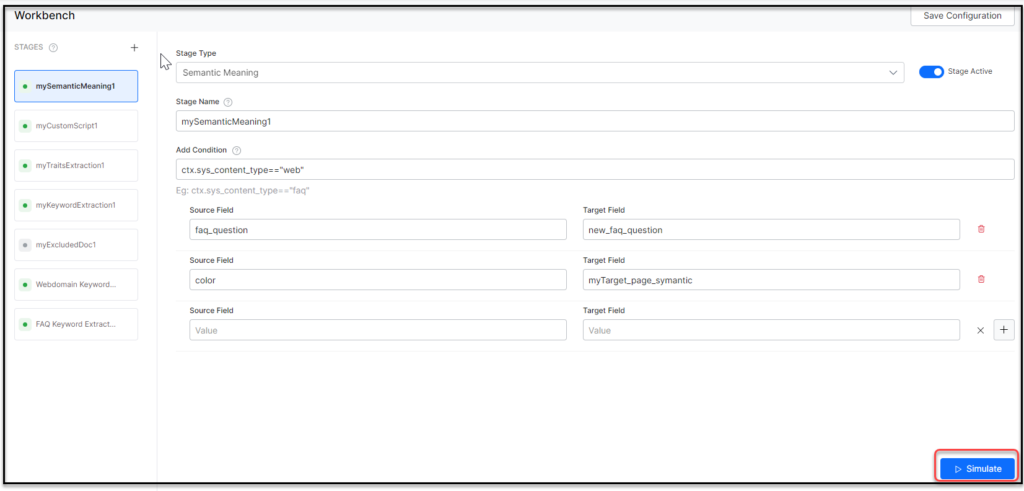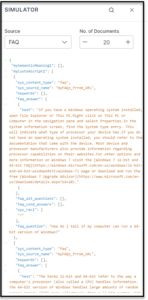Teams often spend tedious effort and time to deploy and test custom configurations on live data to see if a configuration works or not. Simulator feature allows you to assess the impact of various search parameters on the content. You can see the data in realtime and the impacted fields based on the conditions applied without the need to deploy the Search Assistant.
A document is the record in which the parameter applicable occurs along with relevant data. The Workbench comes with a built-in simulator that has an interactive preview of how the stage rules affect a document before it’s indexed.
Click Simulate to evaluate each indexing stage on a sample set of documents. The simulator screen shows the relevant data like records depending on the configured stage and conditions applied.
You can simulate multiple stages together in the required order. The simulator displays a range of 1 to 20 number of documents or records. To skip a stage in simulation turn Stage Active toggle off.
For example, if you have three stages: Traits, Webdomain Keyword, and FAQ Keyword Extraction in that order . Click Simulate in Webdomain keywords stage to extract Traits and Webdomain keywords i.e., the previous active stage(s) along with the current.
The simulated result highlights the impacted fields and allows you to see the fields available in the document.