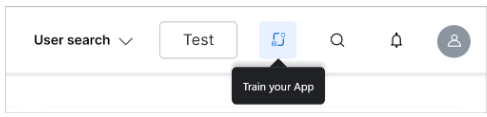Managing Indices includes the following steps and stages when creating a SearchAssist app:
- create an index configuration for the given content
- configure search fields
- configure traits
- simulate indexing stages in the workbench
Indexing is the technique by which search engines process and retrieve information from databases/repositories. The result is a quick response to user queries with relevant results. An index is a collection of documents. Each document is a collection of fields that contain data.
Inverted index is a process that inverts a page-centric data structure into a keyword-centric data structure. Tracking keyword locations from an inverted index is more efficient than a page-centric index. For example, in a printed book, the table of contents (TOC) is an example of page indexing. The keyword index with page numbers in the back of the book is an example of inverted indexing.
Workbench is our tool that converts content into objectively indexed documents. Collectively, each stage in the conversion process is called the Index pipeline. To learn more, see below Managing Indexing Pipeline.
You can create, deploy, and test multiple indexes and search configurations before selecting the one that best suits your business requirements. The content sources that feed each configuration are the same. The difference is how each index configures individual variants.
Indexing Content
Index configuration allows you to customize the fields, traits, and keywords relevant to your business use-cases. Once you create a SearchAssist app, a Default Index is automatically generated. By default, SearchAssist creates system-generated indexing fields.
SearchAssist allows you to create and deploy multiple index configurations. You can set any custom index configuration as the default.
Custom Index Configuration
You can fine-tune and enhance the Default Index or create custom index configurations. To create multiple indices, you can:
- clone an existing configuration, or
- create a new configuration from scratch
Always remember to click the Train your App icon each time you make changes to any index configuration. This builds the index based on the updated configurations and facilitates the best results.
Index configuration involves the following processes:
- Adding Fields as the properties from the data sources you intend to include or exclude from the index. See below Configuring Search Fields.
- Adding Traits to help identify specific attributes you intend to extract from the users’ input. See below Configuring Traits
Creating an Index
Use this option to configure an index from scratch.
- Click the Indices menu tab.
- Click Default Index.
- Click Create New.
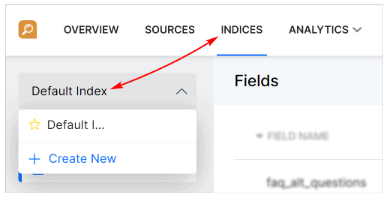
- On the New Index Configuration dialog box, select Create New option.
- Enter a name in the Name of Index Configuration field.
- Click Add.

Cloning an Index
A clone is a copy of an existing index configuration. Clone the default or any other index to build on existing work and avoid creating the same configuration from scratch. Editing a clone does change the original file.
To clone an index:
- Click the Indices menu tab.
- Click Default Index.
- Click Create New.
- On the New Index Configuration dialog box, select Clone Configuration.
- Click the Index Configuration field and select an option on the drop-down menu.
- Enter a unique name for the cloned file.
- Click Clone.

Managing Indices
You can edit index names and change the default file.
- Click the Indices menu tab.
- Click Default Index.
- Click the drop-down menu.
- Hover over the required index name.
- Click the star icon to set as the default index.
- Clone the index.
- Edit the name of the index.
- Delete an index.
Note: It is not possible to delete an index if you have only one index file.