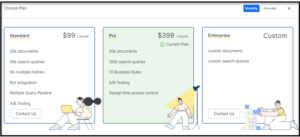When you sign up as a new user to the SearchAssist platform, you are added to the free subscription plan. You can continue with the free subscription or upgrade to a paid plan of your choice. On the landing page, you will be given an option to Upgrade Your Plan along with the usage details like document and query counts reached against the given limits.
The Usage & Billing section of the App gives you the usage details and options to subscribe to or upgrade a plan. From this section, see the usage details as consumed and various pricing options therein. Choose the appropriate plan that suits your business needs.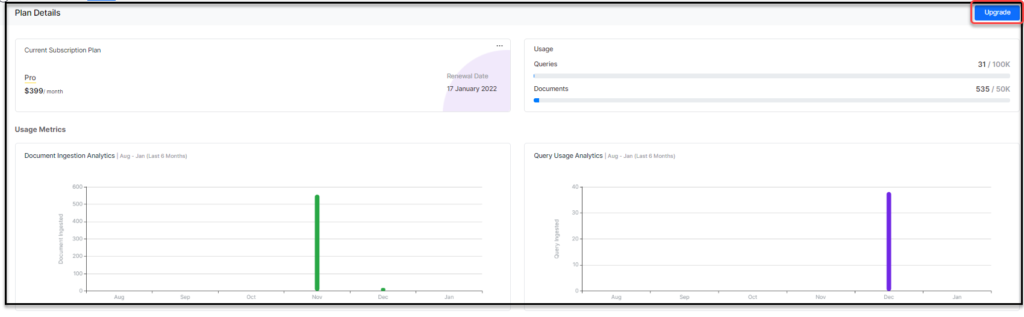
Plan Details
- View the current subscription plan along with the Renewal Date.
- You can:
- Add Overage: add document & query overage if the number of queries or documents allotted in the plan is reaching its maximum limit
- Change Plan: You can downgrade or upgrade a plan. In case of a downgrade, delete all the documents and indices that exceed the limit. The Rules, Index stages, Experiments that exceed the limit need to be deleted if any.
- Cancel Subscription: cancel the subscription any time, but requests in the middle of a billing cycle will be honored only at the end of that billing cycle.
- If you are within the free trial period, you will be able to select a plan in a monthly or an annual subscription. You can also compare the features and pricings of all the available plans before choosing a plan.
- The Usage section gives you an overview of the query and document usage. Add document & query overage if the number of queries or documents allotted in the plan is reaching the allowed maximum limit for that plan.
- Usage Metrics:
- Document Ingestion Analytics detailing the documents ingested in last 6 months, Query Usage in last 6 months
- Query Usage Analytics with a list of all the queries that were performed in the billing cycle, query types, channel in which the query was performed, whether the query reverted any results, and the date & time of the query.
Usage Log
Once the app is active or gone live, a usage log will be generated from the live usage data.
Usage Log gives you a list of all the search queries made along with the details like:
- Search Query
- Type of query, whether it was a search query, picked from live search, or based on suggestions
- Results were displayed or the query yielded in no result
- Date & Time when the query was posed by the user
You have the options to get more granular usage metrics:
- Search for a specific query
- Download the logs
- Sort on type, results, or date & time
- Filter on type and results
Invoices
Once you subscribe to a plan, view the invoices here.
You can view:
- Invoice ID
- Billing Period
- Invoice Amount
- Subscription Type :Annual or Monthly
- Invoice Date
You can:
- Search for a specific invoice
- Sort by Invoice Date
- For each invoice, Download the specific invoice