Introduction
Fields in SearchAssist are assigned weights which help in calculating and determining the relevance score of the search results. Search relevance can be improved or decreased by fine-tuning the weights assigned to the fields defined in the Managing Indices section. Refer Configuring Fields.
Assigning weights to the fields makes the fields searchable i.e, queries will be matched with the values in these fields. It helps determine the significance of these fields when prioritizing the search results.
By default, SearchAssist identifies a list of system-defined searchable fields like proximity, exact match, popularity, etc. from the extracted documents and assigns weights to them. You can change the weights of the system-defined fields or add new searchable fields to finetune the search results.
Each field is assigned a weight on a scale of 0 to 10. Increasing the field’s weight increases its significance.
If you want a particular page to get more attention or project a particular item in your merchandise like the latest edition of a book or the model of a smartphone, you can increase the weights associated with that page title so that it surfaces above other results.
On the weights page, you can add various fields and change the weight settings of each field. You can try test queries in the search bar and fine-tune your weights until the expected results appear.
Assigning Weights
To add a searchable field and set weight for it, take the following steps:
- Click the Indices tab on the top.
- On the left pane, under the Search Configuration section, click Weights.
- On the Weights page, click +Add Searchable Field on the upper-right.

- In the Add Weight dialog box, search for a field in the search bar and select it.
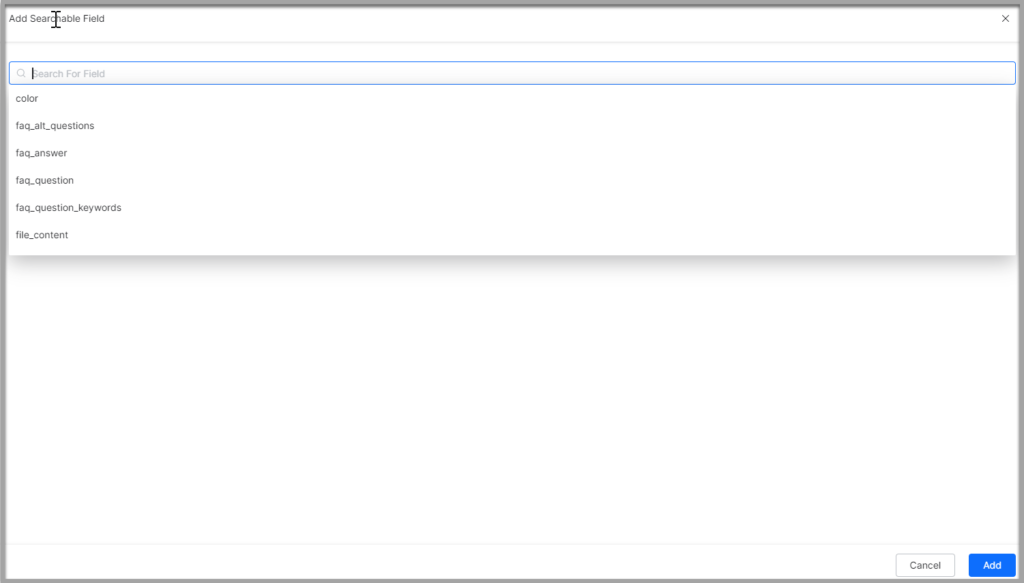
- Enter a short description in the Description field.
- Under the Set Weight section, drag the slider to set the weight from 0 through 10.
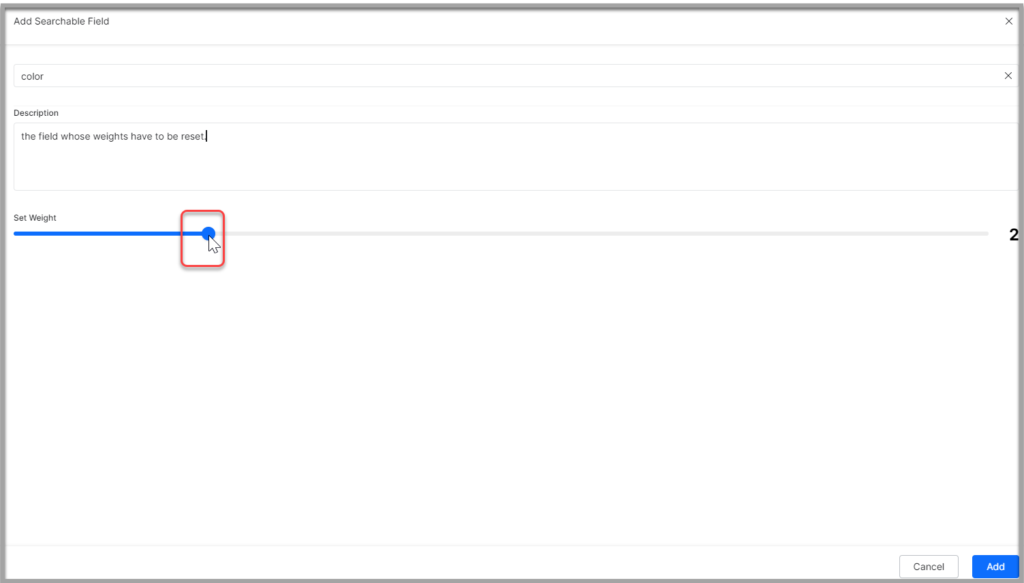
- Click Add to List.
Managing Weights
You can perform the following actions on Weights:
- Change the weight using the slider to increase or decrease the weight.
- For custom fields, click the edit icon to update the description for the field.
- For custom fields, click the trash icon to delete the field.
- Reset the weights using the Reset to Default option. This reverts weights configuration to the system default state:
- All the custom fields configured by you will be removed
- Any system-defined weights that you removed will be restored
- The weights assigned to each of the system-defined fields will be restored to the original default values
Note: Refer Tuning Results Ranking and Adding Synonyms to improve the search relevance.