The Search Assistant
A Search Assistant is a set of index and search configurations applied onto the relevant content from various sources and/or virtual assistant-actions specific to your business environment. The first step after accessing SearchAssist platform is creating a Search Assistant.
Once you have created the Search Assistant, you have to map and/or ingest the given content sources. Then you index the content as per required configurations, fine-tune the search configurations, train, test and finally deploy it onto any channel.
SearchAssist allows you to readily build a Search Assistant with the default settings and configurations in a few clicks listed in the following steps. You can fine tune and customize the Search Assistant later based on the insights from the Search Assistant usage analytics if required.
To create a Search Assistant, take the following steps:
- On the landing page, click + Create your first Search Assistant.
- On the Create Search Assistant(UI) dialog box, enter the name and description in the Name Your Search Assistant(UI) and Description fields.
- Select the language from the Language dropdown.
- Click Create.
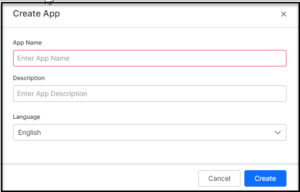
Rapidly Build and Deploy
SearchAssist allows you to readily build and launch a Search Assistant with the default settings and configurations in a few clicks listed in the following steps. You can fine tune and customize the Search Assistant later based on the insights from the Search Assistant usage analytics if required.
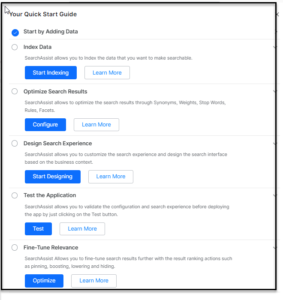 Add Content Sources: SearchAssist allows you to add diverse and multiple sources of content like website URLs, PDFs, FAQ files from URLs or files, and structured data. You can either map to the content or ingest content from the aforementioned sources and add the actions of a virtual assistant as well.
Add Content Sources: SearchAssist allows you to add diverse and multiple sources of content like website URLs, PDFs, FAQ files from URLs or files, and structured data. You can either map to the content or ingest content from the aforementioned sources and add the actions of a virtual assistant as well.
For example, to build and test your first Search Assistant you can start with adding content from one source like a web URL. To add content from all other diverse sources Refer Managing Content
- Index in a Click:
Index the content to be searched. Index Configuration is the default set of parameters like Fields and Traits which can be fine tuned further with customization.
Click Start Indexing to generate the fields or identify certain traits by default. To customize the indexing parameters further and create custom configurations refer: Managing Indices - Configure Search in a Click:
Search Configuration is the set of attributes like weights, synonyms and stopwords. SearchAssist assigns default values to the attributes and allows you to edit them before saving the configuration.
To customize search configurations more precisely i.e., by assigning weights, managing synonyms and stop-words refer: Managing Relevance - Personalize Outcomes:
SearchAssist allows you to personalize the search outcomes based on user requirements, your business priorities, and search contexts.
Personalization of Search Results is rendered by the features like Results Ranking, Business Rules and Dynamic Facets. To personalize outcomes more effectively refer to Personalizing Results. - Apply Experience:
Click Start Designing to walkthrough the follow three tabs and design a search experience:- Experience: select an option and click Next.
- Search Widget: click Next or customize more if needed.
- Interactions: click Done or customize more if needed.
- To know more about customizing Search Experience to greater extent w.r.t each of the aforementioned tabs refer: Designing Search Experience.
- Ready to Test:
Click Test to experience the search before fine tuning the Search Assistant. Enter your query to search from the content added and view the results.
- Fine tune and Ready for launch:
Click Customize Results to fine tune the test results before launching the Search Assistant. Enter your query to search from the content added and view the results.
On hover to the right end to hide/unhide, boost, or lower relevance as per business requirements.
To know more about customizing Results Ranking to a greater extent w.r.t each of the aforementioned tabs refer: Designing Results Ranking
Congratulations! Your first Search Assistant is ready for the launch.
However, after the quick launch later on you can finetune and customize the Search Assistant based on the insights from the Search Assistant usage analytics if required.
Currently, SearchAssist platform supports only the web based SDK channel.
Also Refer to: Managing Search Assistants