Introduction
Stop-Words are common words such as the, is, in, a, to, all, that dilute the importance of keywords in a search query. SearchAssist’s search engine is designed to ignore stop words at the query or input level itself. Ignoring these stop words from search queries before executing them helps to get more relevant results.
SearchAssist Platform provides an out-of-the-box solution to add and manage Stop-Words. It comes with a default set of Stop-Words and you can add to or delete from the list or create your own list of stop-words from scratch.
Adding Stop words
To add stop words, take the following steps:
- Click the Indices tab on the top.
- On the left pane, under the Search Configuration section, click Stop Words.
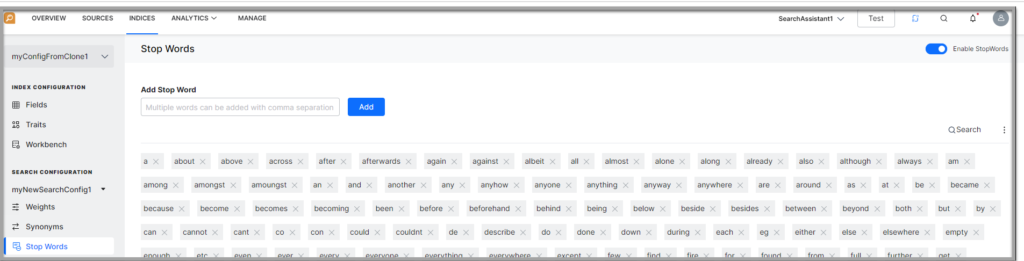
- Let’s start by adding stop words dialog box pops up.
- On the dialog box, by default, the Default Stop Words option is selected. You can start with this list. On the Stop Words page, you can view all the default stop words. You can review and delete any unwanted words
- If required, you can choose to Start from Scratch and create your own list of stop words
- Click Continue.
- In the Add Stop Word field, add stop words and click Add.
- Add multiple stop words with comma separation.
- You can also enable or disable the stop words with the toggle on the upper-right.
Managing Stop Words
- Click the search to search for a specific stop word.

- Select Disable/Enable the search engine from processing the stop words. This allows you to try both options while retaining the stop words list.
- Reset to system-defined values using the Reset to Default option on the upper-right.
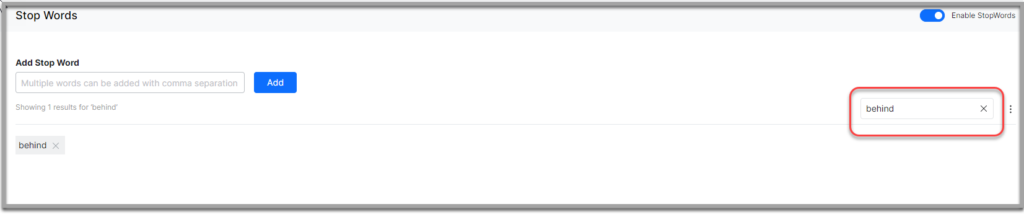
- You can Delete the entire list using the Delete All option on the upper-right corner. Click the cross x against the individual stop word to delete the same.