When you either do not have a ready source of FAQs or have a need to supplement the existing FAQs with more specific FAQs, you can use the option to directly add FAQs manually to your Search Assistant. Enter the Question-Response pair for each FAQ. You can add multiple alternate questions for the same response and/or add multiple answers for the same question.
To add FAQs manually, take the following steps:
- On the Sources tab, click FAQs on the left pane.
- On the FAQs page, click the Add FAQ and select Add FAQs Manually.
- In the Add FAQs dialog box, enter a question in the Question field.
- Under the Answers section, click + Response.
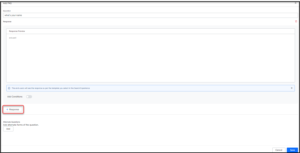
- In the Editor layout, type the required Virtual Assistant response. You can apply simple formatting options like Bold, Italics, indentation, bullets, or include links.

- Use Image URL to be used in the results template selected.
- Use Conditional Response to add conditions when a particular response is qualified. This is particularly helpful when you have multiple responses and would like to present a specific response in a specific user or business context. Refer Adding Conditional Responses.
- Click Save.
- Once you save the questions they are staged in the Drafts section. Then you can add Alternate Questions. They are different ways in which the user might query with the same intent. For example, How do I pay my bills? Can you tell me the process to pay the bill? etc.
Note: SearchAssist identifies duplication of FAQs from the various sources and notifies to ensure no duplicate entries are made and each FAQ has a unique record.