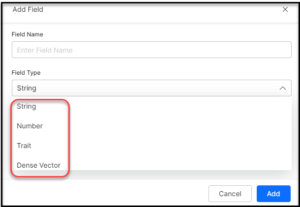To add a field, take the following steps:
- Click the Indices tab on the top.
- On the left pane, under the Index Configuration section, click Fields.
- On the Fields page, click + Add Field on the top-right.
- In the Add Field dialog box, enter a name in the Field Name field.
- Select a field type from the Field Type dropdown list.
It can be: - Under the Select ones that apply section, select the condition that is applicable to the selected field type in the previous step:
 Multi-Valued to indicate that a document can contain multiple values for this field type. It’s enabled by default.
Multi-Valued to indicate that a document can contain multiple values for this field type. It’s enabled by default.
- Required to not consider a document that does not have a value for this field for the index pipeline. It’s disabled by default.
- Stored to query and retrieve the actual values of the field. It’s enabled by default.
- Indexed to let the field values retrieve matching documents. Only these fields can be used in Manage Relevance
- Click Add.