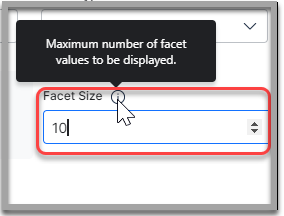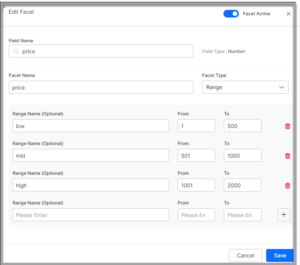Introduction
Facets provide a comprehensive view of search resultings considering single or multiple search criteria or filters at the same time.
They allow your customers or employees to refine their search results by applying multiple filters based on certain field values or ranges. Facets allows you to define and configure how your search users can get more precise and relevant search results. Activating a facet will apply all the associated filters for that facet based on the field values and counts. The results are displayed prioritizing the facet applied.
SearchAssist allows you to add, configure and manage facets for your Search Assistant. You can mark any indexed field as a facet. Enabling a facet allows the search user to view the filters associated with it and also get a count of matched results in the filter.
The end-user gets the ability to apply multiple filters simultaneously to narrow down the search results closer to user requirements. These filters fine-tune the search results and categorize listings without the need to scroll through unnecessary lengths.
For example, in an eCommerce search, options to select the price range for the product and to filter the results based on the color of the product are provided. Items with the specified color in the given price range are listed in the sought order of ascending or descending value of the pricing.
SearchAssists allows you to define two types of facets:
- Range Facet is used for filtering attributes that have a predefined range of values such as price, age, etc. It returns the result withins the selected range. For example, on an e-commerce website, you can apply Range Facet to show all smartphones in the range of $1000 to $20000
- Value Facet is used for filtering attributes that are treated as labels such as colors, gender, etc.
Configure both single-select and multi-select facets. The multi-select facet allows you to customize whether a user can select only a single or multiple parameters in a filter. With a simple drag and drop operation in the build Facets right window pane customize the order in which the filters are applied and displayed in the search UI.
Adding Facets
To add facets, take the following steps:
- Click the Indices tab on the top.
- On the left pane, under the Search Configuration section, click Facets.
- On the Facets page, click +Add Facets.
- In the Add Facet dialog box, in the Field Name field, search for a field and select it.
- Enter a name in the Facet Name field.
- Select the type from the Facet Type dropdown as either Range or Value.
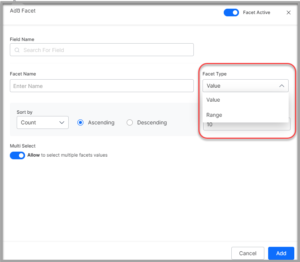
- For the Value type facet, you can further customize the user experience by configuring the following details:
- For the Range type facet, you can further customize the user experience by configuring the following details:
- Turn on the Multi-Select toggle to allow the user to select multiple facets values.
- Click Add.
Dynamic Facets
Dynamic Facets built-in capability enables the Search Assistant to detect the facets from the user’s live search query and automatically applies appropriate filters suitable for that query. In response to the query the appropriate personalization is done to the display of results. Dynamic facets depend on structured data like product catalogs in CSV or JSON formats.
The pre-existing facets, if any, will have precedence and priority over the dynamic facets. The business user or the search engineer has to identify which fields are to be considered for dynamic faceting when uploading the structured data.
Manage Facets
SearchAssist provides the following features in the Facets list view page:
- Search for a given Facet by name.
- Filter the Facets on Type, Selection criteria, and Status.
- Edit or Delete a Facet using the edit/delete icons. You can also delete facets in bulk with the Bulk Select option.
- Using the handlebar against each facet, you can specify the order in which facets are presented to the user.