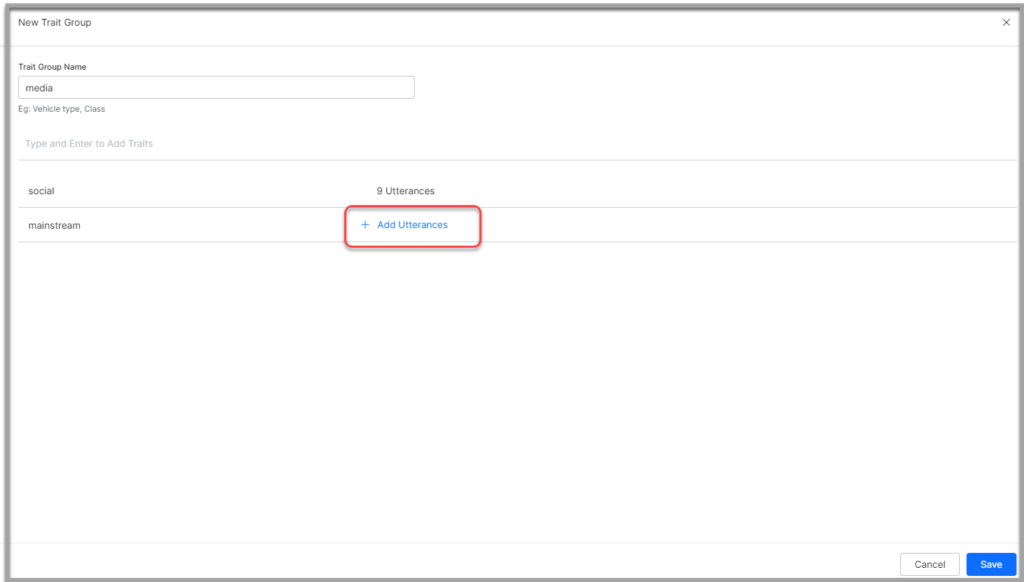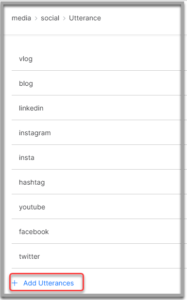Traits are characteristics that can be identified and extracted from the search user’s input. They provide insight into the search user’s intent. In natural conversations, it is common for a user to provide background or relevant information when describing a specific scenario.
You can also identify traits in jargon (i.e. usage in a trade or profession). For example, pax in the travel industry, checkout in the hospitality industry, and discharge summary in health care.
Traits are specific entities, attributes, or details that users express in their conversations. The utterance may not directly convey any specific intent, but a trait in an utterance can lead to intent detection and drive bot conversation flow.
You can extract traits from documents. SearchAssist can then map those traits to user queries and use the information to help to increase the relevance score. Use the traits added to the SearchAssist app to fine-tune an index workbench and configure business rules.
For example, instead of a simple query, “How do I pay my bill”, the user might say, “I was wondering if it would be possible to make payments.” To ensure the SearchAssist app generates the same result for either query, manually define a common trait for these two utterances. Tag the corresponding content source or answer with that trait so that future queries generate the most effective search result.
Adding Traits
Follow these steps:
- Click the Indices menu tab.
- In the left pane, click Traits.
- Click the Add Traits button.
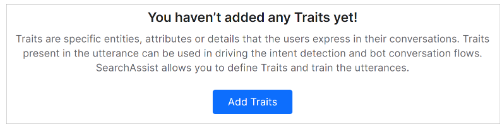
- In the Create New dialog box, enter a name in the Trait Group field.
- Enter a word or phrase in the Traits field.
- Hit Enter on your keyboard.
- Repeat steps to add multiple traits.
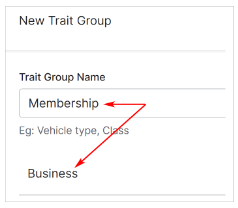
Adding Utterances
After creating a list of traits, open a trait file and add utterances. An utterance is a word or phrase that is likely to be used in a conversation about the trait by the end-user.
- Locate a trait and click + Add Utterances.
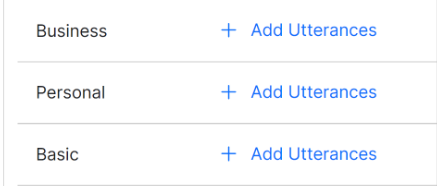
- On the next page, enter an utterance.
- Hit Enter.
- Repeat steps.
- Click Add.
- Click Save.
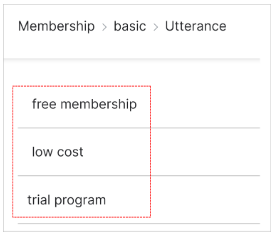
After creating traits, you must extract these traits from the source content so that the traits are identified in the user utterance and are mapped to the source document.
Include these traits in the business rules as required and assign the appropriate action.
Managing Traits
You can perform the following actions on traits:
- Search for a specific trait.
- On the Traits page, hover over the corresponding row on the far right to see the edit and delete options.

Note: Make sure you click the Train your App icon each time you make changes to any index configuration. This builds the index based on the updated configurations.