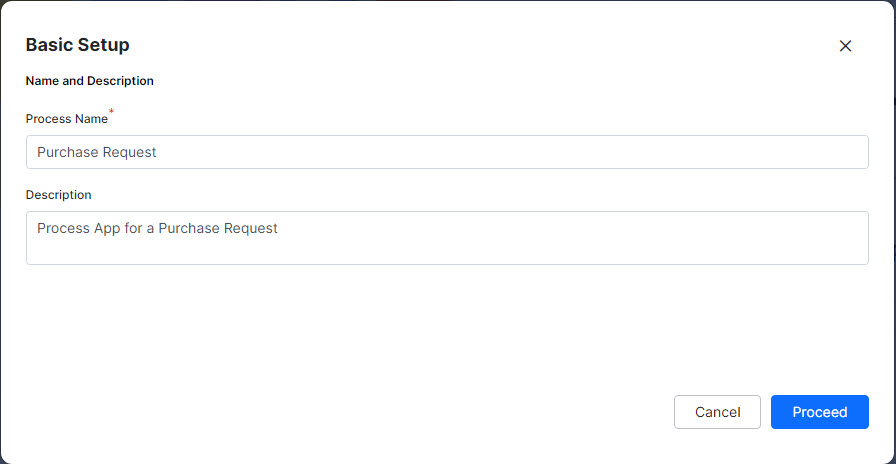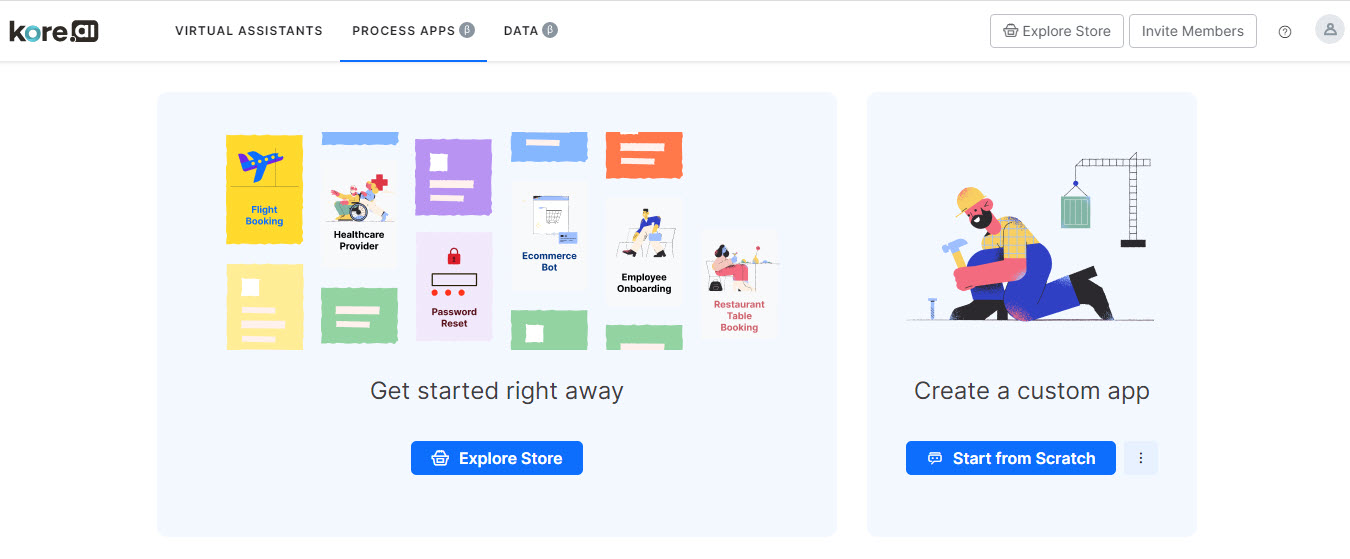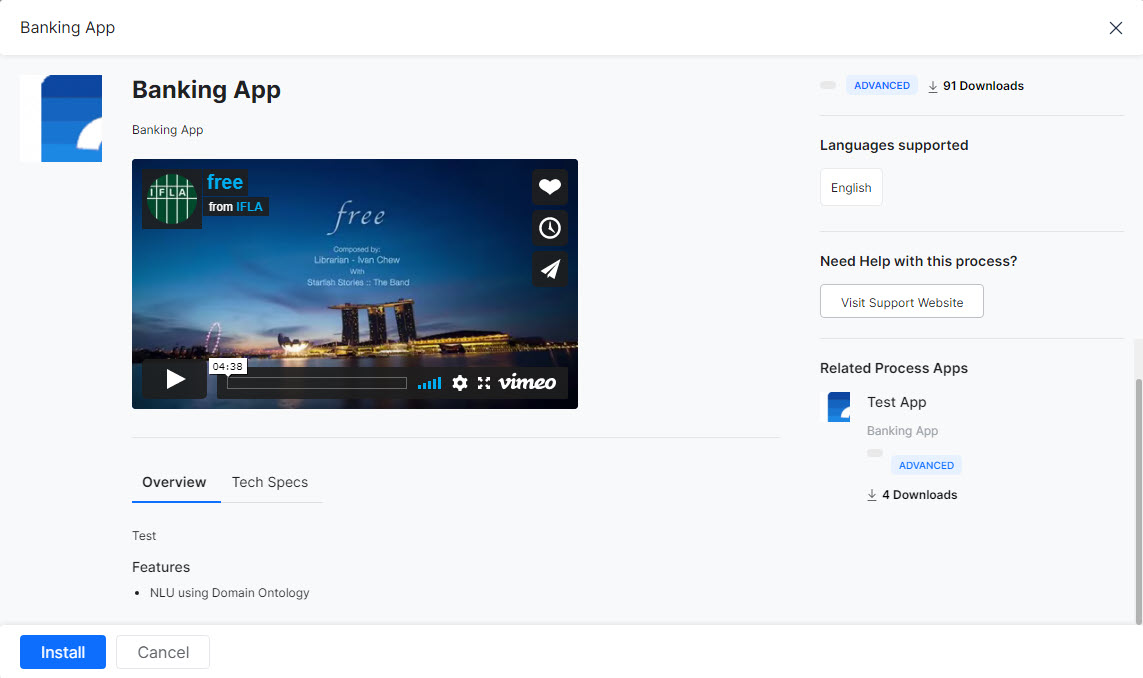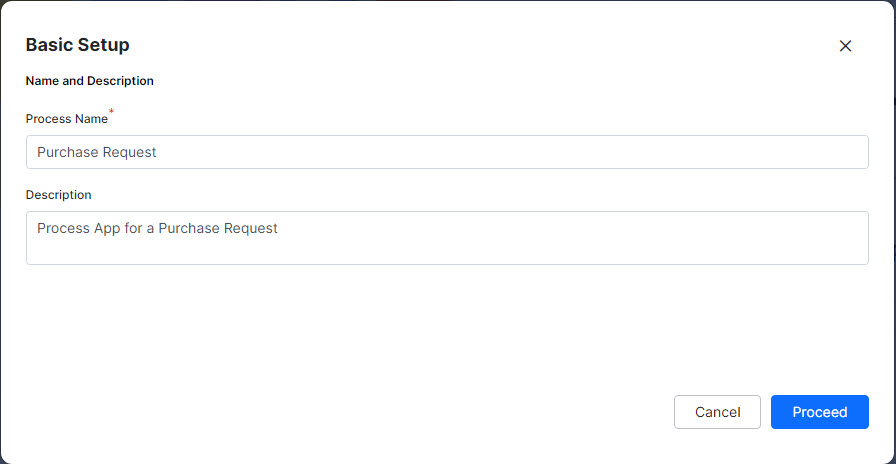You must have a Kore.ai platform account to get started with the Process App. To access and set up the Process App, follow the below steps:
- Go to https://bots.kore.ai/botbuilder.
- Log in to the Process App with valid credentials.
- On the landing page, you can set up your process app by selecting any of the below options.
-
- Explore Store
- Start from Scratch
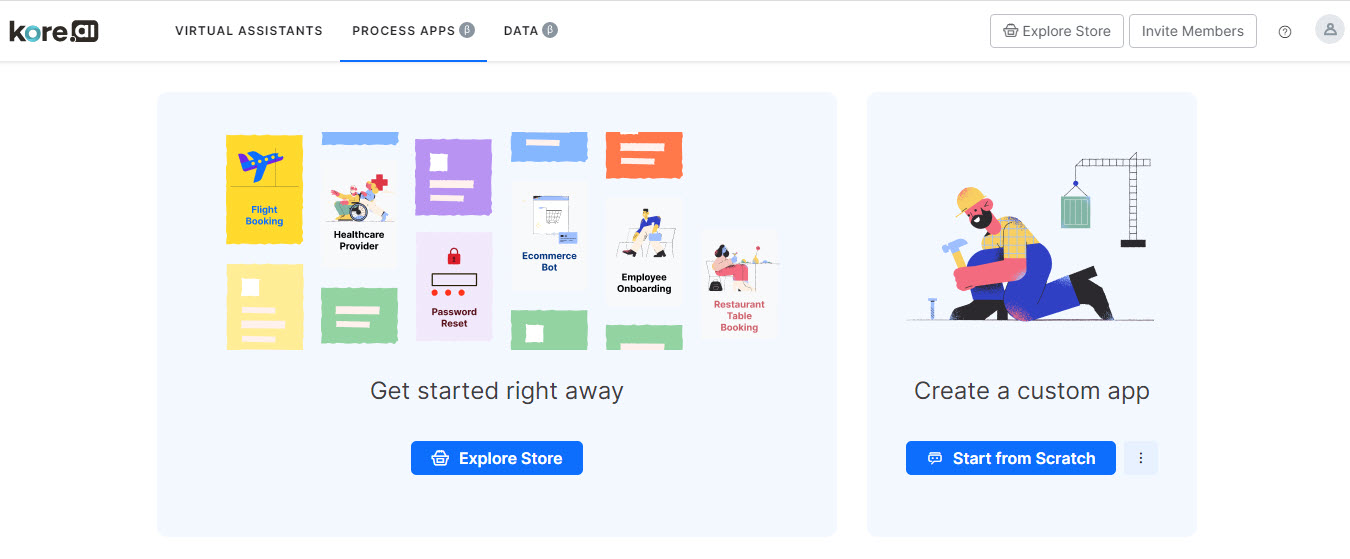
Explore Store
To start from the store, follow the below steps:
- Click Explore Store. You can view, explore, and install the Process App that suits your business needs. Once you have accessed the Process App store, follow the below steps to explore the various templates offered:
-
- You can filter the process apps based on the following criteria:
- Domains like Administration, Banking, Finance, HR, IT, Legal, and more.
- Features like Branching and Merging, Complex Process Flows, Conditional Flow Switch, and more. You can select multiple features.
- You can sort the template process apps based on:
- Number of installations
- Recency
- Alphabetically
- Hover over a template process app to preview its features like:
- Name, icon, and summary of the process app.
- Associated features, complexity, the channels of deployment, and the number of downloads.
- On the preview display, click Explore for more details like:
- A video that explains the process app’s features.
- You can find two sections that give:
- Overview – This section gives a summary of the template process app and the features available in this process app.
- Technical Specifications – This section gives a detailed overview of the technical aspects of the process app like data source, etc.
- On the right column, you can find:
- Category and complexity of the process app.
- The number of times the process app was downloaded.
- The list of channels, languages, and integrations (if any) supported.
- The Related Apps section for the process app is similar to the selected template process app.
- After exploring the process app, if required, you can click Install to install the Process App.
- You are prompted to log in to your Kore.ai account, if not logged in already.
- If you do not have a valid Kore.ai account, you can create it now.
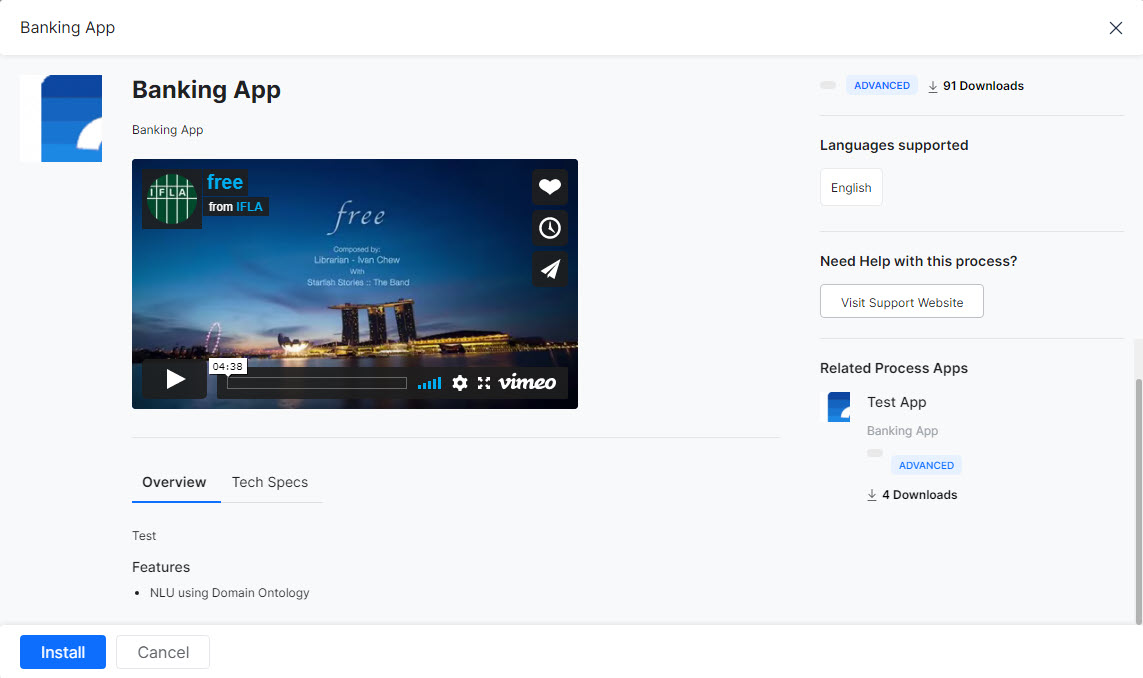
Start from Scratch
To start from scratch, follow the below steps:
- Click Start from Scratch.
- On the Basic Setup dialog box, enter a name in the Process Name field. For example, Leave Request.
- Enter a short description in the Description field.
- Click Proceed to start accessing the application.