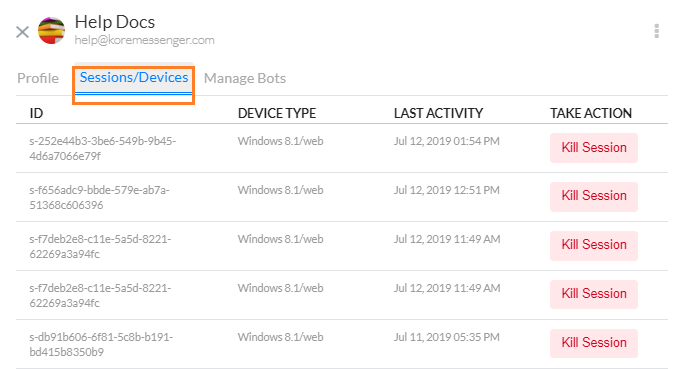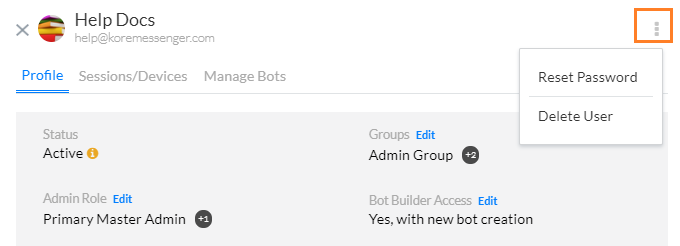사용자
사용자 관리 -> 사용자 섹션의 봇 관리 페이지에서 엔터프라이즈 네트워크의 사용자를 관리할 수 있습니다. 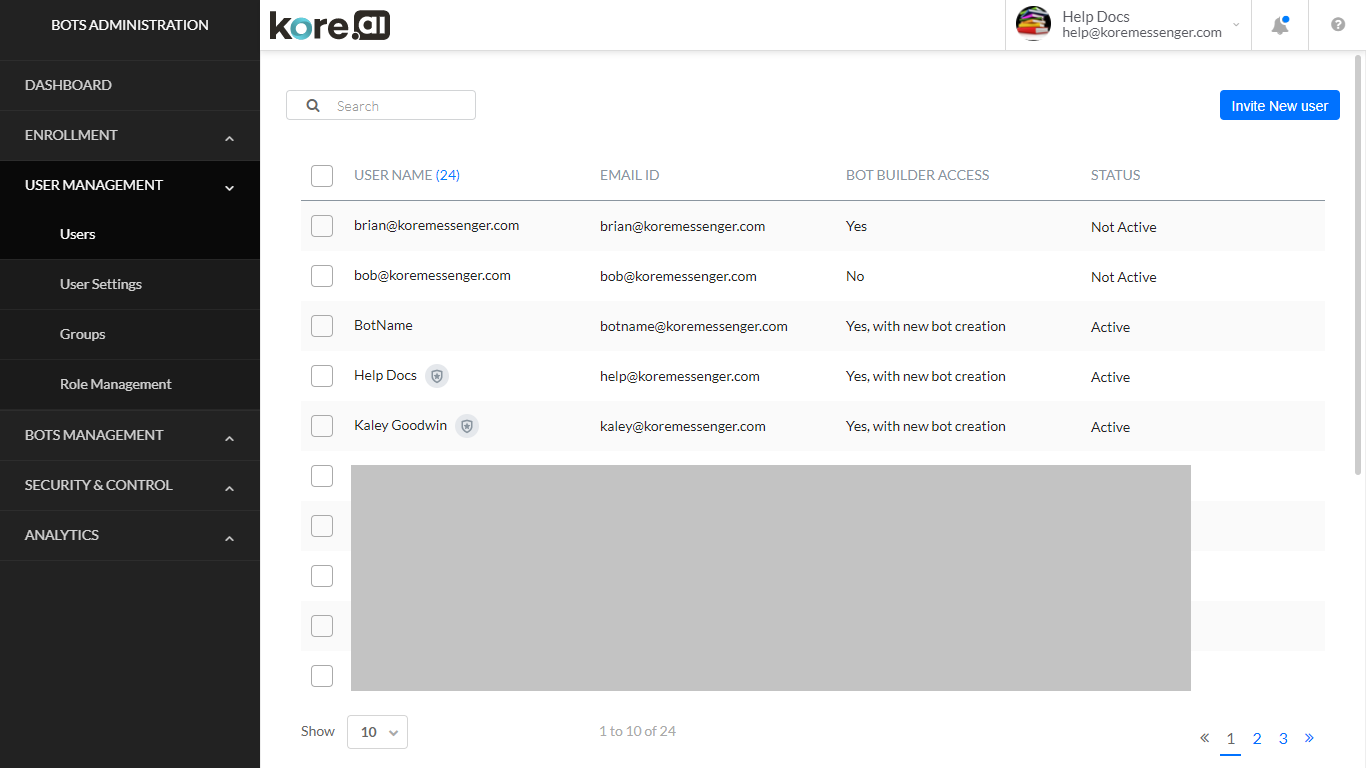 다음 목록은 각 Kore.ai 사용자에 대해 표시되는 열을 설명합니다..
다음 목록은 각 Kore.ai 사용자에 대해 표시되는 열을 설명합니다..
| 열 | 설명 |
|---|---|
| 이름 | Kore.ai 사용자 이름, 관리자 표시기 및 선택 상자를 표시합니다. |
| 이메일 ID | 사용자의 등록된 이메일 ID입니다. |
| 봇 빌더 접근 | 사용자가 봇 빌더에 접근할 수 있는 유형입니다. 다음이 될 수 있습니다
|
| 상태 | Kore.ai 사용자 상태를 표시합니다. 다음 중 하나입니다.
|
사용자 페이지에서 특정 사용자 행을 클릭하면 사용자 세부 정보 페이지가 열리며 다음을 수정할 수 있습니다
프로필
계정에서 특정 사용자의 사용자 프로필 정보를 수정할 수 있습니다. 예: 사용자 주소 또는 직함 업데이트. 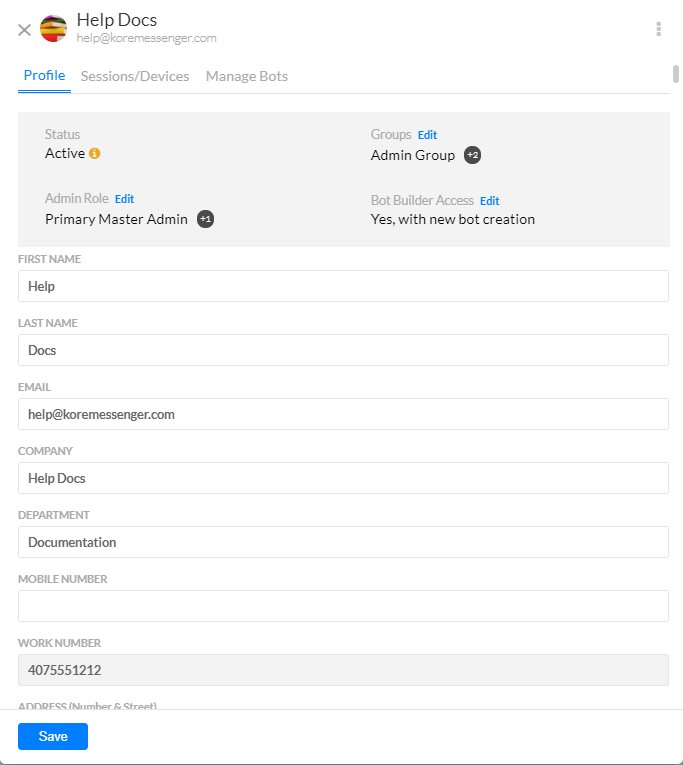 다음 필드는 이 페이지에서 접근할 수 있습니다.
다음 필드는 이 페이지에서 접근할 수 있습니다.
- 상태는 다음과 같을 수 있습니다.
- 활성: 정보 아이콘 위로 마우스를 올리면 마지막으로 로그인한 날짜와 시간이 표시됩니다.
- 비활성: 계정 가입 초대가 전송되었을 때 정보 아이콘 위로 마우스를 올리면 표시됩니다.
- 일시 중지됨: 정보 아이콘 위로 마우스를 올리면 마지막으로 로그인한 날짜와 시간이 표시됩니다. 이 대화 상자에서 더 보기 아이콘을 사용하거나 사용자 페이지에서 사용자 행 위로 마우스를 올릴 때 표시되는 활성 버튼을 사용하여 사용자를 활성화할 수 있습니다.
- 사용자에게 할당된 그룹. 편집 링크를 사용하여 해당 사용자의 그룹을 선택하거나 선택을 취소할 수 있습니다. 그룹 관리에 대한 자세한 내용은 여기를 참조하세요
- 관리자 역할 상태는 편집 링크를 사용하여 추가하거나 삭제할 수 있습니다.
- 봇 빌더 접근 상태는 편집 링크를 사용하여 수정할 수 있습니다. 역할 관리에 대한 자세한 내용은 여기를 참조하세요.
- 이름, 성, 이메일 ID 등과 같은 사용자 세부 정보를 보고 수정할 수 있습니다. 이메일 ID는 읽기 전용 필드이므로 수정할 수 없습니다.
봇 관리
이 탭에는 사용자가 접근할 수 있는 봇과 해당 역할(소유자, 개발자 또는 테스터)이 표시됩니다. 관리자는 지정된 봇의 사용자 역할을 편집하거나 삭제할 수 있습니다. 봇 소유자의 역할은 삭제하거나 수정할 수 없으며 봇 생성 시 할당됩니다. 봇을 선택하고 사용자에게 봇 역할을 할당할 수 있습니다. 봇 역할에 대한 자세한 내용은 여기를 참조하세요. 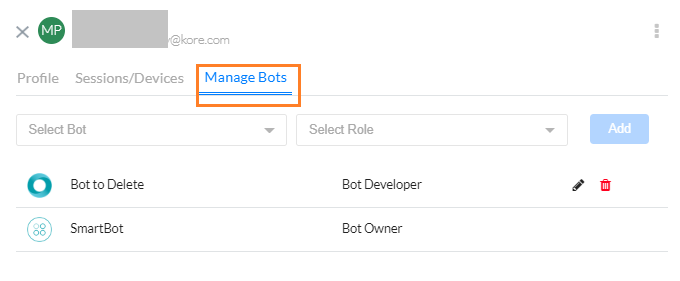
기타 옵션
사용자 암호 재설정
봇 관리자는 SSO(Single Sign-On)가 활성화되지 않은 경우 봇 관리자 콘솔에서 자신을 포함한 모든 사용자에게 암호 재설정 이메일을 보낼 수 있습니다. 사용자 프로필 페이지에서 더 보기 아이콘을 사용하여 암호를 재설정할 수 있습니다. 암호 재설정 이메일 전송됨 메시지가 표시되고 암호 재설정 방법에 대한 지침이 포함된 이메일을 사용자에게 보냅니다. 참고 사항: SSO가 활성화되면, 봇 관리자 또는 Kore.ai 사용자에게 암호 정책이 적용되지 않으며, SSO 서비스 공급자가 암호 정책을 처리합니다.
팁: SSO가 활성화된 경우, 봇 관리자는 암호 자격 증명을 사용하여 바로 봇 관리자 콘솔에 로그인하여 SSO를 우회할 수 있습니다. 자세한 내용은, SSO 대신 관리자 암호를 사용한 로그인을 참조하세요.
소유자 변경
기본 마스터 관리 사용자는 해당 역할을 다른 등록된 사용자에게 이전할 수 있습니다. 기본 마스터 관리자 역할이 있는 사용자에만 적용됩니다.
사용자 삭제
사용자 설정 페이지에서 더 보기 아이콘을 사용하여 사용자 삭제를 할 수 있습니다. 사용자 행 위에 마우스를 올려 삭제 아이콘을 사용하여 사용자 페이지에서 사용자 삭제를 수행하거나 선택한 항목 삭제 링크를 사용하여 사용자를 선택할 수도 있습니다.
사용자 설정
사용자 관리 모듈의 사용자 설정 섹션에서, 사용자 프로필 페이지에서 Kore.ai 사용자에게 표시할 필드(예: 회사, 부서 등)를 관리할 수 있습니다. 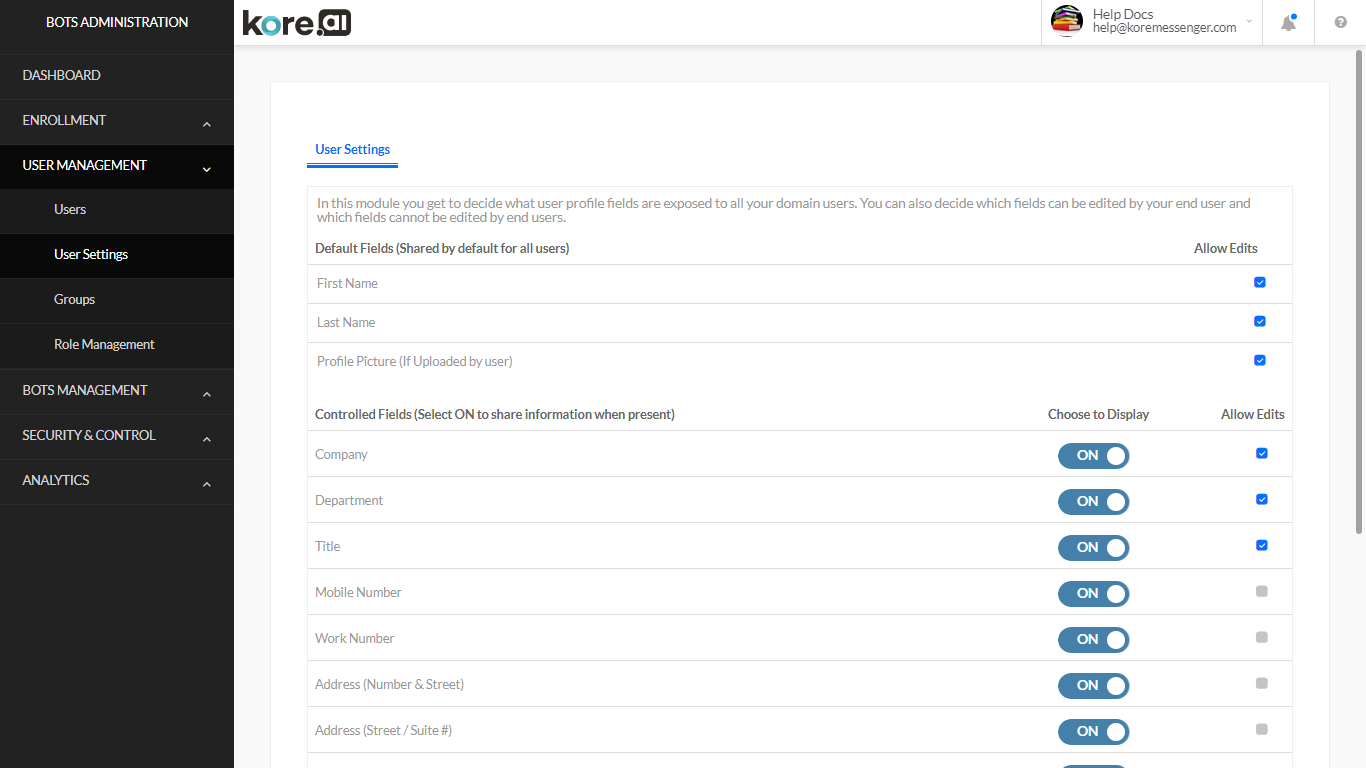
| 제어 | 설명 |
|---|---|
| 기본 필드 섹션 | 다음 사용자 필드가 기본적으로 표시되고 사용자의 사용자 프로필 페이지에서 비활성화 할 수 없습니다.
편집 허용을 선택하거나 선택 취소하여 사용자가 데이터를 덮어쓰는 기능을 활성화/비활성화할 수도 있습니다. 사용자 프로필에 대한 수정 사항은 사용자가 다음에 로그인할 때 적용됩니다. |
| 제어된 필드 섹션 | 다음 사용자 프로필 필드는 기본적으로 비활성화되어 있으며 엔터프라이즈 관리자 또는 관리 사용자가 활성화할 수 있습니다.
편집 허용을 선택하거나 선택 취소하여 사용자가 데이터를 덮어쓰는 기능을 활성화/비활성화할 수도 있습니다. 사용자 프로필에 대한 수정 사항은 사용자가 다음에 로그인할 때 적용됩니다. |
ユーザー管理には、ユーザーとユーザー グループの管理を行います。
- [ユーザー] セクションでは、Kore.ai ユーザー ロール、ステータスを表示および管理でき、ユーザー メッセージ アクティビティを監視できます。
- [ユーザー設定] セクションでは、ユーザーのプロフィールに表示されるフィールド(住所情報など)を定義したり、ユーザーがこれらのフィールドを編集できるかどうかを定義できます。
ユーザー
[Bot 管理] ページの [ユーザー管理 -> ユーザー] セクションから、エンタープライズ ネットワーク内のユーザーを管理できます。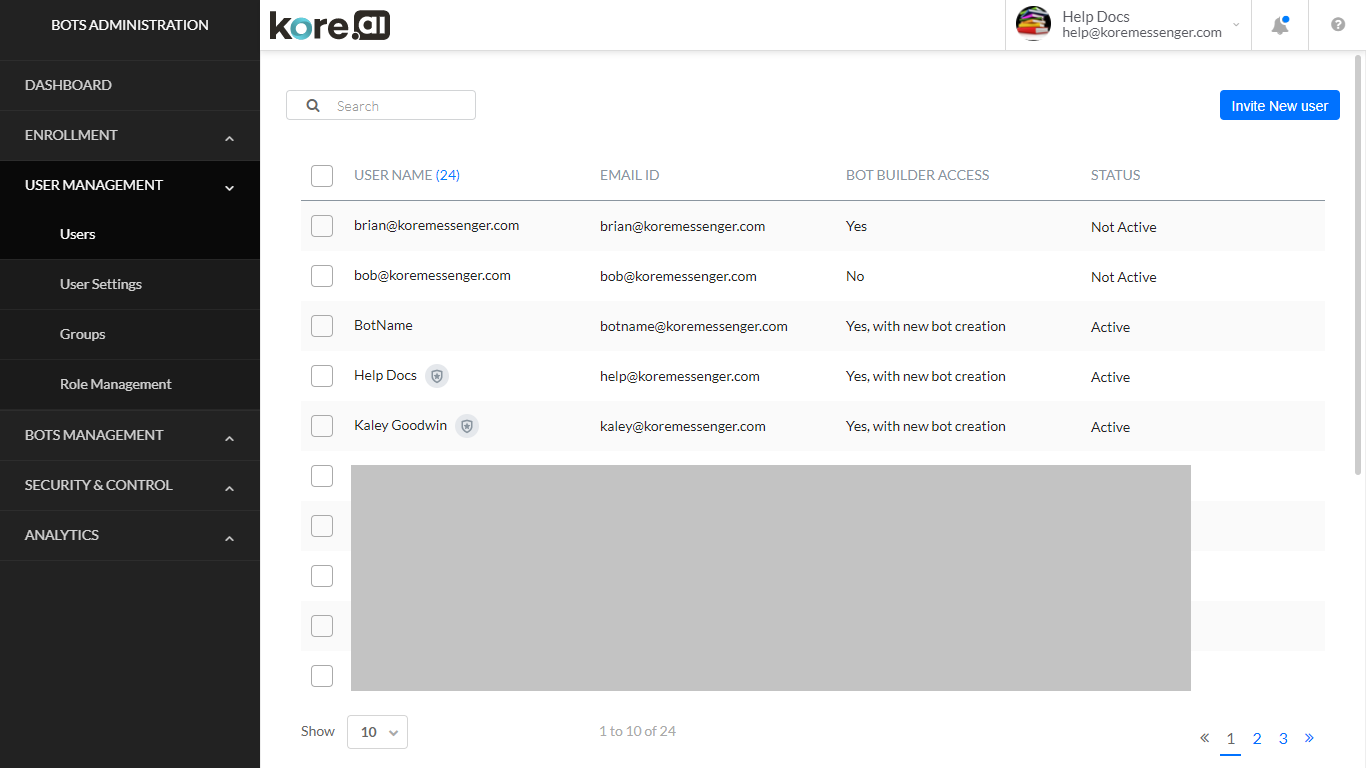 次のリストでは、Kore.aiのユーザーごとに表示される列について説明しています。
次のリストでは、Kore.aiのユーザーごとに表示される列について説明しています。
| 列 | 説明 |
|---|---|
| 名前 | Kore.ai ユーザー名、管理者インジケータ、および選択ボックスが表示されます。 |
| メール ID | ユーザーの登録メール アドレス。 |
| Bot ビルダーへのアクセス権 | Bot ビルダーに対するユーザーのアクセス権のタイプです。以下のいずれかです。
|
| ステータス | Kore.ai ユーザー ステータスが表示されます。以下のいずれかです。
|
ユーザー ページから特定のユーザー行をクリックすると、以下を変更できる [ユーザー詳細] ページが開きます。
プロファイル
アカウント内の特定のユーザーのユーザー プロファイル情報、例えば、住所やタイトルなどを変更することができます。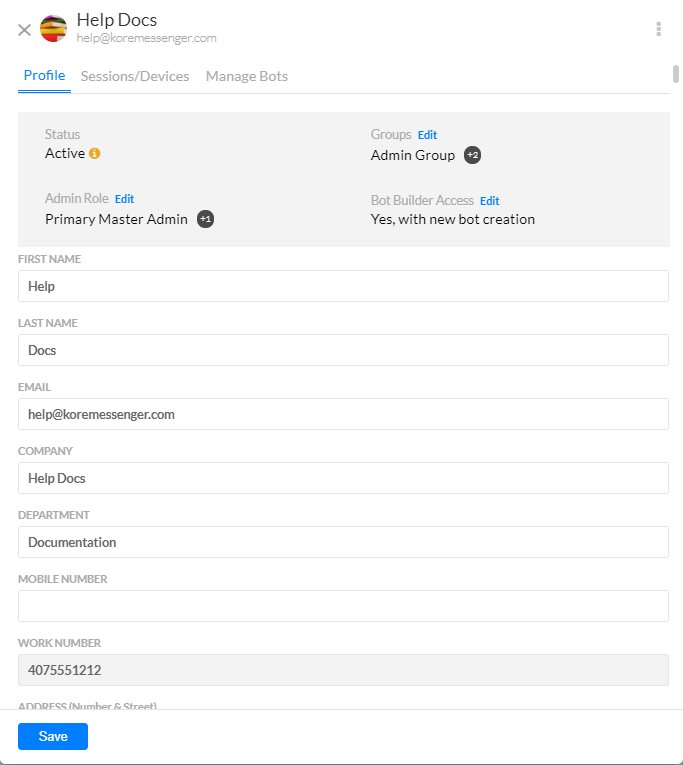 以下のフィールドへは、このページからアクセスできます。
以下のフィールドへは、このページからアクセスできます。
- ステータスは、以下のいずれかです。
- アクティブ: [情報]アイコンにカーソルを合わせると、最後にログインした日時が表示されます。
- 非アクティブ: [情報]アイコンにカーソルを合わせると、アカウントへの加入招待が送信されたタイミングが表示されます。
- 停止中: [情報]アイコンにカーソルを合わせると、最後にログインした日時が表示されます。このダイアログの [その他] アイコンを使うか、または [ユーザー] ページにあるユーザー行にカーソルを合わせたときに表示される [アクティブ化] ボタンを使用してユーザーをアクティブ化できます。
- ユーザーが割り当てられるグループ。[編集] リンクを使用すると、指定したユーザーのグループを選択または選択解除できます。グループの管理の詳細については、こちらを参照してください。
- [管理者ロール] ステータスは、[編集] リンクを使用して追加または削除できます。
- [Bot ビルダーへのアクセス権] ステータスは、 [編集] リンクを使用して変更できます。ロール管理の詳細については、こちらを参照してください。
- 名前、姓、メール ID などのユーザー詳細は、表示および変更できます。なお、メール ID は読み取り専用フィールドであり、変更することはできません。
Bot の管理
このタブでは、ユーザーがアクセス権を持つ Bot とそのロール(オーナー、開発者またはテスター)が表示されます。管理者として、指定した Bot のユーザーのロールを編集または削除できます。なお、Bot オーナーのロールは、ボット作成時に割り当てられるため、削除や変更はできません。[Bot]を選択し、ユーザーに Bot ロールを割り当てることもできます。Bot ロールの詳細については、こちらをご覧ください。 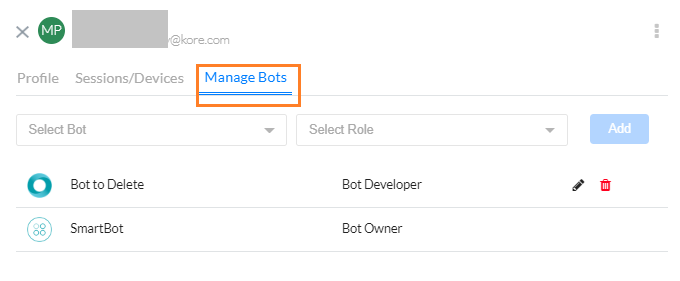
その他のオプション
ユーザー パスワードのリセット
Bot 管理者として、シングル サインオン(SSO)が有効になっていない場合、Bot 管理コンソールから自分自身を含むすべてのユーザーにパスワード リセット メールを送信することができます。パスワードは、[ユーザー プロファイル] ページから、[その他] アイコンを使用してリセットできます。パスワード リセット メール送信済みメッセージが表示され、パスワードのリセット方法が記載されたメールがユーザーに送信されます。注意: SSOを有効にすると、Bot 管理者やKore.ai のユーザーにはパスワード ポリシーが適用されず、SSO サービス プロバイダーがパスワード ポリシーを処理します。
ヒント: SSO が有効になっている場合でも、Bot 管理者はパスワード認証を使用して直接 Bot 管理者コンソールにログオンすることができ、SSO をバイパスすることができます。詳細については、SSO の代わりに管理者パスワードを使用してログオンを参照してください。
オーナーの変更
プライマリ マスター管理者ユーザーは、そのロールを別の登録済みユーザーに譲渡できます。プライマリ マスター管理者ロールを持つユーザーにのみ適用されます。
ユーザーの削除
[ユーザー設定] ページの[その他] アイコンを使用して、ユーザーを削除できます。ユーザー行の削除アイコンにカーソルを合わせて、または [選択済みを削除] リンクを使用して、[ユーザー] ページからユーザーを削除することもできます。
ユーザー設定
[ユーザー管理] モジュールの[ユーザー設定] セクションでは、フィールドを管理して、[ユーザー プロファイル] ページで Kore.ai ユーザー、たとえば、会社、部門などを表示できます。 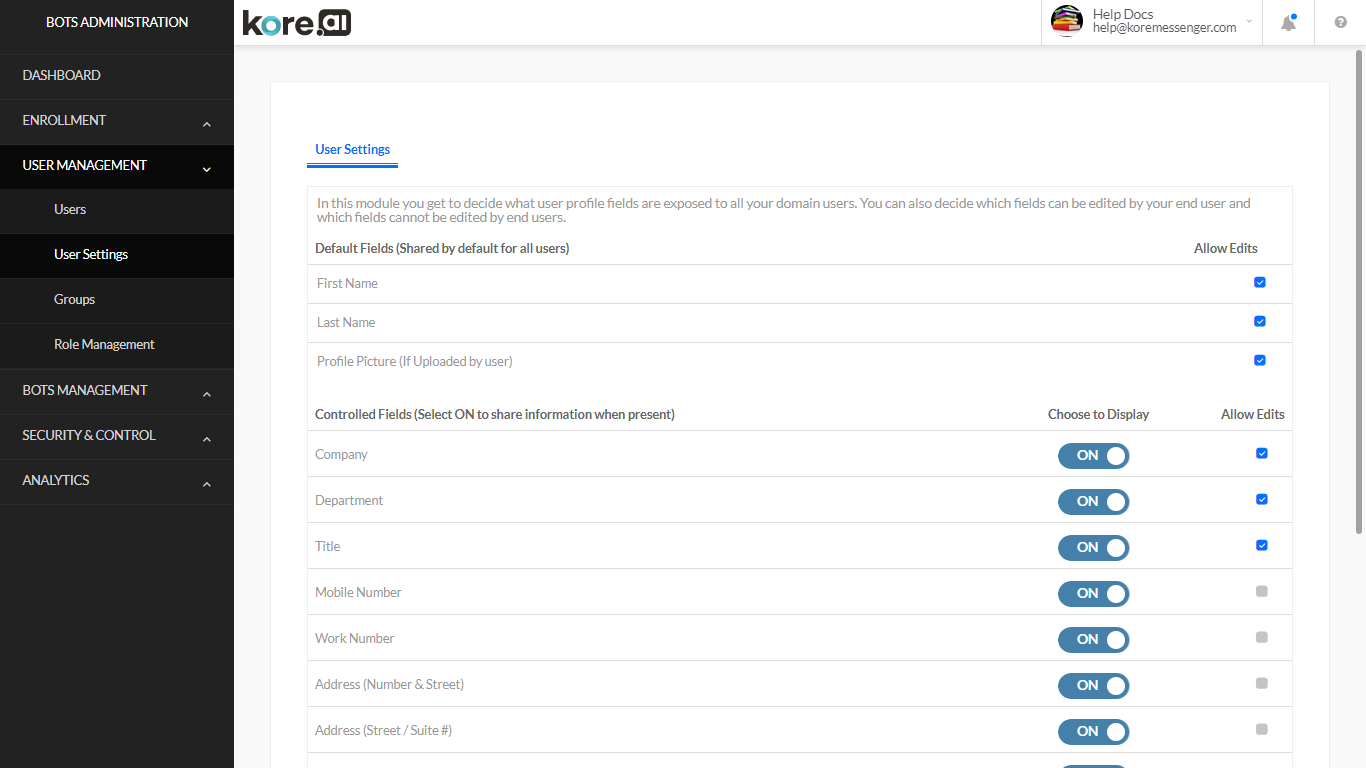
| 管理 | 説明 |
|---|---|
| デフォルト フィールド セクション | 以下のユーザー プロファイル フィールドはデフォルトで表示され、ユーザーの[ユーザー プロファイル] ページからは無効にすることはできません。
[編集を許可]を選択またはクリアすることで、ユーザーによるデータの上書きを有効/無効にすることができます。ユーザー プロファイルの変更は、そのユーザーが次にログインしたときに有効になります。 |
| 管理フィールド セクション | 以下のユーザー プロファイル フィールドは、デフォルトでは無効になっており、エンタープライズ管理者または管理者ユーザーが有効にすることができます。
[編集を許可]を選択またはクリアすることで、ユーザーによるデータの上書きを有効/無効にすることができます。ユーザー プロファイルの変更は、そのユーザーが次にログインしたときに有効になります。 |
User Management involves managing users and user groups
- From Users section, you can view and manage your Kore.ai user roles, status, and monitor user message activity.
- From User Settings section, you can define the user profile fields displayed to the user in their profile, for example, address information, and if the user can edit those fields.
Users
You can manage users in your enterprise network from the Bot Administration page from User Management -> Users section.
The following list describes the columns displayed for each Kore.ai user.
| COLUMN | DESCRIPTION |
|---|---|
| Name | Displays the Kore.ai username, admin indicator, and selection box. |
| Email Id | Registered email id of the user. |
| Bot Builder Access | The type of access user has to Bot Builder. Can be
|
| Status | Displays the Kore.ai user status. One of:
|
Clicking on a specific User row from the Users page opens the User Details page from where you can modify the
Profile
You can modify the user profile information of a specific user in your account, for example, to update their address or title.
The following fields are accessible from this page:
- Status can be:
- Active: hovering over the information icon displays the last logged in date and time.
- Not Active: hovering over the information icon displays when the invite to join the account was sent.
- Suspended: hovering over the information icon displays the last logged in date and time. You can Activate User either using the more icon on this dialog or using the ACTIVATE button displayed when you hover over the user row in the Users page.
- Groups to which the user is assigned. Using the Edit link you can select or deselect the groups for the given User. Refer here for more on Managing Groups
- Admin Role status can be added or removed using the Edit link.
- Bot Builder Access status can be modified using the Edit link. Refer here for more on Role Management.
- User Details like First Name, Last Name, email id, etc. can be viewed and modified.
Note that the email id is a read-only field and cannot be modified.
Sessions/Devices
This tab displays the User activity – the session ID, device type the user used, and their last activity timestamp on that session.
As an admin, you may need to end one or more user sessions. You can use the Kill Session button to to end a mobile or desktop session for the user.
Warning: No confirmation message is displayed and the session is immediately and abruptly ended for the user.
Manage Bots
This tab displays the Bots to which the User has access and their role – Owner, Developer or Tester.
As an admin, you may Edit or Delete the role of the User for a given Bot. Note that you cannot delete or modify the role of a Bot Owner, it is assigned at the time of Bot creation.
You can also select a Bot and assign a Bot role to the user. See here for more on Bot roles.
Other Options
Reset a User Password
As a Bots Admin, you can send a password reset email to any user, including yourself, from the Bots Admin Console if Single Sign-On (SSO) is not enabled. You can reset the password using the more icon from the User Profile page.
The password reset email sent message is displayed and an email is sent to the user with instructions about how to reset the password.
Note: When SSO is enabled, password policies are not in effect for Bots Admins or Kore.ai users, the SSO service provider handles the password policies.
Tip: If SSO is enabled, Bots Admins can still log on to the Bots Admin Console directly using their password credentials and bypass SSO. For more information, see Logging On Using Your Admin Password Instead of SSO.
Change Owner
Primary Master Admin user can transfer their role to a different registered user.
Applicable only for user with Primary Master Admin role.
Delete User
Using the more icon from the User Settings page you can Delete User.
You can also Delete User from the Users page by using the delete icon on the hover of the User row or select users and using the Delete Selected link.
User Settings
On the User Settings section in the User Management module, you can manage the fields to display to Kore.ai users on their User Profile page, for example, Company, Department, and so forth.
| CONTROLS | DESCRIPTION |
|---|---|
| Default Fields Section | The following user profile fields are displayed by default and cannot be disabled from the User Profile page for the user.
You can also select or clear Allow Edits to enable/disable the user to overwrite the data. Modifications to the user profile take effect when the user logs in next. |
| Controlled Fields Sections | The following user profile fields are disabled by default and can be enabled by the Enterprise Admin or admin user:
You can also select or clear Allow Edits to enable/disable the user to overwrite the data. Modifications to the user profile take effect when the user logs in next. |