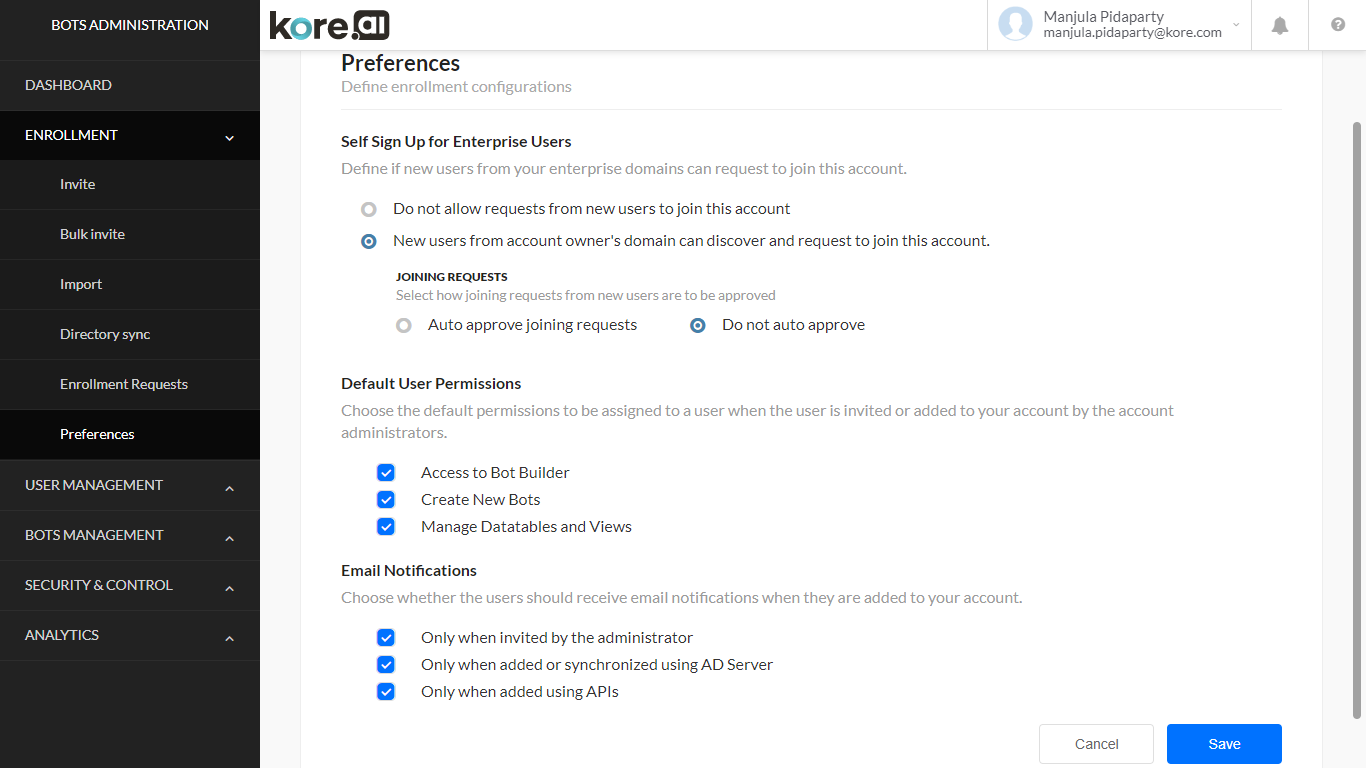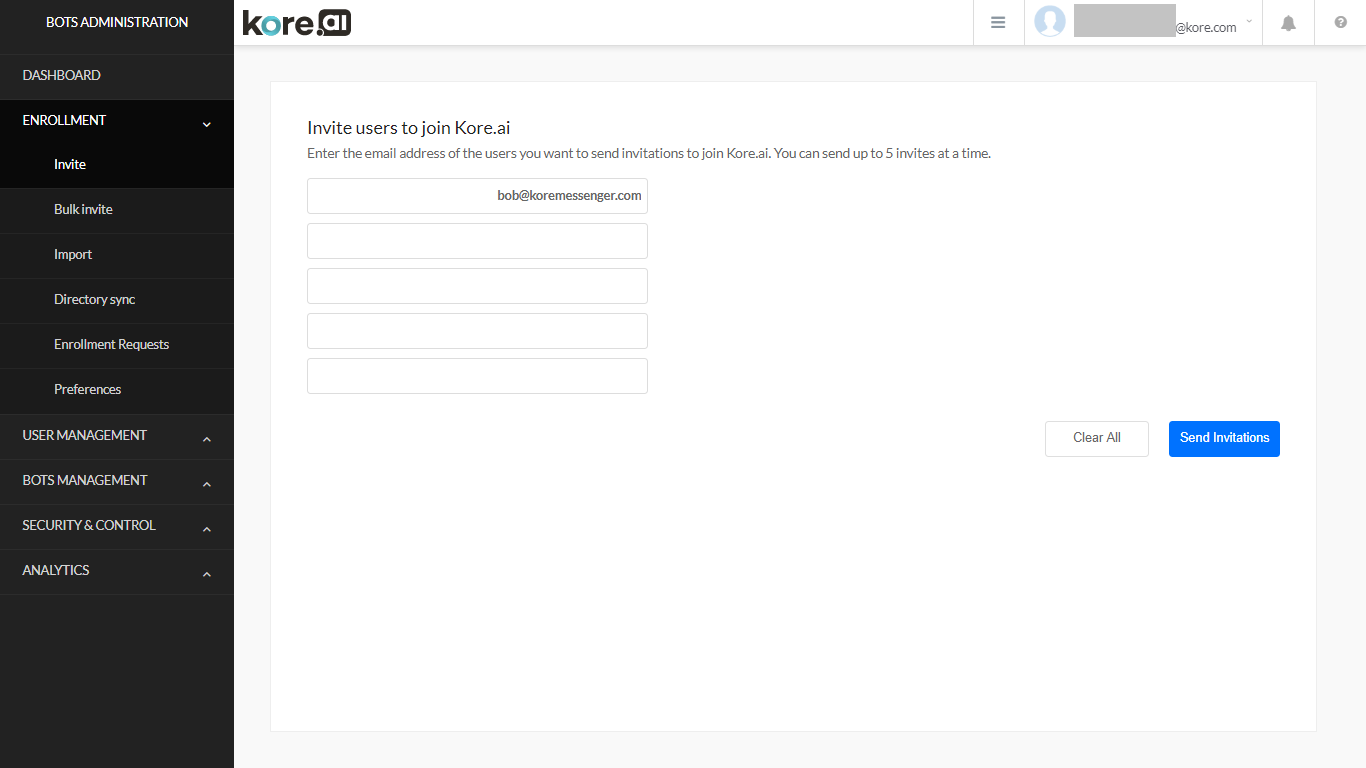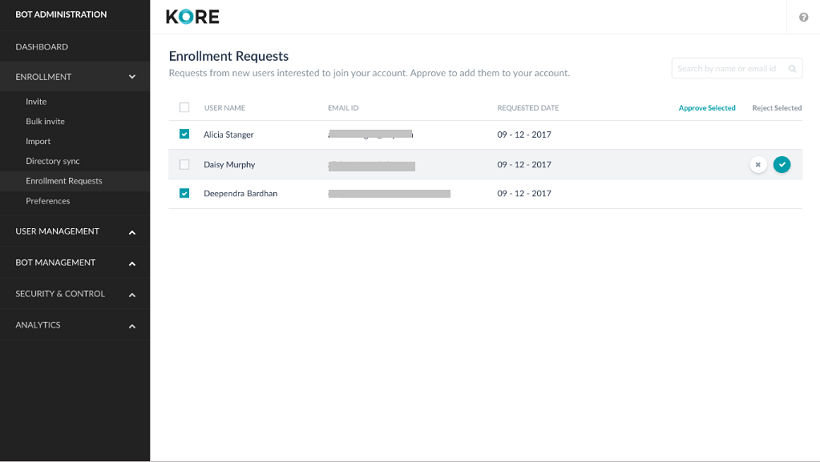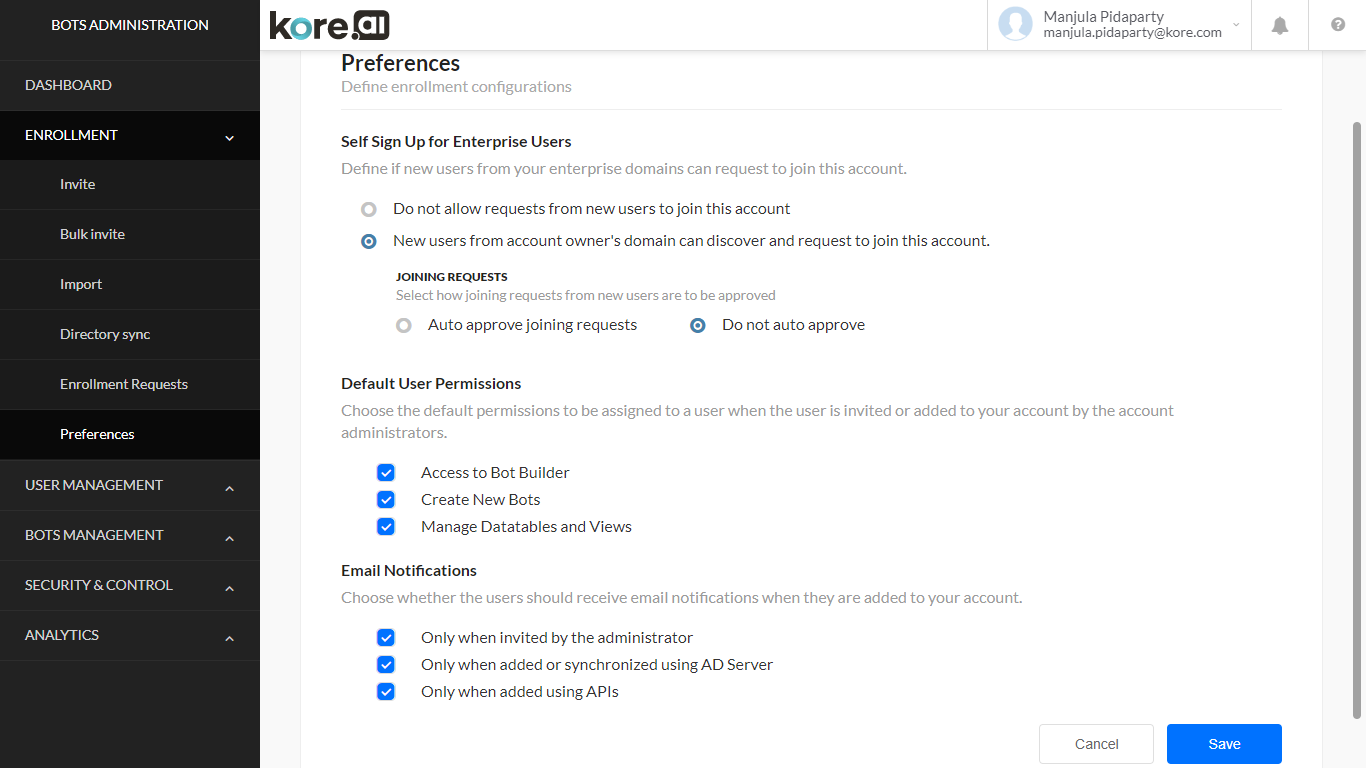As the Bots Admin, you need to invite and enroll users in Kore.ai, then, if desired, select some or all of those enrolled users as managed users. This document deals with the Enrollment aspects of the Bots Admin Console.
Using the Enrollment module, you can invite users directly by email address, or create a basic .txt file with a list of email addresses, or import a list of users with name and profile information. If your organization uses Active Directory, you can synchronize your Active Directory users, groups, and distribution lists with Kore.ai as well.
The following illustration shows an example of the Enrollment module with the Invite page displayed.
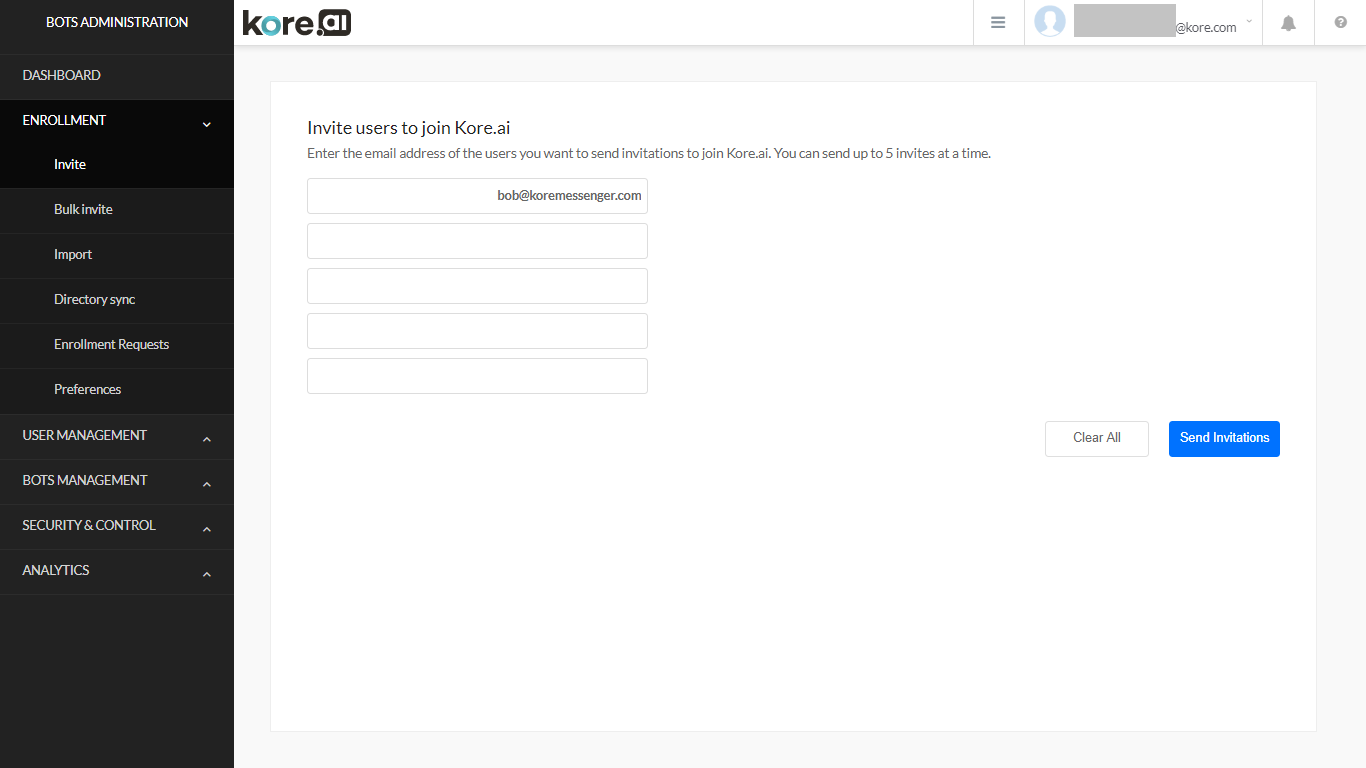
Overview
As the Kore.ai Bots Admin or admin user, you can use the Enrollment module to enroll your organization employees to become Kore.ai users in your account. How you enroll your account members depends on the number of members that you want to enroll, and if you have additional user data to import, such as addresses and telephone numbers.
Additionally, you can integrate and sync with the organization employee directory. Periodic syncs ensure that Kore.ai accounts for users are up-to-date and in sync with your organizational directory.
When the users complete the Kore.ai enrollment and then validate their email address, they can start using Kore.ai Bots platform.
The Enrollment module is comprised of the following pages:
- Invite Page
You can invite users to join Kore.ai. From the Enrollment >Invite page, enter the email address for one or more members, and then Send Invitations. An email invitation to join your Kore.ai account is sent to the user to become a Kore.ai user.
- Bulk Invite Page
On the Enrollment > Bulk Invite, you can use a text file that contains member email addresses for your account to invite them to the Bot Builder platform. You can use this page to enroll a large number of members based on data created or copied into a basic text file.
- Import Page
If you need to invite many Kore.ai users and you already have additional information about users in addition to the email address, such as the First Name, Last Name, Department, Phone, and Job Title, you can use the Import page to add new users and update existing users based on a list that contains additional user information.
- Directory Sync Page
As a Bots Admin or admin user, you can configure Kore.ai to synchronize with your organizational LDAP Active Directory to enroll users from your company into Kore.ai. On the Directory Sync page in the Enrollment module, you can manually do the following:
- Start a synchronization with your company Active Directory
- Define connection information to your Active Directory server
- Create exclusion rules used to prevent unwanted updates to existing users or groups
- Define distribution lists to import from Active Directory
- Define organizational units to import from Active Directory
- Set up an automated schedule for synchronization.
- Enrollment Requests
Note: This feature has been introduced in v6.4 release.
As an Admin user, you can view the joining requests made by new users and approve or reject these requests. Appropriate notifications will be sent for joining requests and approvals/rejections. This feature is not available for free email domain accounts, like Gmail or Yahoo, etc..
- Preferences
Note: This feature has been introduced in v6.4 release.
Configurations can be made to allow new users from your enterprise to choose to join your account based upon the email domains, i.e. if they have the same email domain as the account owner’s domain. This feature is not available for free email domain accounts, like Gmail or Yahoo, etc..
Managing Requests
New users trying to join your enterprise account need approval, which can be done from the Bots Admin Console Enrollment -> Preferences option.
When new users request to join your enterprise account, and the Auto Approve is not set from the Enrolment Preferences, you can review and approve/reject their requests.
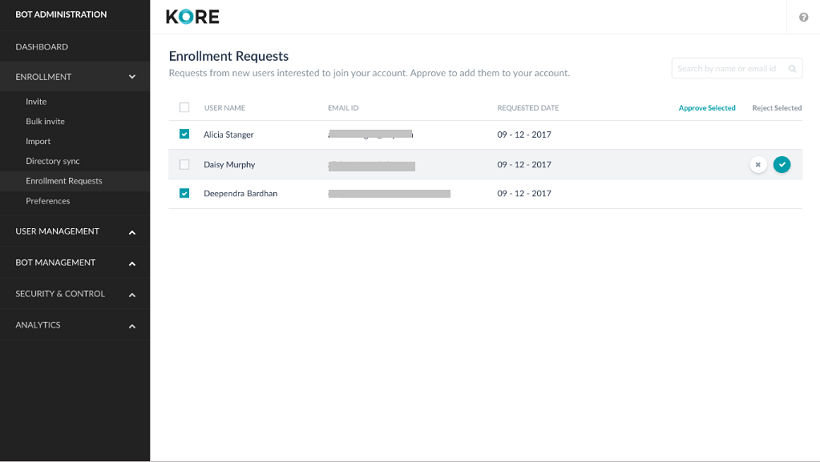
Managing Preferences
Preferences option is available Bots Admin Console under Enrollment module. Using this option you can
- allow Self Sign Up for Enterprise Users, i.e. define if new users from your enterprise domains can request to join this account.
- set default User Permission
- set email Notifications
NOTE: This feature can be disabled by the Admin for on-prem installations.
Self Sign Up
This can be achieved by setting the following configurations:
- Do not allow requests from new users to join this account, or
- Allow New users from the account owner’s domain to discover and request to join this account. This option is selected by default. Further, you can select how the joining requests from new users are to be handled:
- Auto approve joining requests, or
- Do not auto approve.
Default User Permissions
You can choose the list of user permissions to be assigned by default when a new user is added to the system. The list of permissions include:
- Access to Bot Builder
- Ability to Create New Bots
- Ability to Manage Datatables
Email Notifications
You can define whether users should receive email notifications when they onboarded in the platform. Notifications can be sent based on how the user is on-boarded::
- by invitation;
- through AD server sync;
- added using API.