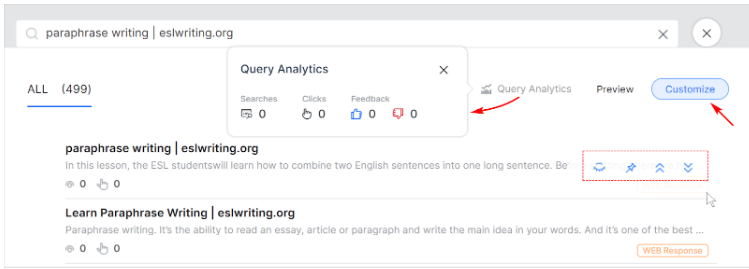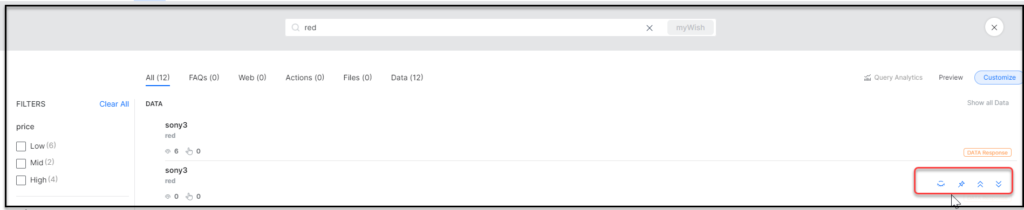Test while building your SearchAssist app without deploying each time you make a change. Click the Test button in the top-right corner. While running a test, there are two modes: Preview and Customize.
Preview Mode
This mode (the default setting) shows you results as they appear to the search user for any search query. The display includes any new configuration or customization. You can also validate the search configuration and experience customization.
Customize Mode
See the result-level analytics for a given query. It helps to fine-tune the search results. Hover the mouse on the Web Response button to display four icons. You can:
- pin a particular result in a specific position
- boost, or lower the relevance scores
- hide particular results from the user.
Pinned results always appear in the same fixed position for all the matched search criteria.