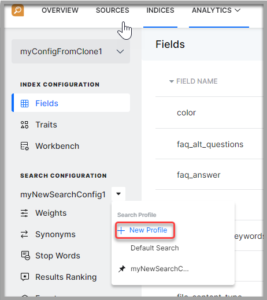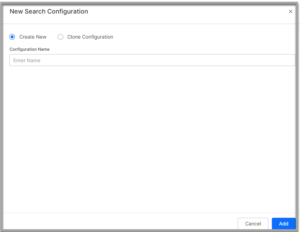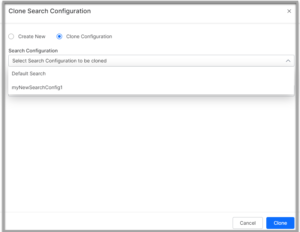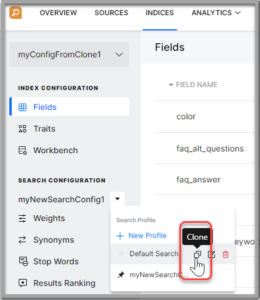Search Configuration is at the core of results customization. The following elements contribute to results-optimization and can be configured from Search Configuration.
SearchAssist creates a Default Search configuration. You can either refine it, clone and tweak it or create your own search configuration. Create multiple search configurations not only to test and enhance the search results but also to cater to different regions, people groups, and contexts.
For example, you can set a top-down search experience for users searching from one region, for example India and assign a bottom-up search experience for users from another, example USA.
Creating Search
To create configurations, take the following steps:
Cloning Search Configurations
To clone an existing search configuration, take the following steps:
- Click the Indices tab on the top.
- On the left pane, under the Search Configuration section, click the dropdown icon.
- Click New Profile.
- On the New Search Configuration dialog box, by default, Create New option is selected. Select Clone Configuration.
- You can also use the clone icon next to the name of the configuration you want to clone. Click the dropdown icon and hover over the configuration to see the clone icon.
- Enter a name in the Configuration Name field and select an existing configuration to clone.
- Click Add.
Managing Search Configurations
You can perform the following actions on an existing search configuration:
- Click the Indices tab on the top.
- On the left pane, under the Search Configuration section, click the dropdown against the current index.
- Hover over the configuration name.
- You can:
- Mark the configuration as default using the star icon
- Clone the configuration
- Edit the name of the configuration
- Delete the index