Introduction
In SearchAssist the Index Configuration allows you to configure the fields, traits and keywords relevant to your business use-cases.
Once you create a Search Assistant the Default Index is automatically generated. By default, SearchAssist creates system generated fields that will be used for indexing.
SearchAssist allows you to create multiple index configurations from which you can apply one and switch among available configurations as required. You can set any custom index configuration as the default one.
Custom Index Configuration
You can fine tune, enhance the Default Index or create your own index configurations. To create multiple indices, you can either
- clone an existing configuration or
- create a new configuration from scratch.
Ensure to click Train your App each time you make changes to any index configuration. This builds the index based on the updated configurations and facilitates best results.
The index configuration involves the following processes:
- Adding Fields as the properties from the data sources you intend to include or exclude from the index. Refer Configuring Search Fields.
- Adding Traits to help identify specific attributes you intend to extract from the users’ input. Refer Configuring Traits.
Creating an Index
To create a custom index, take the following steps:
- Click the Indices tab on the top.
- On the left pane, under the Index Configuration section, click the dropdown against the current index.
- Click +Create New.
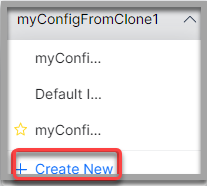
- On the New Index Configuration dialog box, select Create New option.
- Enter a name in the Name of Index Configuration field.
- Click Add.
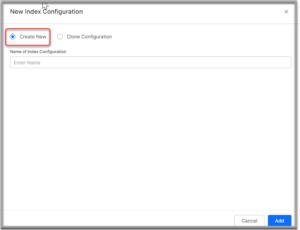
As a developer, if you want to configure the configurations from scratch then use this option.
Cloning an Index
A clone configuration is a replica of a given index configuration. Clone a default or any other configuration to build on the top of it avoiding the effort of manually creating the same configuration from scratch. At the same time keeping the original configuration intact to revert to if required.
Use this option when you want to leverage the existing configurations and replicate them.
To clone an index, take the following steps:
- Click the Indices tab on the top.
- On the left pane, under the Index Configuration section, click the dropdown against the current index.
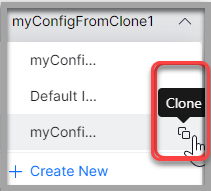
- Hover on the desired index to be cloned from the list, click the clone icon that appears next to the name of the index.
- In the Clone Index Configuration dialog box, enter a name for the new index in the Index Configuration Name field.
- Click Clone.
Managing Index Actions
You can perform the following actions on an existing index:
- Click the Indices tab on the top.
- On the left pane, under the Index Configuration section, click the dropdown against the current index.
- Hover over the required index name.
- You can:
-
- Mark the index as default using the star icon
- Clone the index
- Edit the name of the index
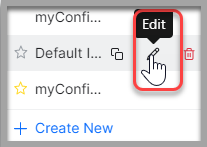
- Delete the index.