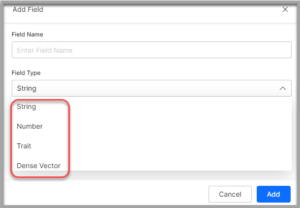Introduction
SearchAssist allows you to add, delete and manage fields to customize index configurations. Field properties created here are used in creating the search index schema.
When you extract a web page, document, or add an FAQ manually, SearchAssist automatically generates the corresponding fields and adds them to the Fields.
You can also add more custom Fields to this default list of fields.
You can make changes in the field properties for multiple purposes such as assigning weights, creating facets, etc.
Adding Fields
To add a field, take the following steps:
- Click the Indices tab on the top.
- On the left pane, under the Index Configuration section, click Fields.
- On the Fields page, click + Add Field on the top-right.
- In the Add Field dialog box, enter a name in the Field Name field.
- Select a field type from the Field Type dropdown list.
It can be: - Under the Select ones that apply section, select the condition that is applicable to the selected field type in the previous step:
 Multi-Valued to indicate that a document can contain multiple values for this field type. It’s enabled by default.
Multi-Valued to indicate that a document can contain multiple values for this field type. It’s enabled by default.
- Required to not consider a document that does not have a value for this field for the index pipeline. It’s disabled by default.
- Stored to query and retrieve the actual values of the field. It’s enabled by default.
- Indexed to let the field values retrieve matching documents. Only these fields can be used in Manage Relevance
- Click Add.
Managing Fields
To edit a custom field, take the following steps:
- On the left pane, under the Index Configuration section, click Fields.
- On the Fields page, hover over the corresponding field row in the far right to see the edit/delete options.

- Click edit against the field to want to edit.
- In the Edit Field dialog box, make the changes required.
- Click Save.
- Click delete against the field you want to delete.
Note: System fields (with prefix sys_) cannot be edited or deleted.