A channel is a connection between a communication application and SearchAssist. SearchAssist allows you to activate or deactivate channel configurations.
Adding Channels
Your SearchAssist app can communicate with one or more channels.
Currently, SearchAssist allows you to configure channels only through Web/Mobile Client.
Follow these steps to add or activate channels:
- Click the Manage menu tab.
- In the left pane, click Channels.
- On the Channels page, click the Web/Mobile Client card.
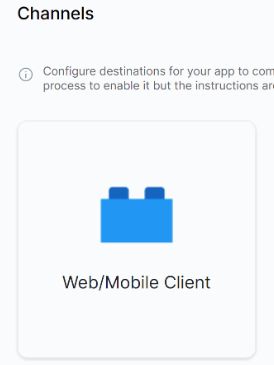
- Click the Select Credential field and choose an option: create a new credential or select an existing one.
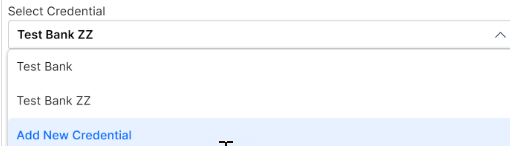
- App ID, Client ID, and Client Secret ID are auto-generated.
- By default, the Channel Enabled toggle is on.
- Paste in the Client Secret ID.
- Click Save.
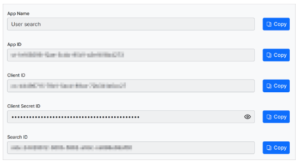
On the Web/Mobile Client’s Instructions page, find the instructions displayed in four steps:
- Register Credential to create a credential or register an existing credential
- Define Callback URL of your credential that invokes the SearchAssistKit SDK events
- Select Events required and complete the setup process
- Click Continue
- On the Web/Mobile Client’s Generate Token page, you can find the Search Assistant details:
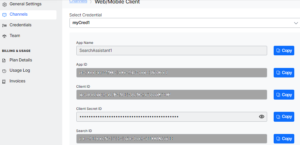
- App ID, Client ID, and Client Secret ID are auto-generated.
- Under the Allow Alert Task Setup section, select any of the following options:
- Yes, let users set up alert tasks using the web client
- No, do not list alert tasks or allow users to set up alert tasks using the web client
- Under the Allow Alert Task Setup section, select any of the following options:
Managing Channels
You can deactivate or delete channel configurations. Follow these steps to disable or delete the configurations:
- Click the Manage menu tab.
- In the left pane, click Channels.
- On the Channels page, click the vertical ellipsis icon on the Web/Mobile Client block.
- Select Disable or Delete.