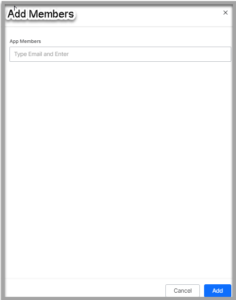SearchAssist allows your team to collaborate closely in the making of Search Assistants, from creation through launching. Currently SearchAssist supports multiple users with the equal privileges.
To collaboratively configure a Search Asssistant in the making, use the Team option. Share an invite to each one of the team members to get access to the Search Assistant. Assign the role of co-worker of each one of the team members to start working on the Search Assistant.
To add new team members, take the following steps:
- Click the Manage tab on the top.
- By default, the General Settings page is displayed. On the left pane, click Team.
- On the Team page, click + Add Members on the upper-right.

- On the Add Members dialog box, type email addresses in the App Members field and hit Enter to add the email address of the prospective team member.
- You can add multiple email addresses.
- The members you add would get an email invitation. On clicking the accept link:
- The invited member can access the shared Search Assistant in the making and collaborate instantly
- The shared Search Assistant will be listed on the listing page of the member
From the Team page, you can
- Use the search icon on the upper-right of the page to find your team members
- Use the delete icon against a team member to remove their access to the Search Assistant