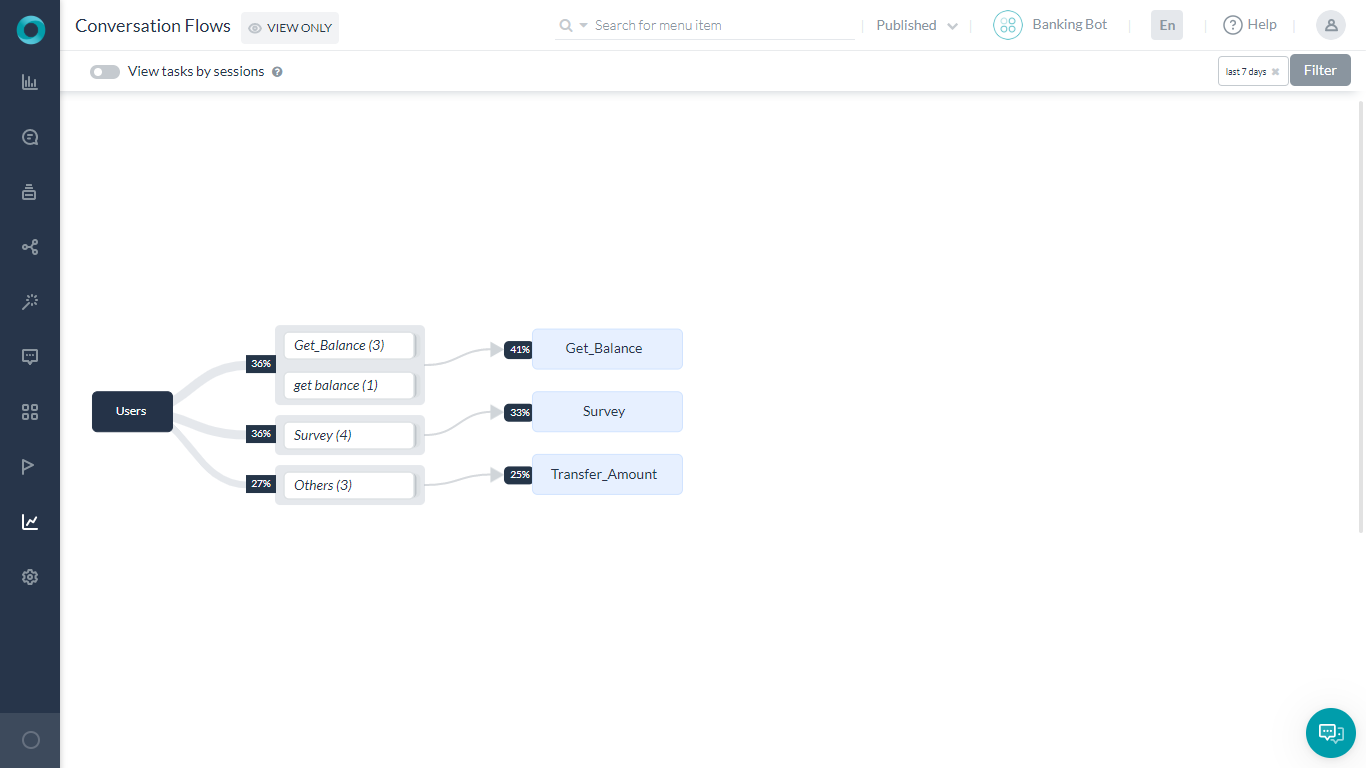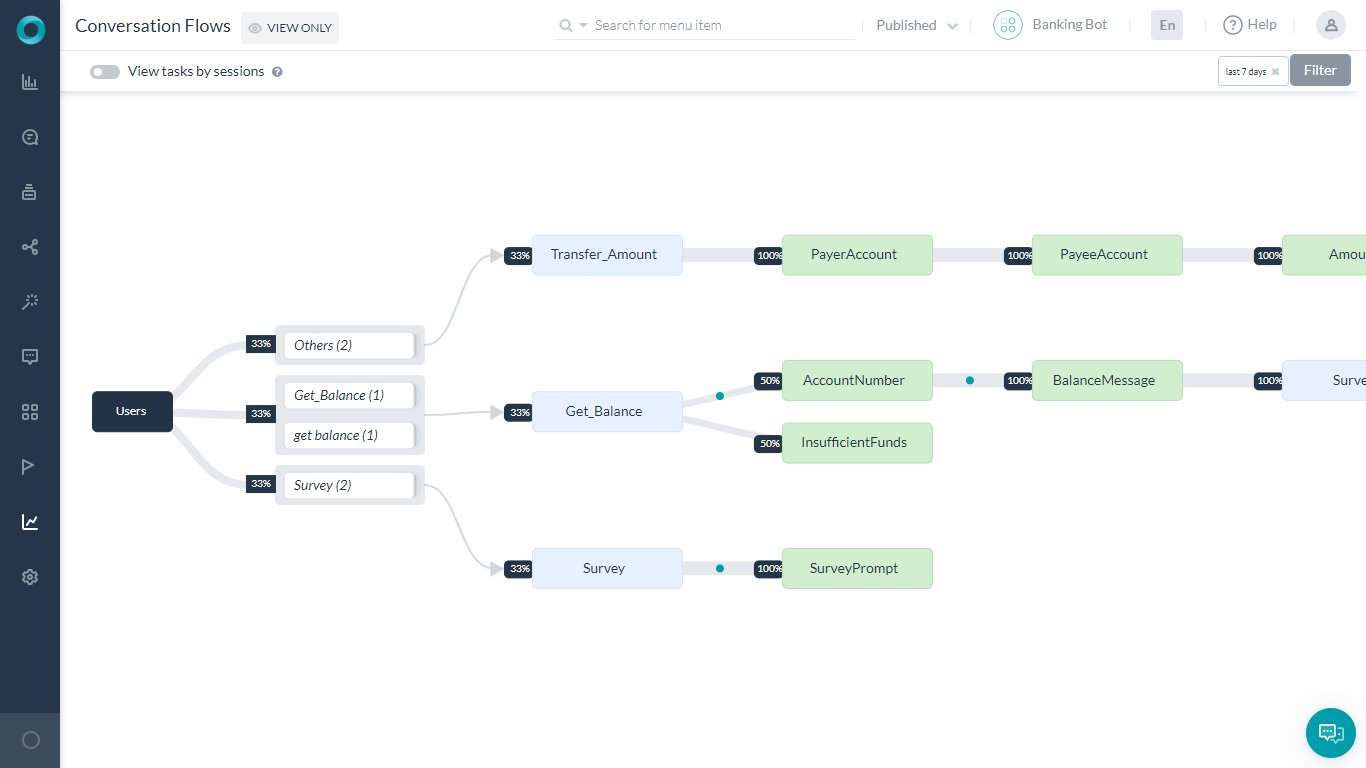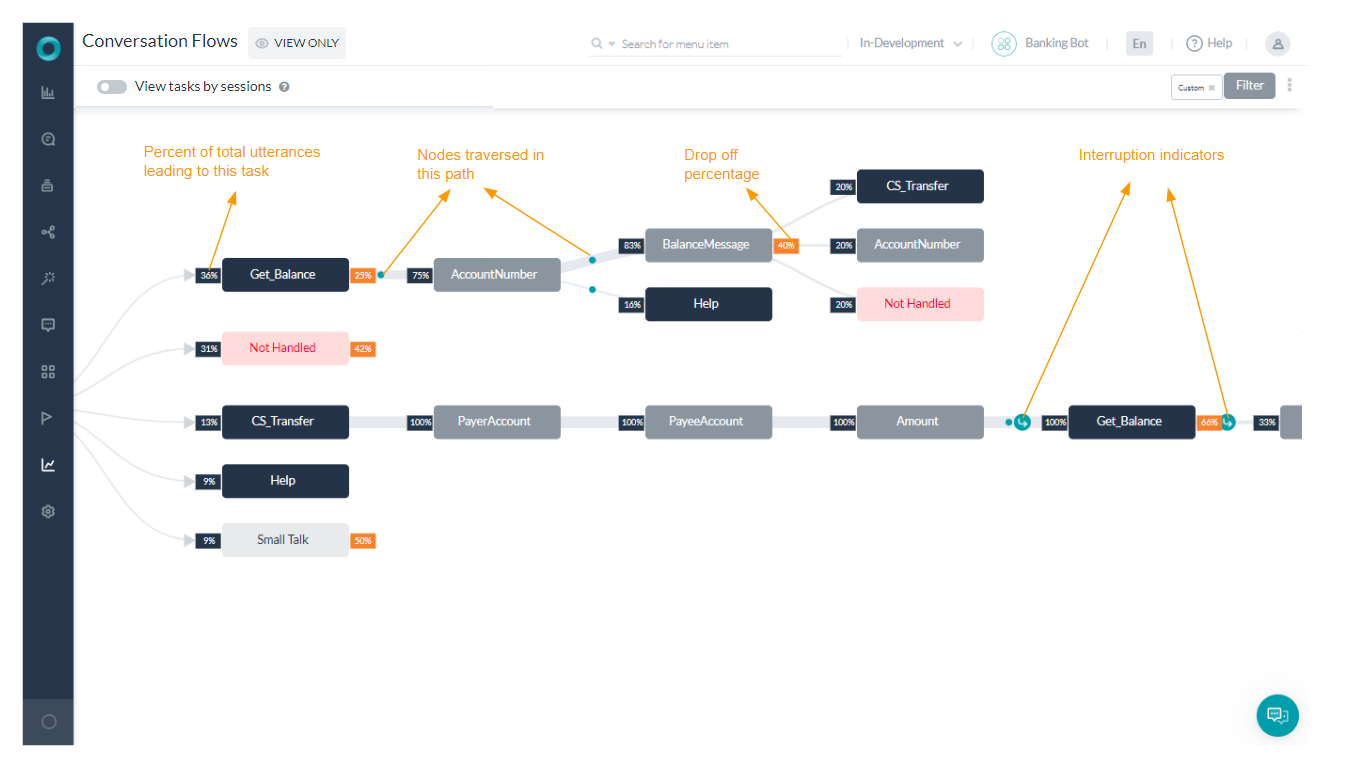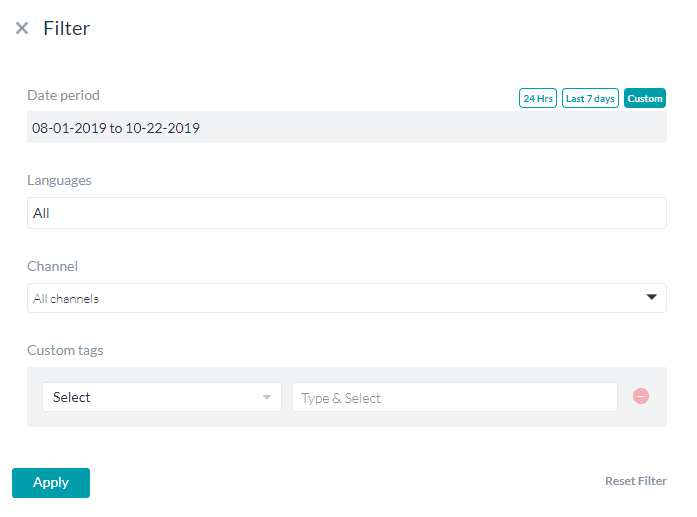Conversation Flows provide a visual representation of the user journeys and give insights into commonly used tasks, utterances that guided the conversations, preferred paths, and usage details. You can also view the dropout rates at various stages of the conversation.
Note: Conversation Flow is available only for user interactions with the Published Bots.
The Conversation Flows offers a flow based upon the intents invoked. This gives an idea of the top intents used in the bot.
The default Conversation Flow gives an aggregated view of how task intents are executed, irrespective of whether the intent was executed at the beginning of the session or in the middle of a session. The view of tasks by sessions represents the entire user journey in a given conversation session sequentially.
Access
To view the conversation flows, from the top menu, select Analyze -> Conversation Flows.
As mentioned above, by default the intent-wise view will be displayed, you can select session-wise view by toggling the View tasks by sessions option.

On Click of any node, task intents and nodes can be expanded to view different paths that the users have traversed. For any Smalltalk or FAQ, the same will be denoted by a single node.

Key Features
Let us look at the key features individually:
- Grouped Utterances – Every flow starts with an utterance from the user that initiated the conversation and expands to show further interactions. These utterances are grouped based on similarity ignoring the stop words and values for entities.
- These utterance nodes lead to one of the following intents :
- Individual task intents,
- FAQs,
- Small Talk,
- Help and
- Not Handled utterances.
- Nodes are the individual points plotted on the conversation flow across various levels. Only the nodes that need input from the user are plotted on the graph. Following are the nodes that are plotted on the graph:
- Intent Nodes,
- Entity Nodes,
- Confirmation Nodes,
- User Input Nodes (using on_intent transition),
- Message Nodes.
- Node Details: Following are the details presented for each Node:
- Percentage of total utterances leading to this Node. Click on percentage to display the list of user utterances that triggered this Node;
- Node Name will be the the task/entity name with the following details displayed on hover over the Node:
- Conversation and Drop-offs details,
- See Responses shows the User’s response, where applicable, to this Node;
- Percentage of Drop-offs where applicable;
- Path Indicators are visible on the path between two nodes, where applicable, indicating:
- any Script/Service Nodes visited during the transition between the nodes;
- any Tasks executed as part of the Hold and Resume scenarios.
- Chat History can be seen on clicking the utterance from the User Utterance window for either input (percentage) or response information.
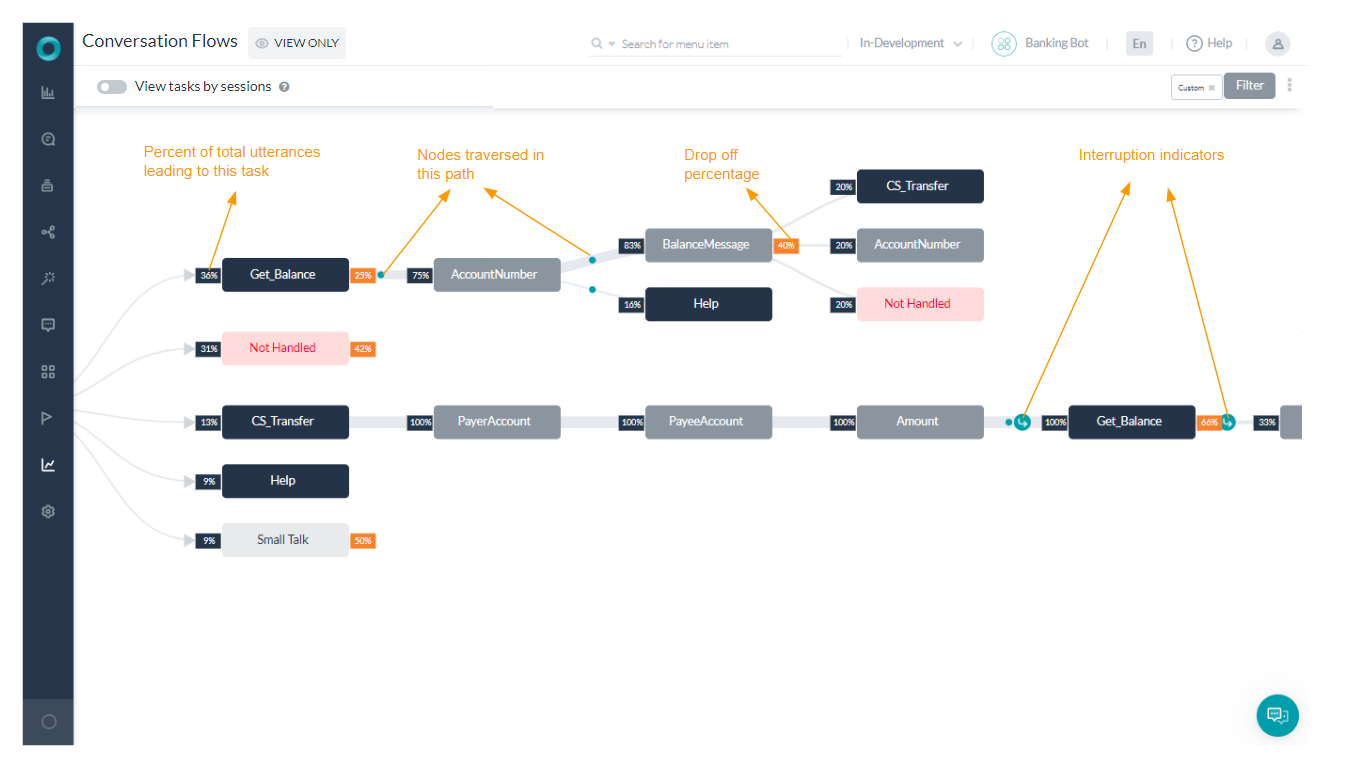
Filters
The Conversation Flows can be filtered using one or more of the following criteria:
- Date Period – Default is set to Last 7 days. You can change it to 24 Hrs. You can also set the start and end dates using the Custom option and selecting the dates from the calander.
- Languages – In case of multi-lang bots, you can filter the conversation flows by selecting one or more languages from the presented drop-down list. Default is All Languages.
- Channels – Selecting one or more channels the bot was published on, you can filter the flow based upon the channel used by the user. Default is All Channels.
- Custom Tags – In case you have added any meta/custom tags to your bot, you can filter based on the same. This requires the selecting of the Tag Name and the value for the tag you want to filter the conversations. By default, no tag is selected.