[招待] ページを使用して、組織のメンバーに招待を送信できます。これは、招待するメンバーが 1 人から 10 人など、数人いる場合に役立ちます。招待するユーザーが多い場合は、事前に定義されたメンバー リストを使用して、Kore.ai に参加するための招待状を一括送信を使用できます。 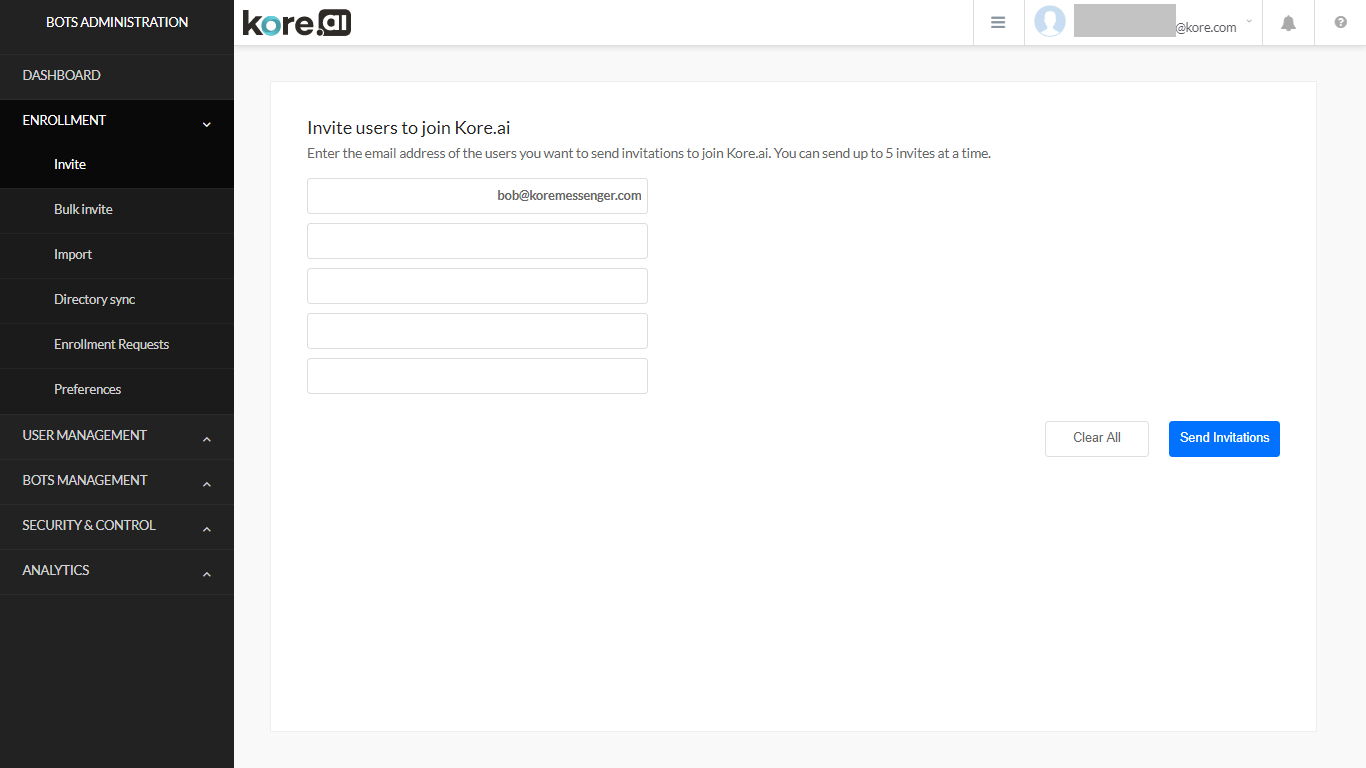
個人ユーザーの招待
メール アドレスを定義することで、1 人以上のユーザーを Kore.ai ユーザーになるために招待できます。アカウントにユーザーを招待する場合
- [登録] モジュールの [招待] ページで、招待するメンバーのメール アドレス (例: example@kore.com) を入力します。
- [招待状を送信]をクリックします。
- Kore.ai アカウントに参加するための招待メールが、Kore.ai ユーザーになるユーザーに送信されます。
- Kore.ai にユーザーを登録するための招待状を送信した後、招待者はKore.aiのユーザーとして登録するために、メールアドレスを認証する必要があります。検証後にのみ、そのユーザーはアカウントで使用できるようになります。
[招待] ページの管理
次の表では、ユーザーを Kore.ai アカウントに招待するために使用できる [招待] ページの管理について説明します。
| 列 | 説明 |
|---|---|
| メール | メール アドレスを入力します。. |
| すべてクリア | クリックして、メール テキスト ボックスからメール アドレスを削除します。 |
| 招待状を送信 | クリックして、定義されたすべてのメール アドレスに Kore.ai の招待メールを送信します。 |