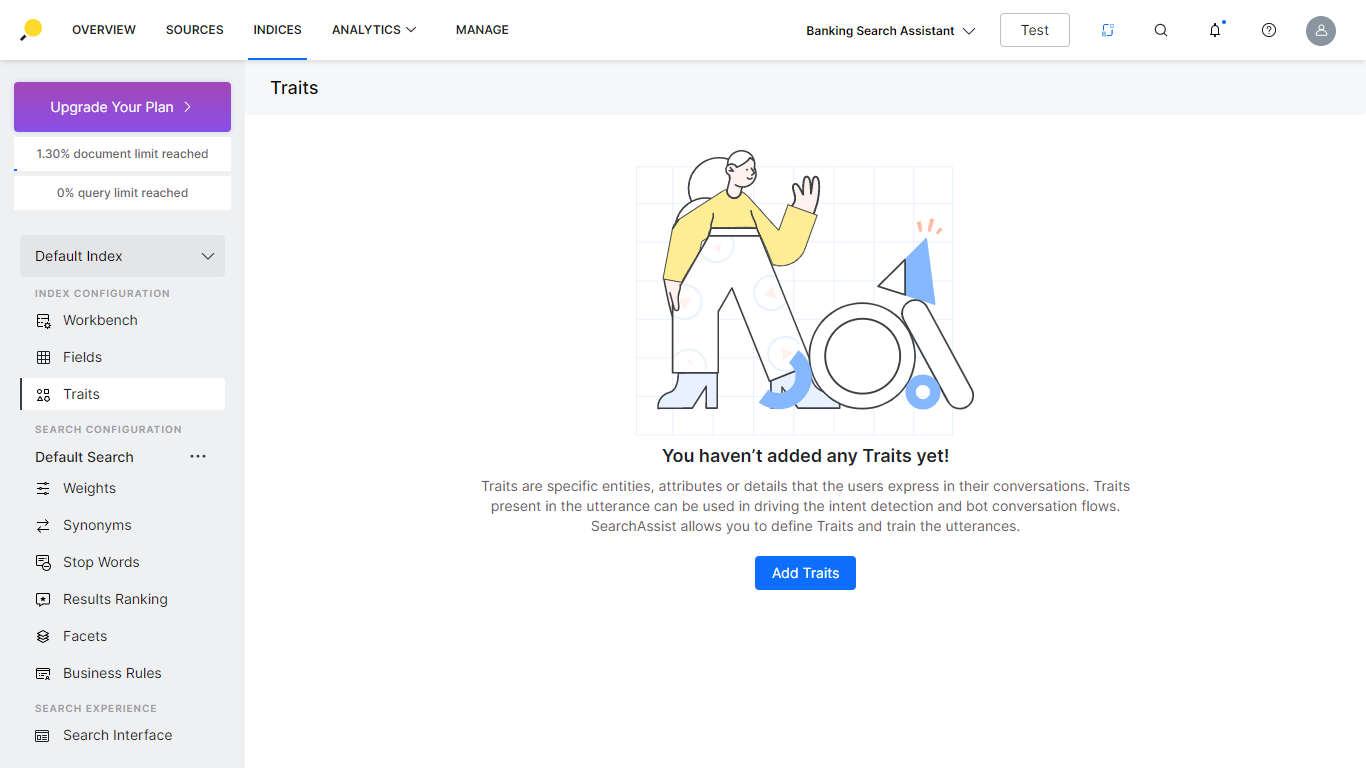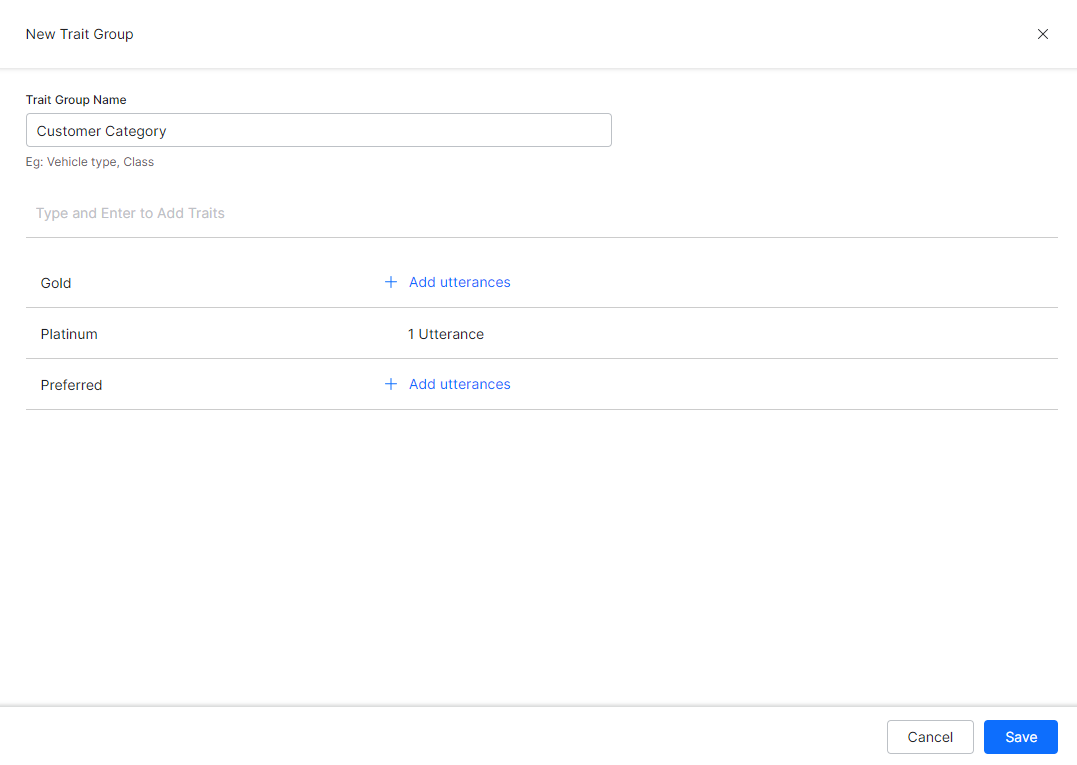Traits are specific entities or attributes that are extracted from the search users’ input. These give further insight into the search user’s intent. You can train the application to identify traits specific to your business and use them for better search results. You can extract traits from documents and search user queries that help to increase the relevance score. You can also use the traits added to the application in the index workbench and business rules.
For example, instead of a simple query How do I pay my bill, the user might say something like I was wondering if it would be possible to make payments. For the SearchAssist to understand that both the above queries must result in the same response, you can define a trait for these two utterances and tag the corresponding source with that trait.
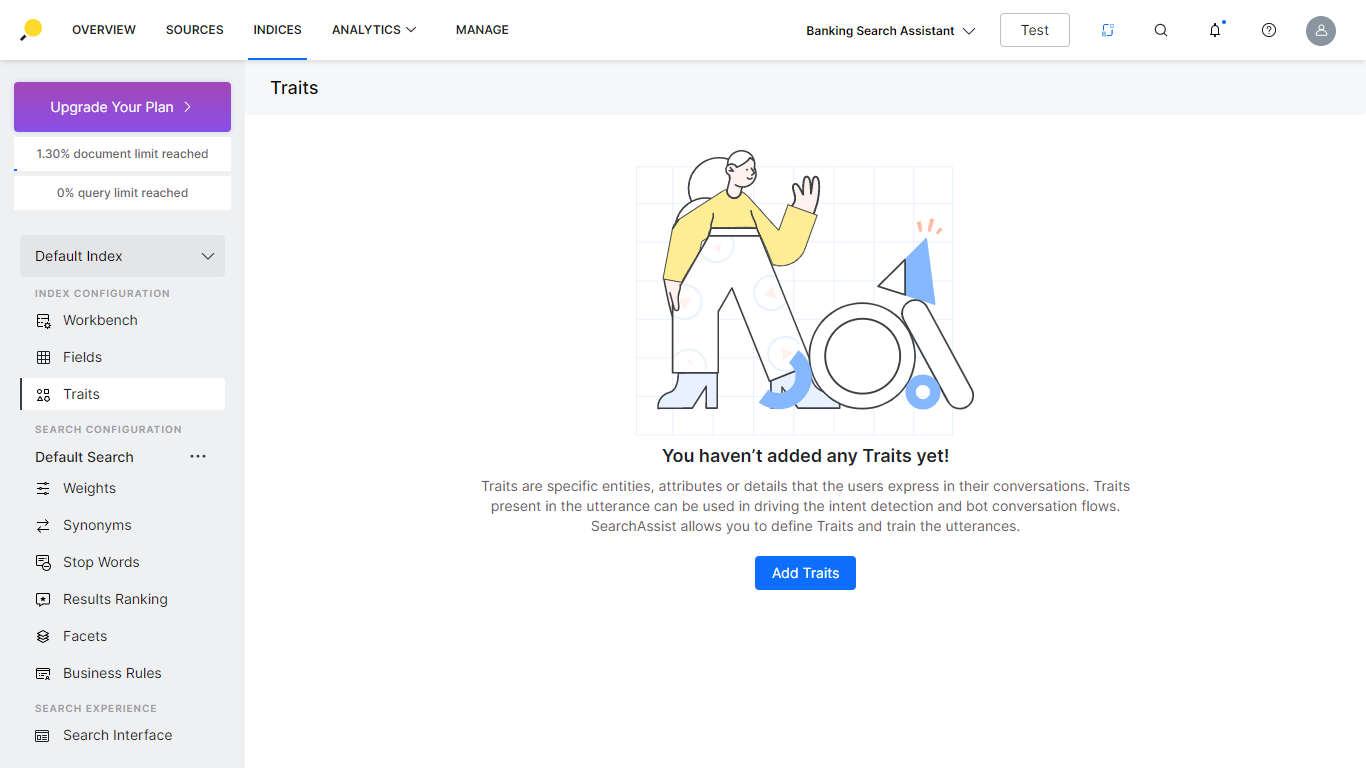
Configure Traits
To configure Traits, follow the below steps:
- Click the Indices tab on the top.
- On the left pane, under the Index Configuration section, click Traits.
- Click Create New.
- On the Create New dialog box, enter a name in the Trait Group field.
- In the Traits field, enter the trait. Click Enter to add multiple traits.
- For each trait, you must add the utterance(s) that identifies the trait.
- Click Save.
- Once created, you must extract these traits from the source so that the traits identified in the user utterance are mapped to the source document. (Click here for more information).
- Include these traits in the business rules and assign the appropriate action. Click here for more information.
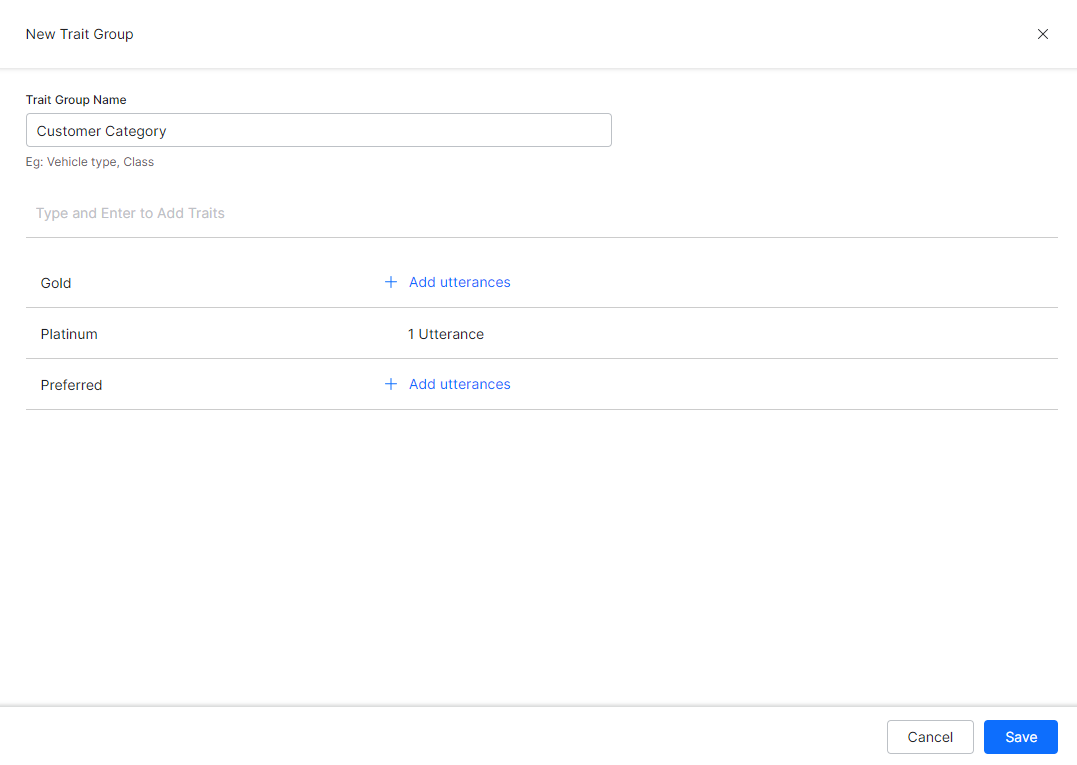 Ensure to Train your app each time you make changes to any index configuration. This builds the index based on the updated configurations.
Ensure to Train your app each time you make changes to any index configuration. This builds the index based on the updated configurations.
Actions
Once added you can perform the following actions on traits:
- Search for a specific trait;
- Edit a trait group to change the name, add, modify, delete traits;
- Delete a trait group.
Ensure to Train your app each time you make changes to any index configuration. This builds the index based on the updated configurations.