A channel is a connection between communication applications and apps. In SearchAssist, you can configure destinations for your App to communicate with one or more channels.
Currently, SearchAssist allows you to configure channels only through Web/Mobile Client.
To add channels, take the following steps:
- On the landing page, click the Manage tab on the top.
- By default, the General Settings page is displayed. On the left pane, click Channels.
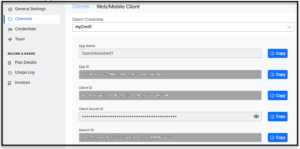
- On the Channels page, click the Web/Mobile Client card.
- On the Web/Mobile Client’s Instructions page, find the instructions displayed in four steps:
- Register Credential to create a credential or register an existing credential.
- Define Callback URL of your credential that invokes the SearchAssistKit SDK events.
- Select Events required and complete the setup process.
- Click Continue.
- On the Web/Mobile Client’s Select Credential page, you can
- Select an existing credential, or
- Add New Credential
- On the Web/Mobile Client’s Generate Token page, you can find the app details:
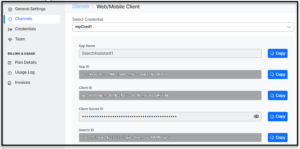
- App ID, Client ID, and Client Secret ID are auto-generated.
- Under the Allow Alert Task Setup section, select any of the following options:
- Yes, let users set up alert tasks using the web client
- No, do not list alert tasks or allow users to set up alert tasks using the web client
- By default, the Channel Enabled toggle is turned on.
- Click Save.
Manage Channels
You can deactivate or delete the channel configurations. To disable or delete the configurations, take the following steps:
- On the landing page, click the Manage tab on the top.
- By default, the General Settings page is displayed. On the left pane, click Channels.
- On the Channels page, click the vertical ellipsis icon on the Web/Mobile Client block.
Select Disable to disable the channel configuration or Delete to delete the channel configuration.