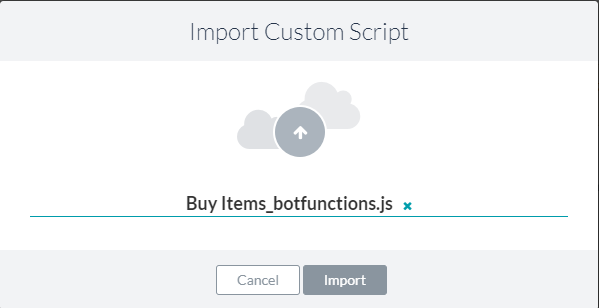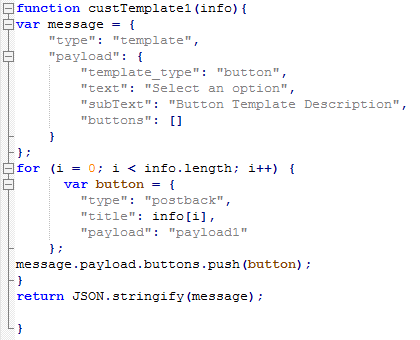カスタムスクリプトファイルは、さまざまなタスク、ノード、その他のボット要素で使用することができる再利用可能なユーティリティJavaScript関数を、順に並べて管理することができます。カスタムスクリプトファイルをボットにアップロードすると、ファイル内のすべての機能がボット内のどこからでもアクセスできるようになることで、重複する開発作業を軽減することができます。
カスタムスクリプトファイルの使用
カスタムスクリプトファイルを活用して開発コストを大幅に削減する方法を理解するために、ショッピングボットの1つのユースケースについて考えてみましょう。複数の選択肢を消費者に頻繁に提示して選択を促す、ショッピングボットの次の会話の流れをご覧ください。以下のチャットでは、ボットはまず初めに、女性用または男性用の製品をクリックして製品ラインを選択するようユーザーに促し、その後、服、靴、アクセサリーなどの製品タイプを選択するよう促します。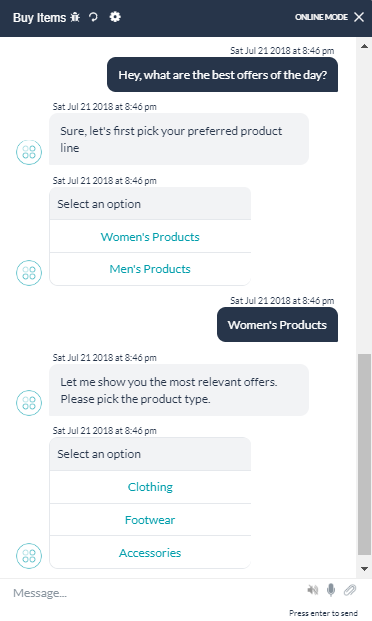 上記のチャットでは、製品ラインと製品タイプのオプションはどちらも機能的には同じですが、表示される選択肢のみが異なることが分かります。ボタンテンプレートの機能を各ノードにハードコーディングする代わりに、オプションを渡すことで、これらのノードによって呼び出すことができるカスタムスクリプトファイルに関数を記述することができます。以下は、この機能を実現するための関数スクリプトのサンプルです。
上記のチャットでは、製品ラインと製品タイプのオプションはどちらも機能的には同じですが、表示される選択肢のみが異なることが分かります。ボタンテンプレートの機能を各ノードにハードコーディングする代わりに、オプションを渡すことで、これらのノードによって呼び出すことができるカスタムスクリプトファイルに関数を記述することができます。以下は、この機能を実現するための関数スクリプトのサンプルです。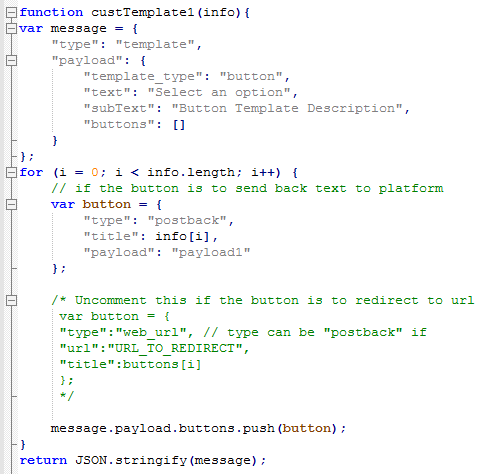 下図は、どのようにしてノードから関数が呼び出されるかを示しています。
下図は、どのようにしてノードから関数が呼び出されるかを示しています。 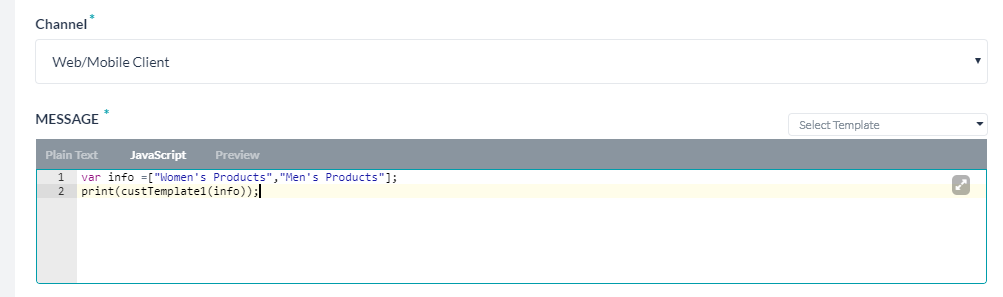
カスタムスクリプトファイルの更新
ファイルをダウンロードして変更した後、ボットにインポートすることで、カスタムスクリプトファイルの機能を追加または変更することができます。新しいカスタムスクリプトファイルをインポートすると、既存のファイルが置き換えられます。元のファイルは後から読み出すことはできません。そのため、ダウンロードしたファイルはバックアップ用にコピーを取っておくなどすることをお勧めします。