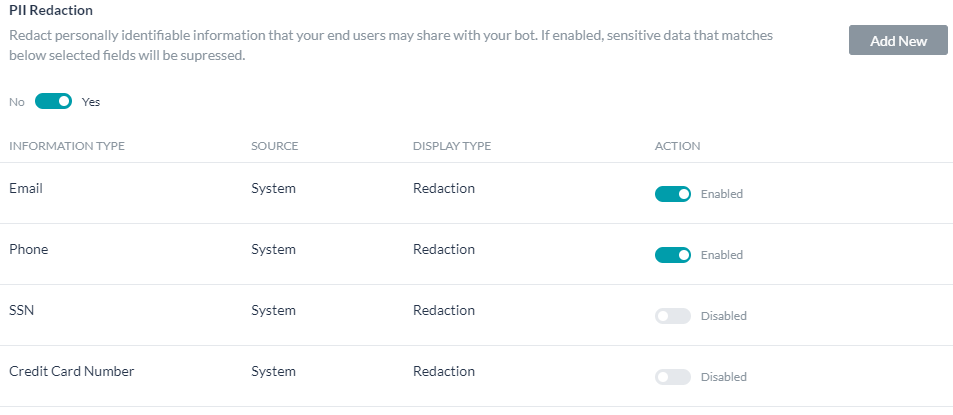個人を特定できる情報(PII)、または取り扱いに注意すべき個人情報(SPI)とは、単独で、または他の情報と組み合わせて、一人の個人を特定、連絡、または探し出すことができる情報、あるいはコンテキスト内で個人を特定することができる情報を指します。PIIの例としては、社会保障番号、メールアドレス、クレジットカード番号、パスポート番号、自宅の住所などがあります。Kore.aiでは、ユーザーがボットと共有する取り扱いに注意すべきあらゆる機密情報を編集することができます。ある情報タイプに対して編集を有効にした場合、その値を、理解可能なデータを含まないパターンに変換することができます。このプラットフォームでは、指定した情報タイプを編集するために、以下の3つのモードが用意されています。
| オプション | 説明 | 例 |
|---|---|---|
| 編集 | データを一意のランダムな英数字で置き換える | 入力されたメールアドレスは、jjh4ezb2などのランダムな値に置き換えられます。 |
| 置き換え | PII編集の設定で入力した静的な値でデータを置き換えます。 | 入力された静的な値がasdf1234の場合、入力されたメールアドレスはasdf1234に置き換えられます。 |
| 文字でのマスキング | データの最初と最後の数文字を「+」または「#」の記号で置き換えます。マスキングする文字数と記号を選択することができます。 | 最初の4文字と最後の4文字を「+」でマスキングするように設定した場合、helpdocs@kore.aiのようなメールアドレスは、++++docs@kor++++として編集されます。 |
情報タイプに対して編集を有効にすると、ボットプラットフォームはそのタイプのインスタンスの編集済みデータのみを保存します。そのため、ユーザーが元のPIIデータにアクセスすることはできません。
設定フィールド
| フィールド | 説明 |
|---|---|
| 情報タイプ | クレジットカード番号など、保護したい情報タイプの名前を入力します。 |
| 定義 | ユーザーの入力内容から情報タイプを認識するための正規表現を入力します。例えば、Visaクレジットカードの正規表現は、^4[0-9]{12}(?:[0-9]{3})?$のようになります。 |
| エンティティをマップする | ボットの対話タスクで、情報タイプに対応するすべてのエンティティをマッピングします。注意:編集された情報タイプに対応するエンティティをマッピングしないと、それらのエンティティに対する有効なユーザーエントリの場合でも、ダイアログタスクでエラーが発生します。例えば、メール情報タイプの編集を有効にしたとします。メールが編集用に設定されているため、エンティティノードが情報を取得する前でも、プラットフォームは即座に情報を編集します。その後、エンティティノードは編集されたデータを受信しますが、エンティティは編集設定でマッピングされていないため、編集された値を無効なメールエントリと見なしてしまいます。一方、編集設定でエンティティをマッピングした場合、エンティティは編集されたデータを認識し、受け入れます。 |
| 表示タイプ | 編集済みデータをプラットフォーム内の任意の場所に表示するには、編集、置換、文字でのマスキングのモードのいずれかを選択します。注意:表示される値の前には、プラットフォームで生成されたランダムな一意のIDが付けられます。これは、条件付きの転送などの場合に元の値を取得するために内部で使用されるキーです。 |