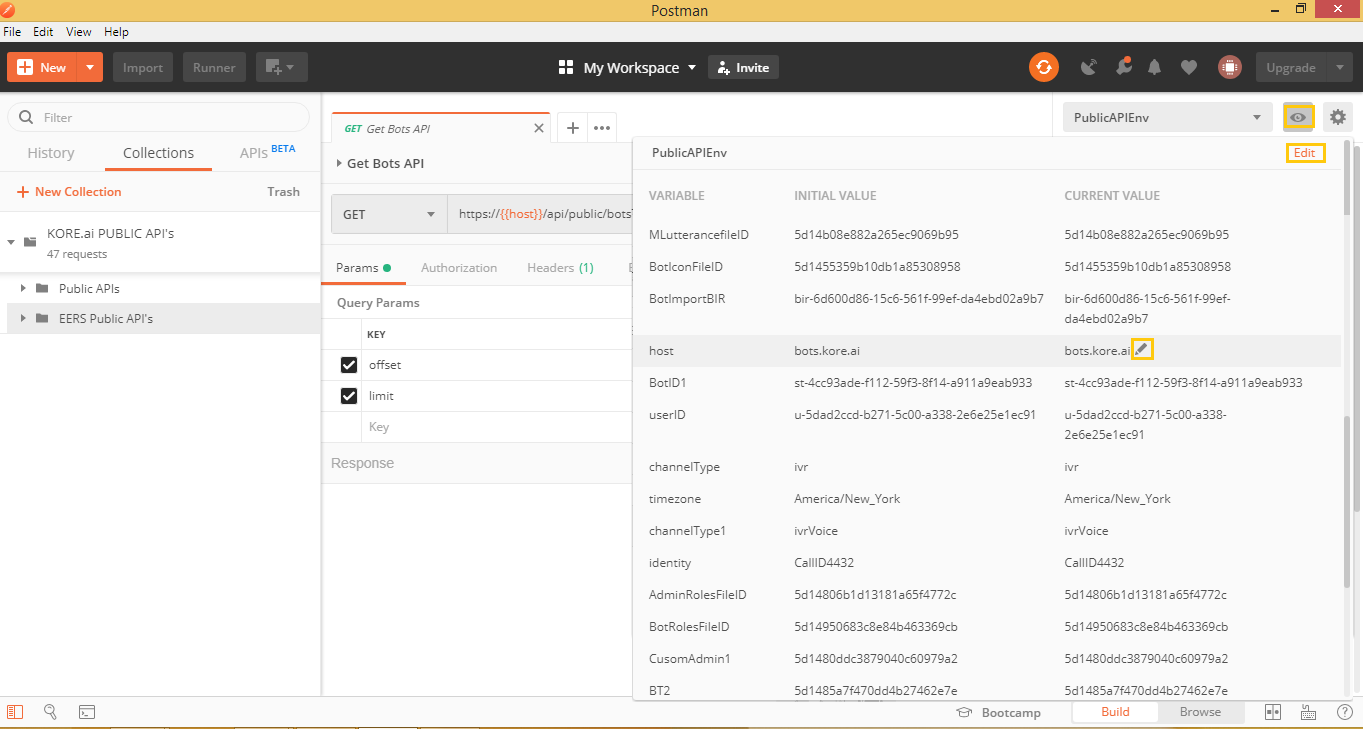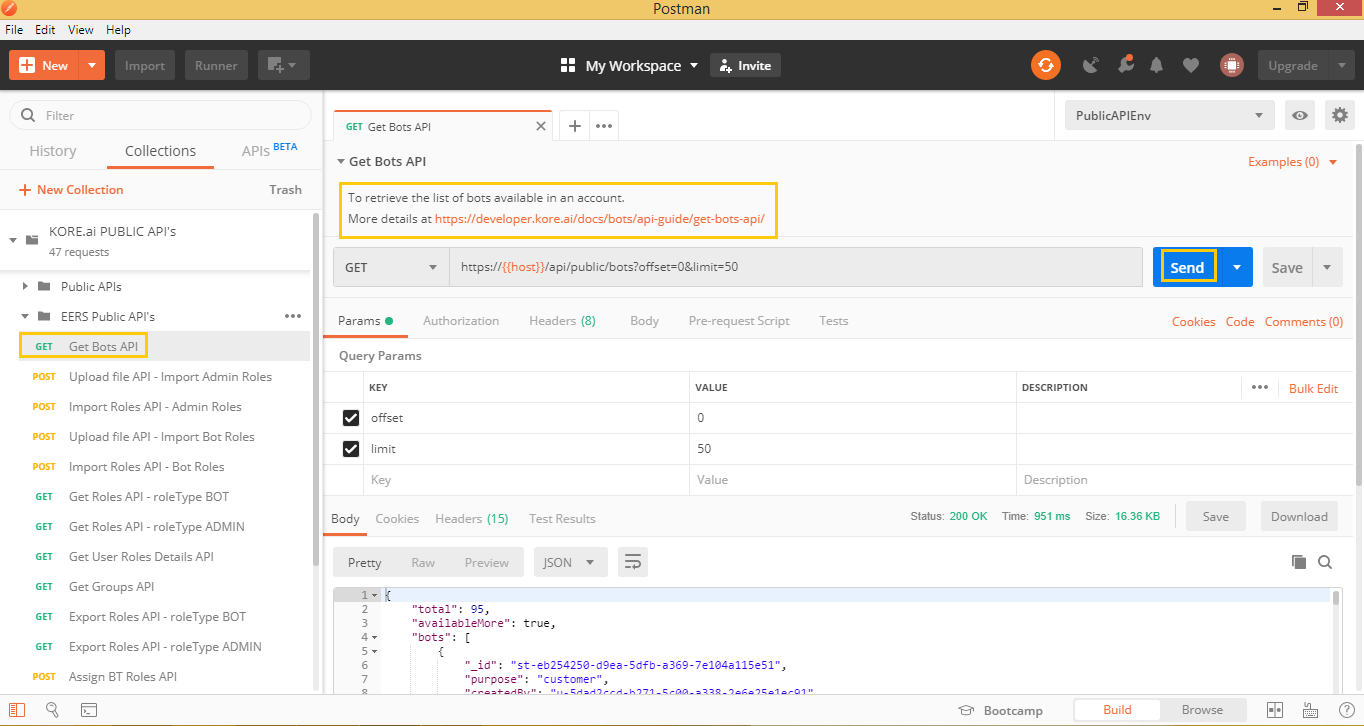Postmanは、APIのテストや開発に役立つツールとして人気があります。Kore.aiのAPIとの連携をより便利にするために、当社はPostmanコレクションを開発しました。コレクション全体は次の2つのカテゴリに分かれています。
- ボットビルダー機能に関連するAPI。
- 管理者コンソールの機能に関連するAPI。
APIのリストおよび使用方法については、こちらを参照してください。
開始
開始するには、以下をダウンロードして、Postmanをインストールします。
- Postmanアプリはこちら
- Kore.ai Postmanコレクションはこちら
- APIスコープの関連付けやJWTトークンの生成については、以下のドキュメントをご覧ください。
Postmanを起動したら、[インポート] をクリックして、Postmanコレクションのパッケージにある2つのJSONファイルを選択します。インポートが完了すると、下図のように、[コレクション] に [Kore.ai公開API] が表示され、[環境] に [PublicAPIEnv] を選択することができるようになります。 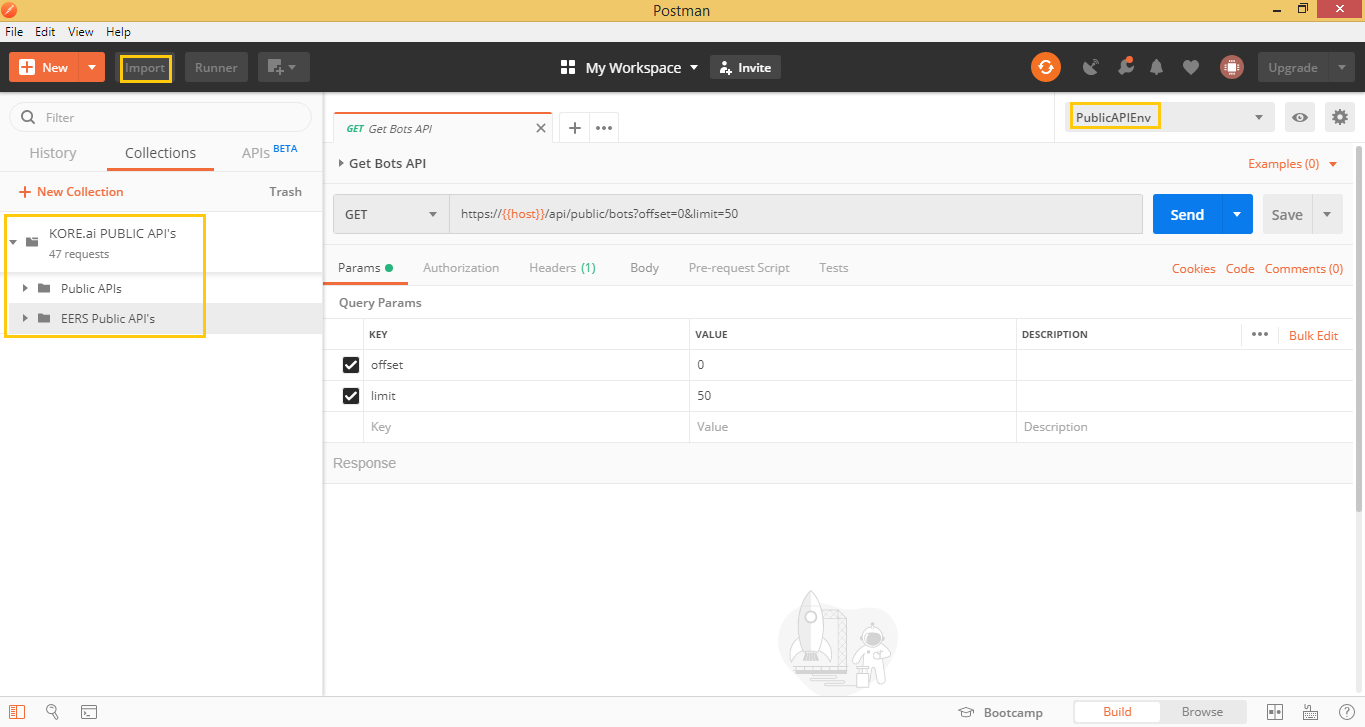
環境設定
Postmanは、基本的にキーと値の組み合わせのセットである設定可能な環境を提供します。これにより、複数のリクエストにまたがって参照可能な、よく使用する変数を作成することができます。詳細についてはこちらをご覧ください。事前に設定済みの [PublicAPIEnv] 環境には、コレクションから参照される、包括的でない変数が含まれています。これらの変数を編集して、独自の値に置き換えます。値を編集するには:
- 環境のドロップダウンの横にある小さな目のボタンをクリックして、編集する
- または、編集したい変数の上にカーソルを合わせ、編集アイコンをクリックする。