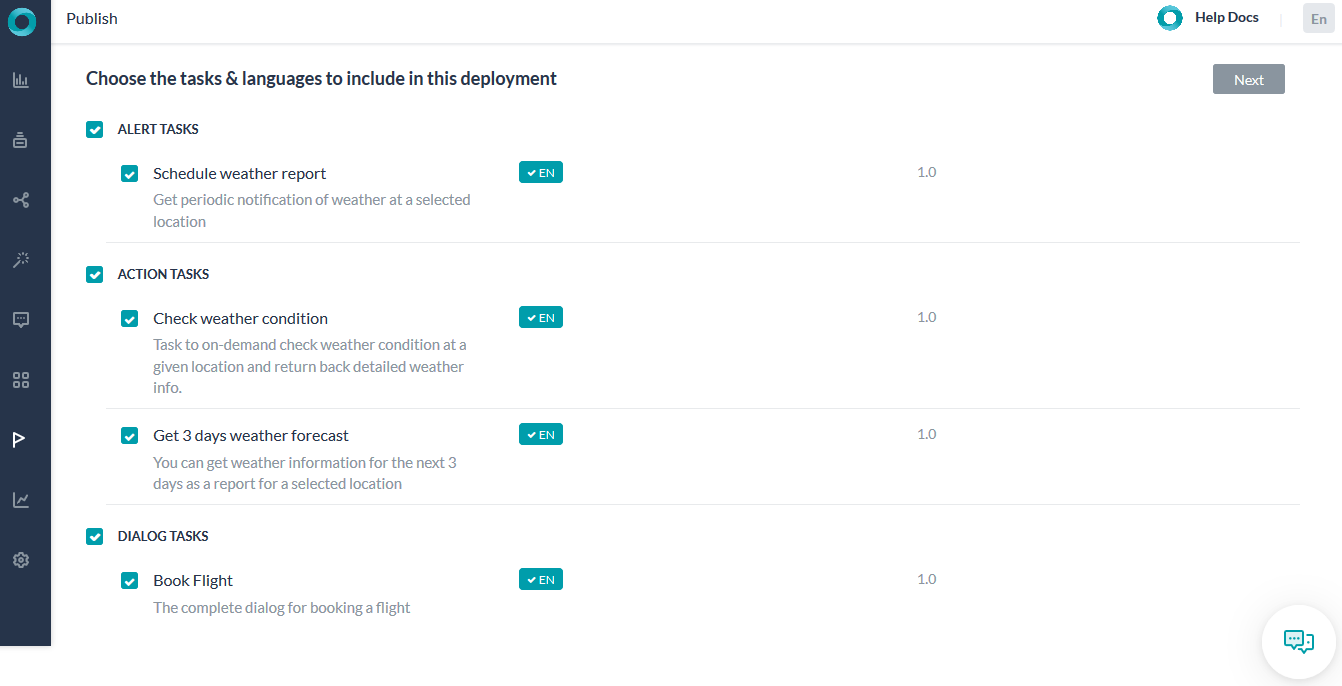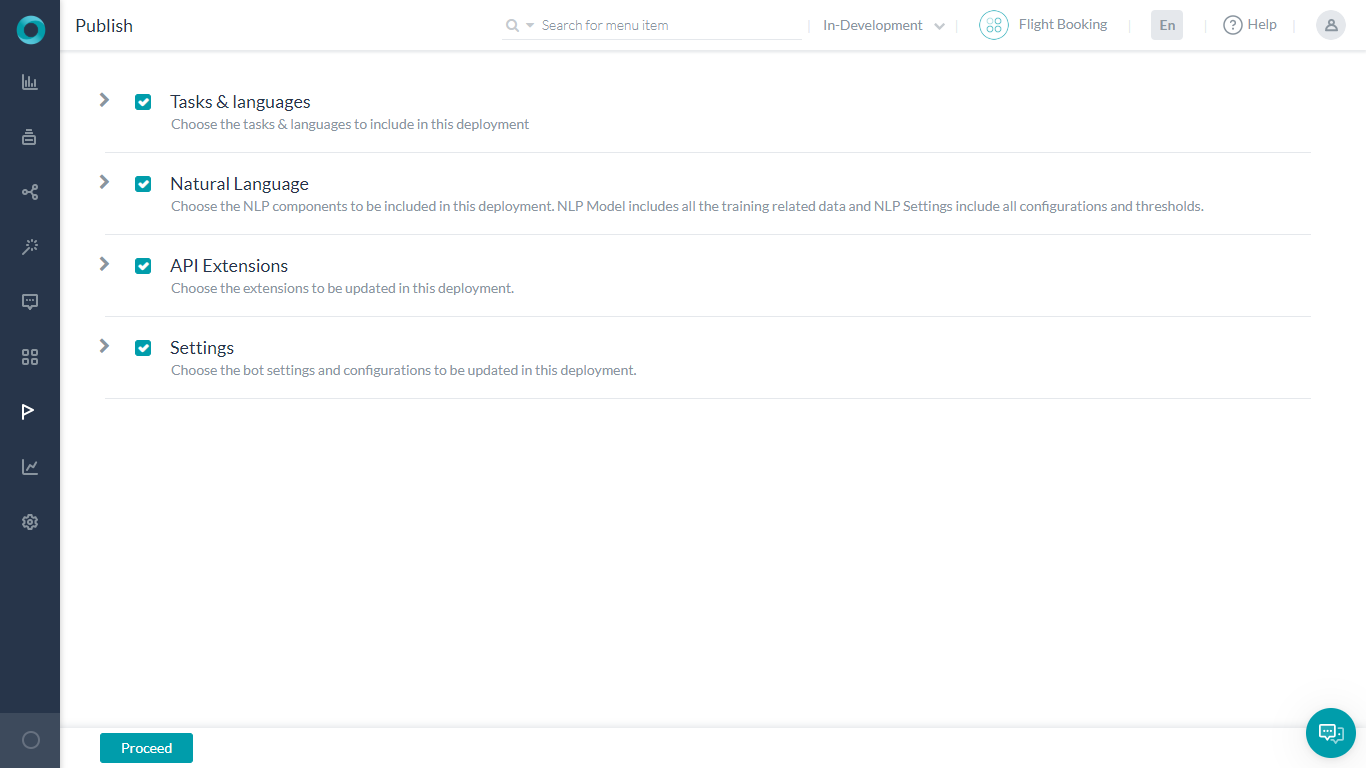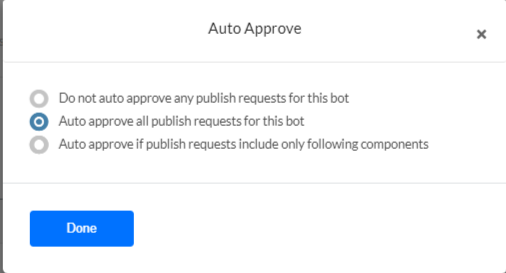End users can interact with a bot only when it is published. When you publish a Bot task, the platform initiates a request to the Bots Admin to approve it. Depending on the Purpose defined for the bot during its initial set up, the following happens:
- For an Employee Bot: The Bots Admin needs to select users from the enterprise Kore.ai account who can interact with the bot, and then approve the publishing request. Once that’s done, the selected users can use the bot in the selected bot channels.
- For a Consumer Bot: Any user can use the bot in the selected channels soon after the Bots Admin approves the publishing request.
Note: The process for publishing Universal Bots is not the same as publishing Standard Bots described in this article. To publish Universal Bots, see
Publishing a Universal Bot.
Bot Status
Bot tasks and flows pass through the following stages:
- In Progress: Bot developers have begun configuring the task but haven’t yet defined all the required configurations. This status applies only to Alert, Action, and Information tasks.
- Configured – The task configuration is complete but the Bot Owner hasn’t yet published the task.
- Awaiting Approval – The Bot Owner has published the task thus initiating a request to the Bots Admin, but the Bots Admin hasn’t yet approved the publishing request.
- Published – The task is published for personal, enterprise, or public use.
- Upgrade in Progress – Bot developers have created an upgrade version of the published task to change any configurations, but the configuration is not yet complete.
- Rejected – The Bots Admin rejects the publishing request. An email is sent to the developer with comments from the Bots Admin.
- Suspended – The Bots Admin suspended use of a deployed bot in an enterprise. An email is sent to the developer with comments from the Bots Admin. While the end-users cannot access the suspended bots/tasks, developers can work with the In-development copy of the bot.
Notes: A Published task cannot be deleted. However, administrators can Suspend a task if it is no longer required. You can also Upgrade a Suspended task to create a Configured copy and make any changes to the task definition.
Publishing Tasks
Follow these steps to publish bot tasks:
Note: Only the owners of a bot can publish it. Even the developers with whom the bot is shared cannot publish it.
- Open the bot whose tasks you want to publish.
- Select Deploy tab from the top menu
- From the left menu select Bot Management -> Publish.
- The Publish page opens with all the bot tasks selected by default.

- Clear the checkboxes of any tasks you do not want to publish, and then click Next.
Note: If you select to publish tasks without including the NL Model, then any unpublished training data will not be published and will be associated with the auto-created in-development version of the respective tasks.
- Enter any useful comments for the Bots Admin and click Confirm.
Bot Publishing Controls
Bots Platform provides publishing flow to allow the enterprise administrators to review new bots and bot updates before they are made available to end users. The publishing workflow applies to any bot component that impacts the end user.
Every bot created in the Bots Platform has two states:
- In Development: Developers can make changes to any of the bot components in this state. So, when the bot is first created it is by default in the In Development state. When you publish any bot components, a published state of these components is created and these components are also available in the In Development version of the bot so that you can continue to make any necessary changes to them.
- Published: The bot components that have approved for publishing are available in the Published state of the bot. You cannot make changes to the Published version of the bot components. The developer can pick and choose what changes are to be published during the publishing process. Enterprise admins can review the changes are approve or reject the publish request.
You can switch between the two bot states using the drop-down on the top right side of any bot window.

All the Dialog tasks irrespective of their status are displayed. You can view the Published tasks. If you want to edit the same, you need to upgrade the task from the Published state to In Development state.
Publishable Components
Every bot components that impact end-user interactions or experience go through the publishing workflow in the Bots Platform. These components are categorized into sections. The following is the description and the list of bot components under these sections:
| Tasks & Languages |
| Tasks (Dialog, Alert, Action, and Information) |
- Tasks without published versions
- Upgraded versions of the published tasks. It also includes language enablement. When you enable a new language in the In Development bot version, all the bot tasks appear in the publishing window with the checkbox for the new language enabled.
Note: If you select to publish tasks without including the NL Model, then any unpublished training data will not be published and will be associated with the auto-created in-development version of the respective tasks.
|
| Knowledge Graph (per language) |
- Level 1 terms added
- Level 1 terms updated
- Traits: Replaces the traits/classes in the Published version with the new set of traits/classes in In Development version with all the additions, updates, and deletions.
- Synonyms: Replaces the Synonyms in the Published version with the new set of synonyms in the In Development version, with all the additions, updates, and deletions.
|
| Natural Language |
| NL Model |
- Bot Synonyms: Replaces the Synonyms in the Published version with the new set of synonyms in the In Development version, with all the additions, updates, and deletions.
- ML Utterances: Replaces the user utterances in the Published version with the new set of utterances from the In Development version, with all the additions, updates, and deletions.
Note: Since ML utterances are tied to tasks, only the ML utterances associated with a task that is selected for publishing get published.
- Task Patterns: Replaces the Task patterns in the Published version with the new set of task patterns from the In Development version, with all the additions, updates, and deletions.
Note: Since Task patterns are tied to tasks, only the patterns associated with a task that is selected for publishing get published.
- Field and Entity Patterns: Replaces the Field and Entity patterns in the Published version with the new set of Field and Entity patterns from the In Development version, with all the additions, updates, and deletions.
- Entity and Fields Synonyms: Replaces the Field and Entity synonyms in the Published version with the new set of Field and Entity synonyms from the In Development version, with all the additions, updates, and deletions.
Note: Since the Entity and Field synonyms are tied to tasks, only the synonyms associated with a task that is selected for publishing get published.
Note: If you select to publish tasks without including the NL Model, then any unpublished training data will not be published and will be associated with the auto-created in-development version of the respective tasks. |
| Settings |
- Standard Responses: Replaces the full set of standard responses in the Published version with the ones in the In Development version, with all the additions, updates, and deletions.
- Default Dialog: Replaces the Default Dialog configuration in the Published version with the one in the In Development version.
- Amend Settings: Replaces the Amend Setting configuration in the Published version with the one in the In Development version.
- Ignore Words and Fields Memory: Replaces the full set of Ignore Words and Field Memory in the Published version with the ones in the In Development version, with all the additions, updates, and deletions.
|
| Channels |
| Channels |
- Replaces the channels in the Published version with the new channels enabled, published channels whose configuration were changed, and channels that are disabled in the In Development version.
|
| Extensions |
| Event Handlers |
The full set of selected events in the Published Version get replaced with the ones in the In Development version. |
| BotKit |
The BotKit configuration in the Published Version gets replaced with the configuration in the In Development version. |
| Agent Transfer |
The Agent Transfer configuration in the Published Version gets replaced with the configuration in the In Development version. |
| Web / Mobile SDK |
The Web / Mobile SDK Configuration configuration in the Published Version gets replaced with the configuration in the In Development version. |
| Settings |
| General Settings |
Replaces General Settings in the Published version with the ones in the In Development version. |
| Bot Variables |
Replaces the Bot Variables in the Published version with the ones in the In Development version. |
| PII Settings |
Replaces the PII settings in the Published version with the ones in the In Development version. |
| IVR Settings |
Replaces the IVR Settings in the Published version with the ones in the In Development version. |
| Hold & Resume Settings |
Replaces the Hold & Resume Settings in the Published version with the ones in the In Development version. |
| Custom Script |
Replaces the Custom Script file in the Published version with the ones in the In Development version. |
| Advanced Settings |
Replaces the following in the Published version with the ones in the In Development version:
– Language Detection Preference
– Subdomain
– Show link for task setup/execution
– Error Messages |
Note: Some options slightly differ for Universal bots to reflect their publishing workflow. The following table lists the options in Standard bots that are different or not applicable to Universal bots.
Learn about Universal Bots.
| Standard Bots |
Universal Bots |
| Tasks & Languages |
Linked Bots |
| Natural Language:
|
Natural Language:
- Standard Responses
- Default Dialog
|
| Settings:
|
Not applicable |
Components not Published
The publishing workflow doesn’t apply to the following bot components as they do not either impact end customers or do only when used as part of a task definition. When you access these bot components from the bot either In Development or Published version, they show the same information.
- Batch Testing (including custom suits and test reports)
- Manage Developer Access
- App Creation, Resetting, and Deletion
- Language enablement: When you enable a new language in the “In Development” version of the bot, the publishing workflow works similar to publishing tasks- you need to publish all the bot tasks all over again by selecting the checkbox for the newly enabled language.
Approve All
Bot Admins can set up auto-approval for any updates made to Enterprise or Consumer bots in your account using the following steps:
- Open the Admin Console.
- Go to Bots Management > Consumer Bots or Bots Management > Enterprise Bots.
- Click the more icon for the required bot and select Bot Settings.

- On the Bot Settings window, select Auto Approve.
- Select Auto approve all publish requests for this bot.
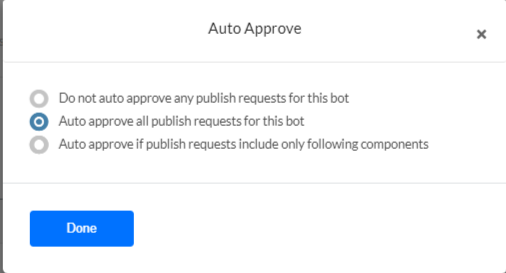
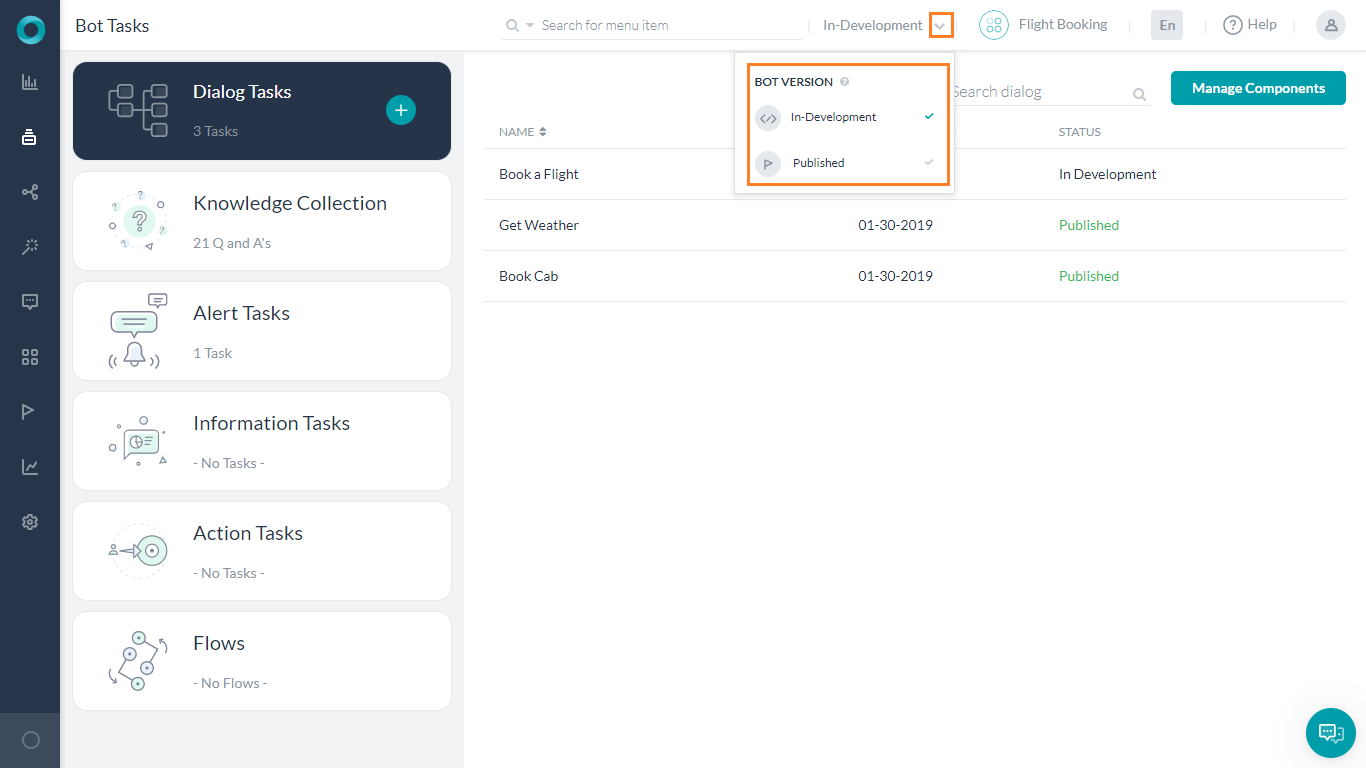 ステータスに関係なくすべてのダイアログタスクが表示され、公開済みのタスクを表示できます。同じタスクを編集する場合は、公開状態から開発中状態にアップグレードする必要があります。
ステータスに関係なくすべてのダイアログタスクが表示され、公開済みのタスクを表示できます。同じタスクを編集する場合は、公開状態から開発中状態にアップグレードする必要があります。