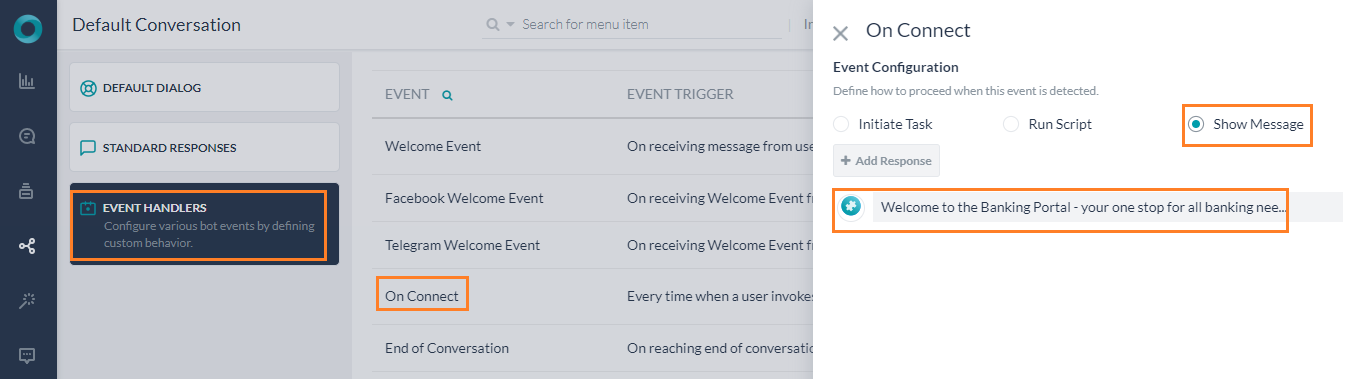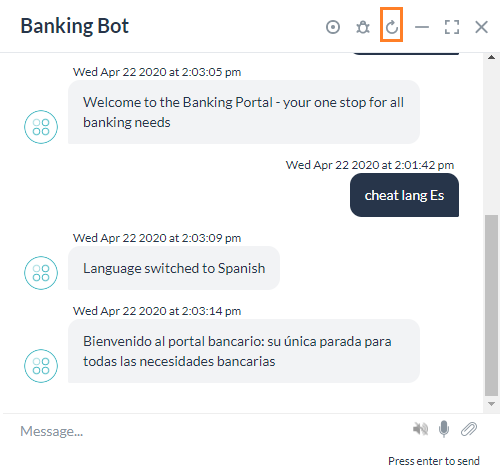Kore.ai Botプラットフォームは、Bot内で変数を宣言および使用する方法を提供します。これらの変数を使用すると、別のタスク、ノードおよびその他のBot要素で一般的に使用される値を取得できます。このハウツーでは、Bot変数を使用できるバンキングBotでシナリオを調査します。ここでは、コンテンツ変数を使用して言語固有のメッセージを渡す方法を説明していきます。Bot変数とは何か、およびKore.ai Botプラットフォームでの実装方法の詳細については、こちらを参照してください。グローバル変数のユースケースについては、こちらを参照してください。
例題
当社のバンキングBotでは、Botに接続するユーザーを歓迎します。Botを多言語対応とし、メッセージを適切なユーザー言語で表示したいと考えています。このドキュメントでは、コンテンツ変数を使用してメッセージを複数の言語で保存する方法を説明します。
導入
接続時メッセージを保持するようにコンテンツ変数を宣言することで、言語翻訳の際に見逃されないようにします。
- バンキングBotを開きます。
- 設定 -> 構成設定からコンテンツ変数セクションを選択します。
- コンテンツ変数を追加をクリックして、対応するウィンドウを開きます。
- 変数名と変数値を入力します。このユースケースでは、変数名をconnectMessageとし、値にはバンキングポータルへようこそ – すべてのバンキングのニーズにワンストップでご提供しますを入力します。
- 保存します。
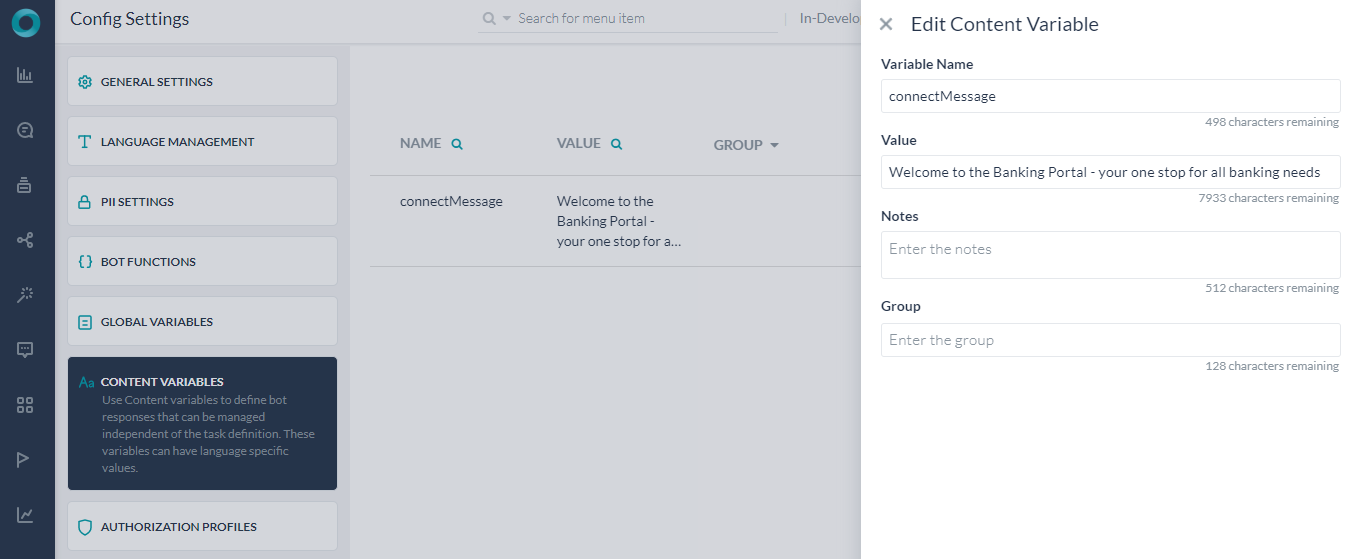
- 次に、言語をスペイン語に切り替え、編集アイコンを使用します。同じ connectMessage 変数に対してスペイン語のテキストで、Bienvenido al portal bancario: su única parada para todas las necesidades bancariasと入力します。
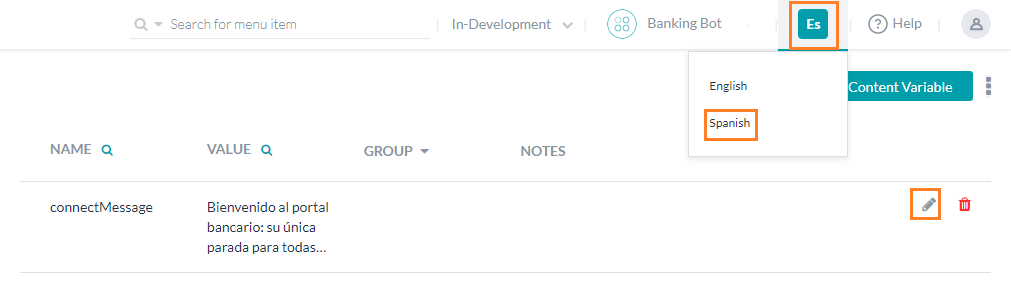
- 接続時イベントハンドラーに戻り、次のコードを使用して、テキストをコンテンツ変数の参照に置き換えます。
{{content.connectMessage}}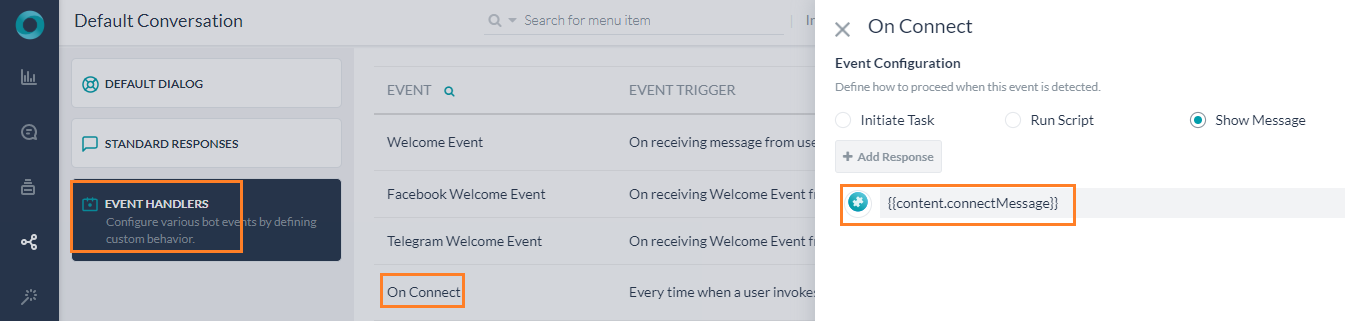
- 変更を保存します。