The Flight Search Sample bot is defined with a single dialog task that uses webhooks to get flight information. After installation, and configuration for the webhooks or using our Kore.ai BotKit SDK, you can test the bot using the Talk to Bot feature to test the following configured task:
- Dialog Tasks
- Find a flight
The Flight Search Sample bot is only available in Bot Builder and must be added as a new bot.
Installing the Fight Search Sample Bot
- Log on to Bot Builder
- To view your sample bots, click the down-arrow next to the +New Bot and select Install Sample Bots.
- Hover over Flight Search Sample, and then click the Install button displayed.
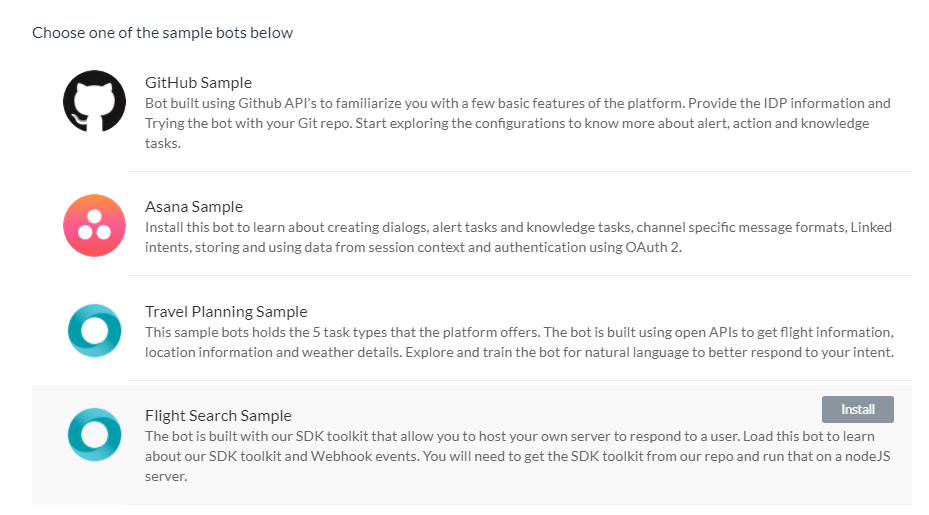
- On the Flight Search Sample page, review the Instructions tab to install and configure the BotKit SDK, and then on the Configuration tab, optionally rename your bot, and then click Done.
- The Flight Search Sample installed successfully message is displayed and the sample bot is added to your Bots left-hand navigation menu.
With the Flight Search Sample bot installed, you can configure your own webhook connections, or using the Kore.ai BotKit SDK, you can install and run the bot on your localhost server. For more information, see the Kore.ai BotKit SDK Tutorial.
Customizing the Sample Bot
Try out your bot using Talk to Bot and test all the alerts and actions. Then review the configuration tabs of the bot in Bot Builder:
Bot Tasks – Add or modify tasks. This bot is configured with 1 dialog task. You can also add dialog tasks, information tasks, knowledge tasks, and configure flows. Know more
Natural Language – Review and optimize natural language processing and machine language understanding of your bot. Know more.
Channels – Enable this bot for one or more communication channels. This bot is enabled for the Kore channel by default. Know more.
Settings – Edit or define bot settings, such as name, icon, and other settings. Know more.
Publishing – You can publish alert, action, or dialog tasks for Standard Bots for an enterprise or to the Kore.ai Bot Store. For more information, see Publishing Tasks.
Analyze – You can review the full conversation between the Bots Platform and a user using Chat History. For more detail, you can review and analyze both successful, and unsuccessful interactions between a Bot and a user in the Chat Logs section. If necessary, based on the interaction, you can initiate Bot training to better handle future communication transactions. For more information, see Analyzing Your Bot.