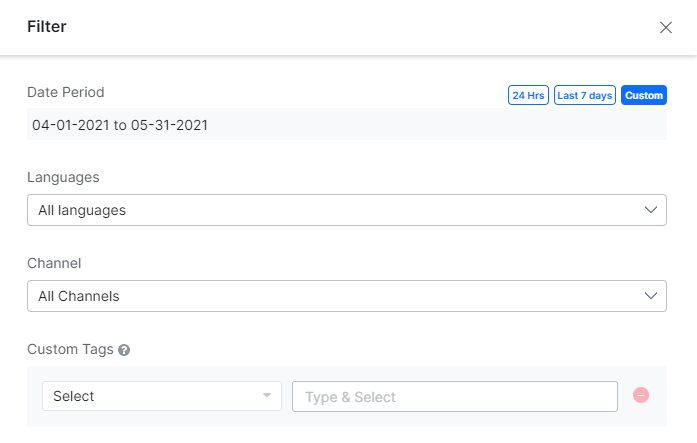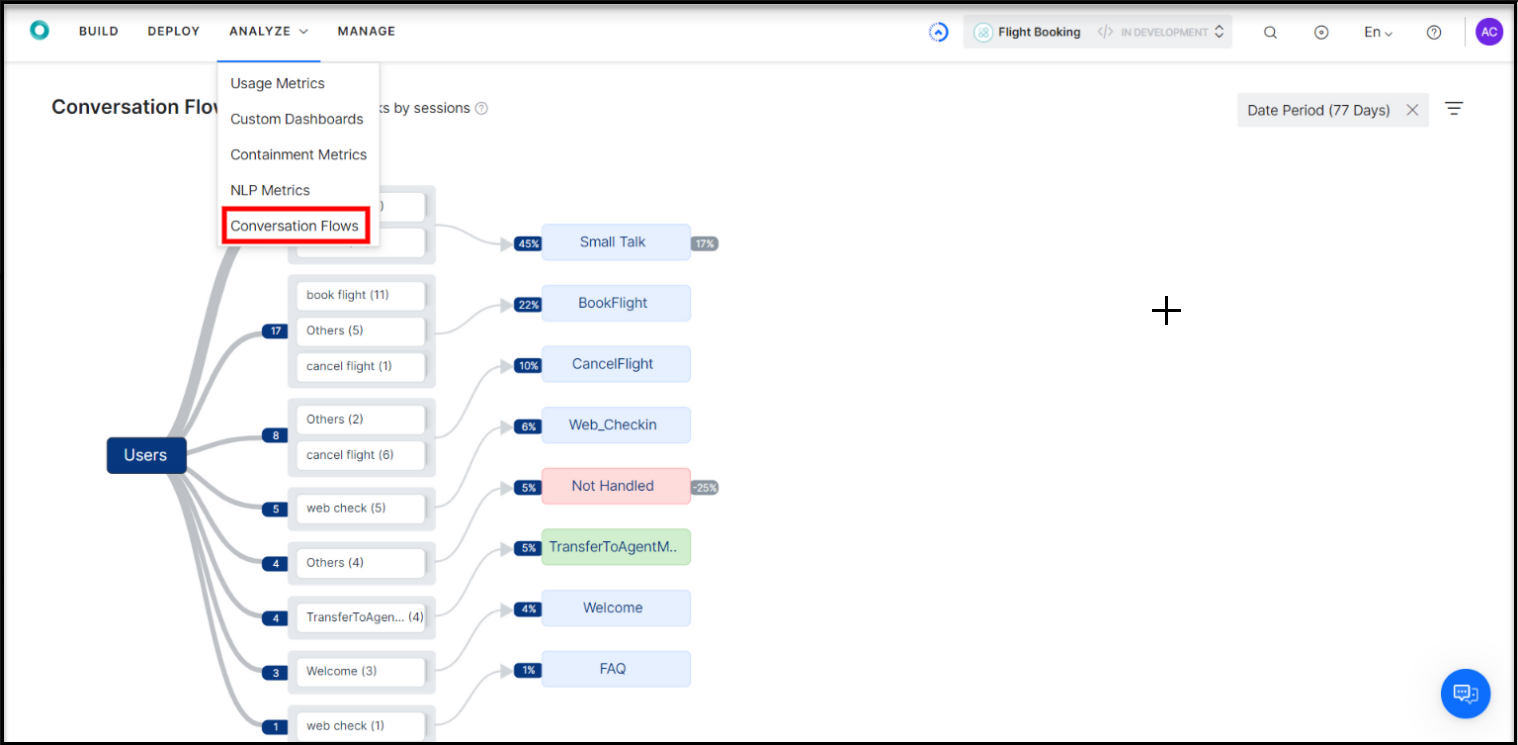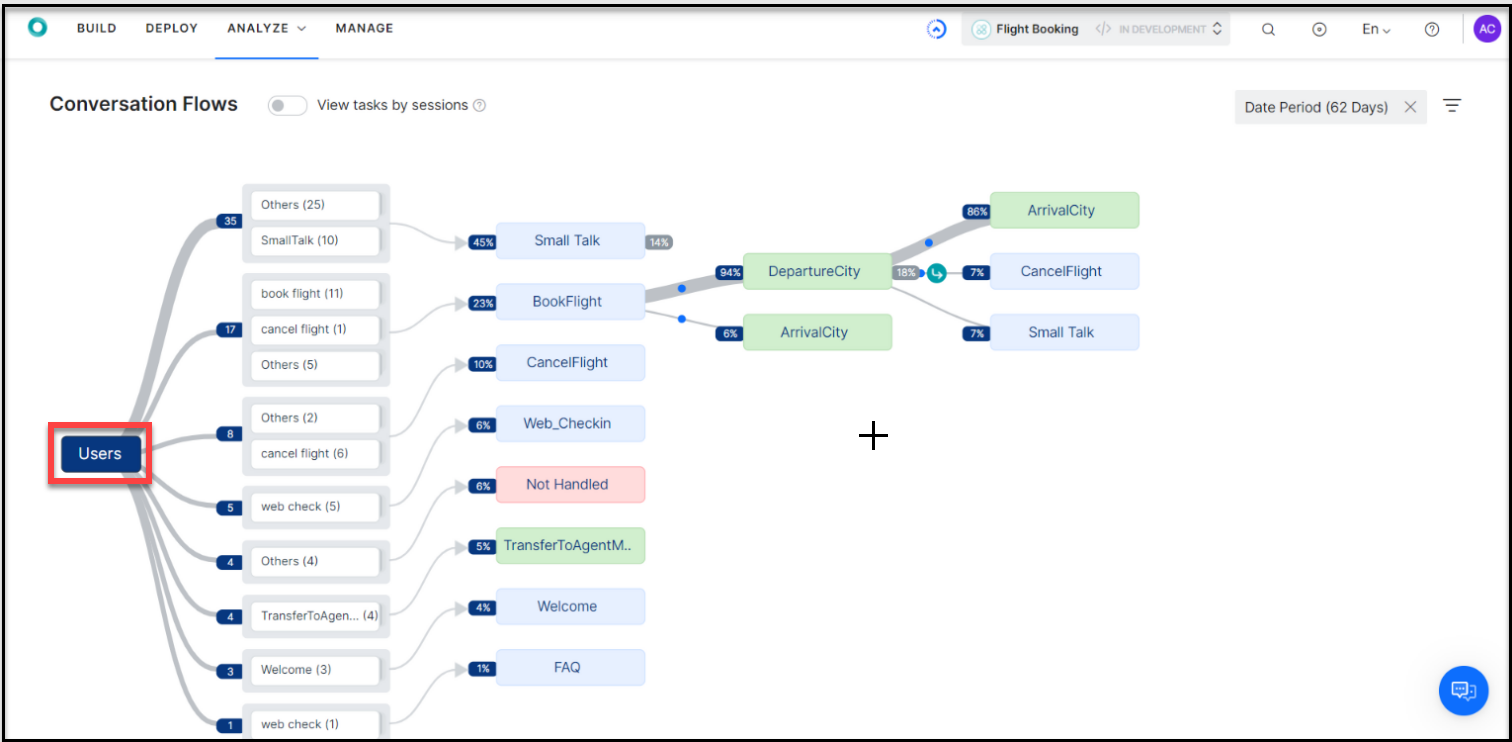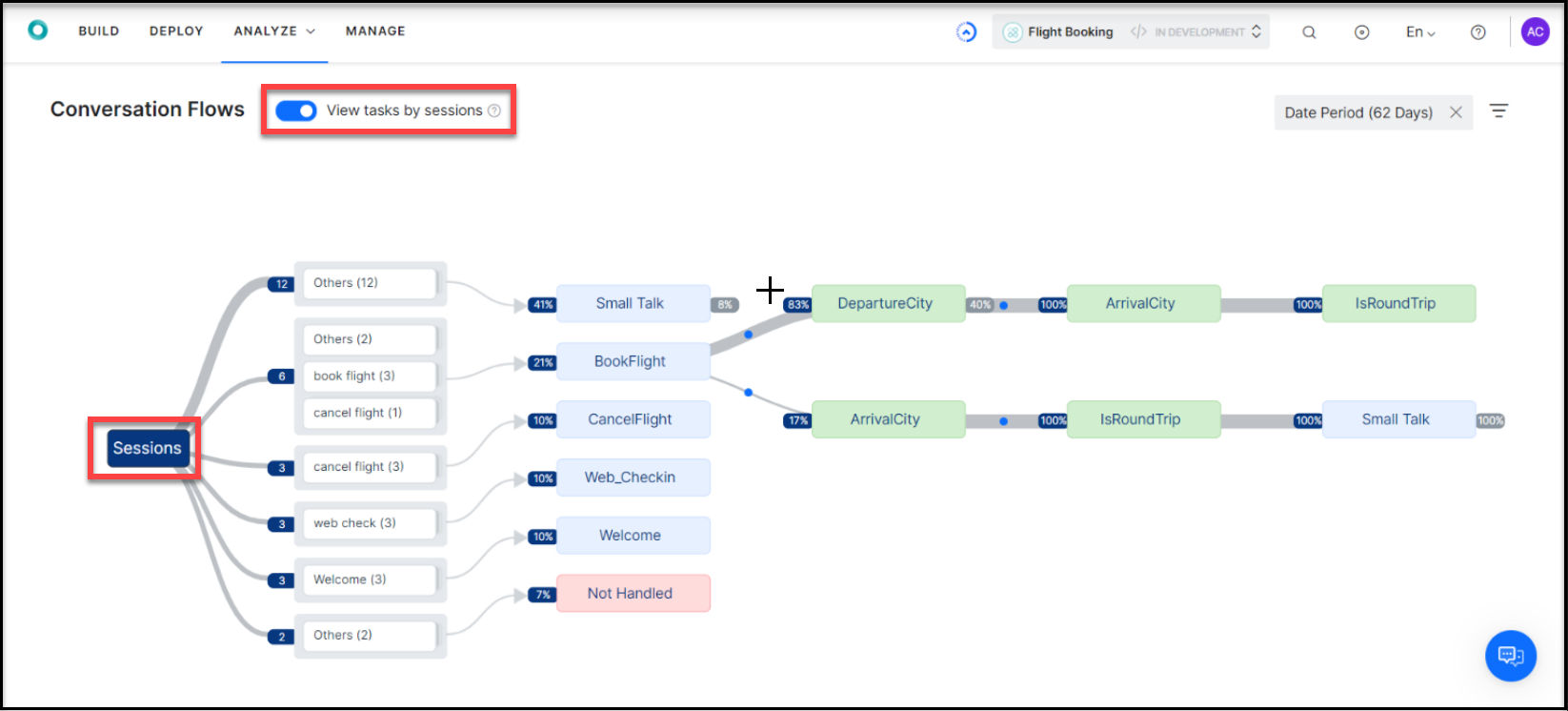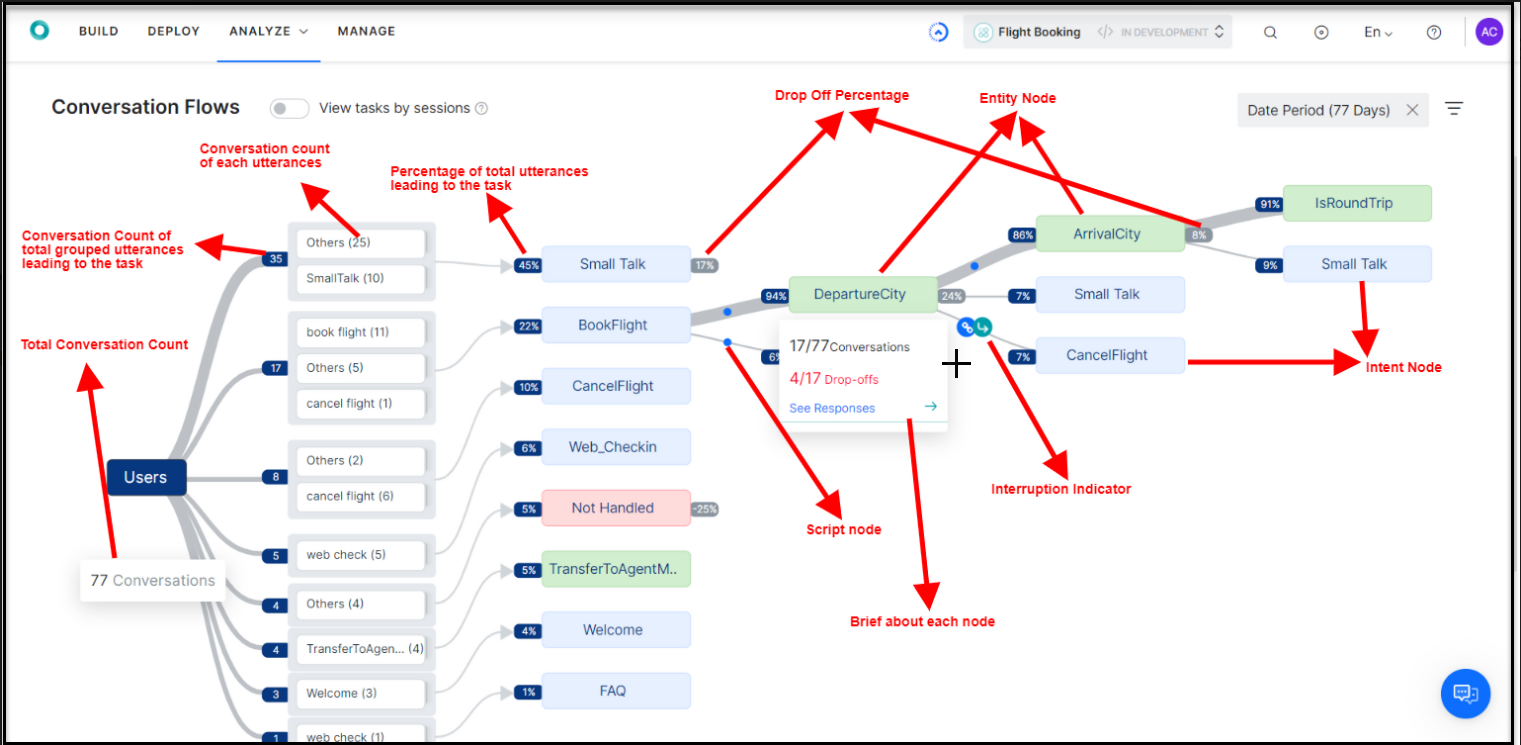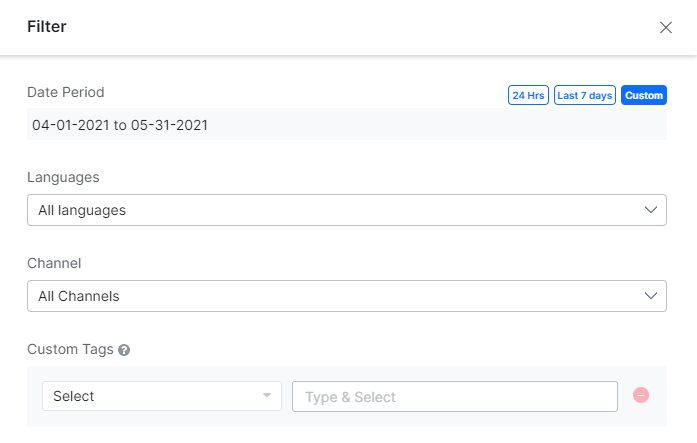Conversation Flows is a visual representation of the user journeys. The user interactions with the virtual assistants are analyzed by the platform to provide insights into the commonly used intents, paths traversed, and the drop-off points.
Note: The Conversation Flow feature is available only for the Published Bots.
The Conversation Flows provides the following views:
-
- Intents Flow: This view provides an aggregated view of how each of the virtual assistant’s intents is executed. The intents are rolled up to the top-level, irrespective of what stage of a conversation they were initiated by the users. For example, intents invoked at the beginning of a conversation as well as any other stage during the conversation are all rolled up to the top level. This is the default view when you navigate to Conversation Flows. The View tasks by sessions toggle should be turned off to access this view.
- Session Flow: This view provides the user journeys across the different intents in the order they were executed during a conversation session. Every flow starts with the intent used to initiate a conversation session and is followed by the other intents invoked in that session. Turn on the The View tasks by sessions toggle to access this view.
Access
To view the conversation flows, from the top menu, select Analyze -> Conversation Flows.
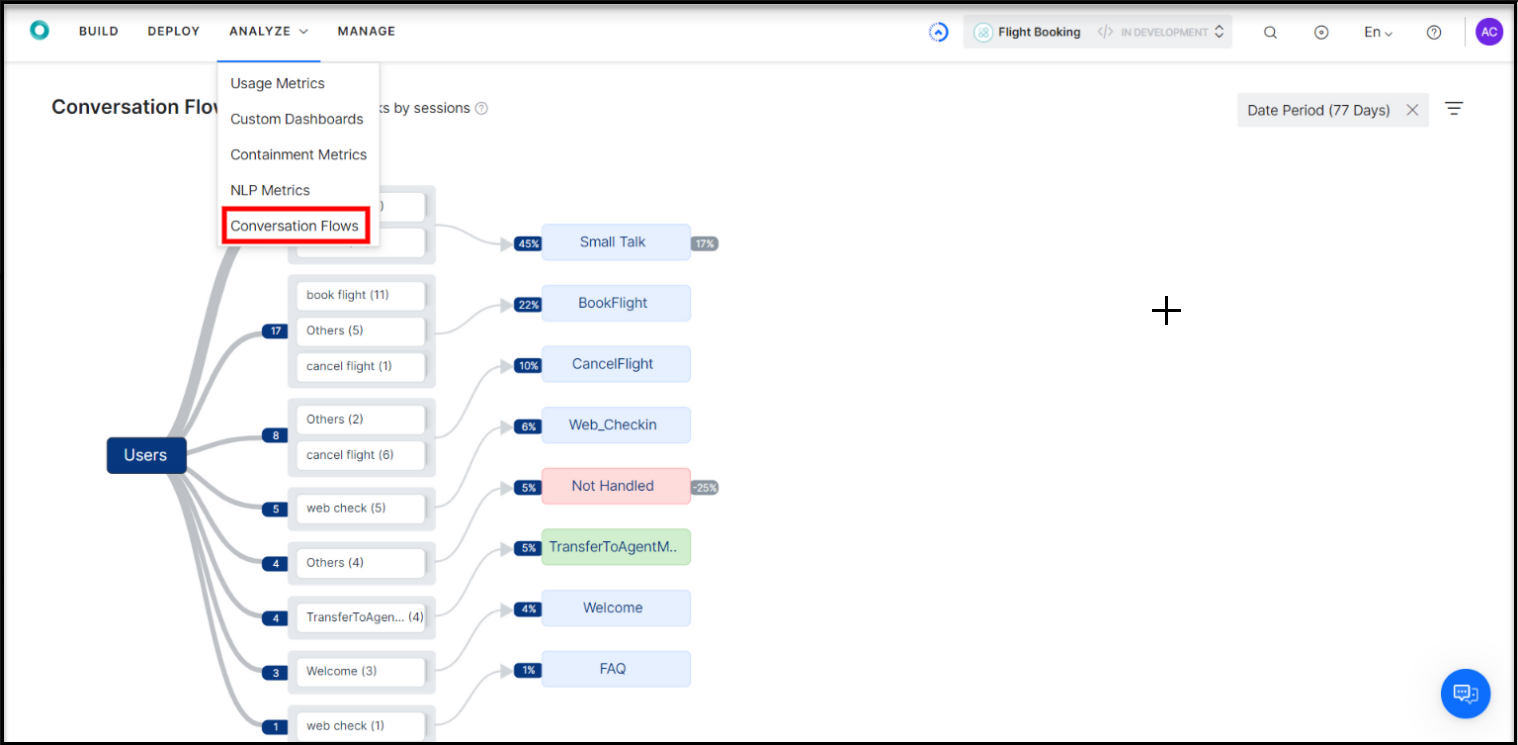
By default, the Intents Flow is presented along with the intents. Selecting any node will expand the flow to present the subsequent nodes in that path.
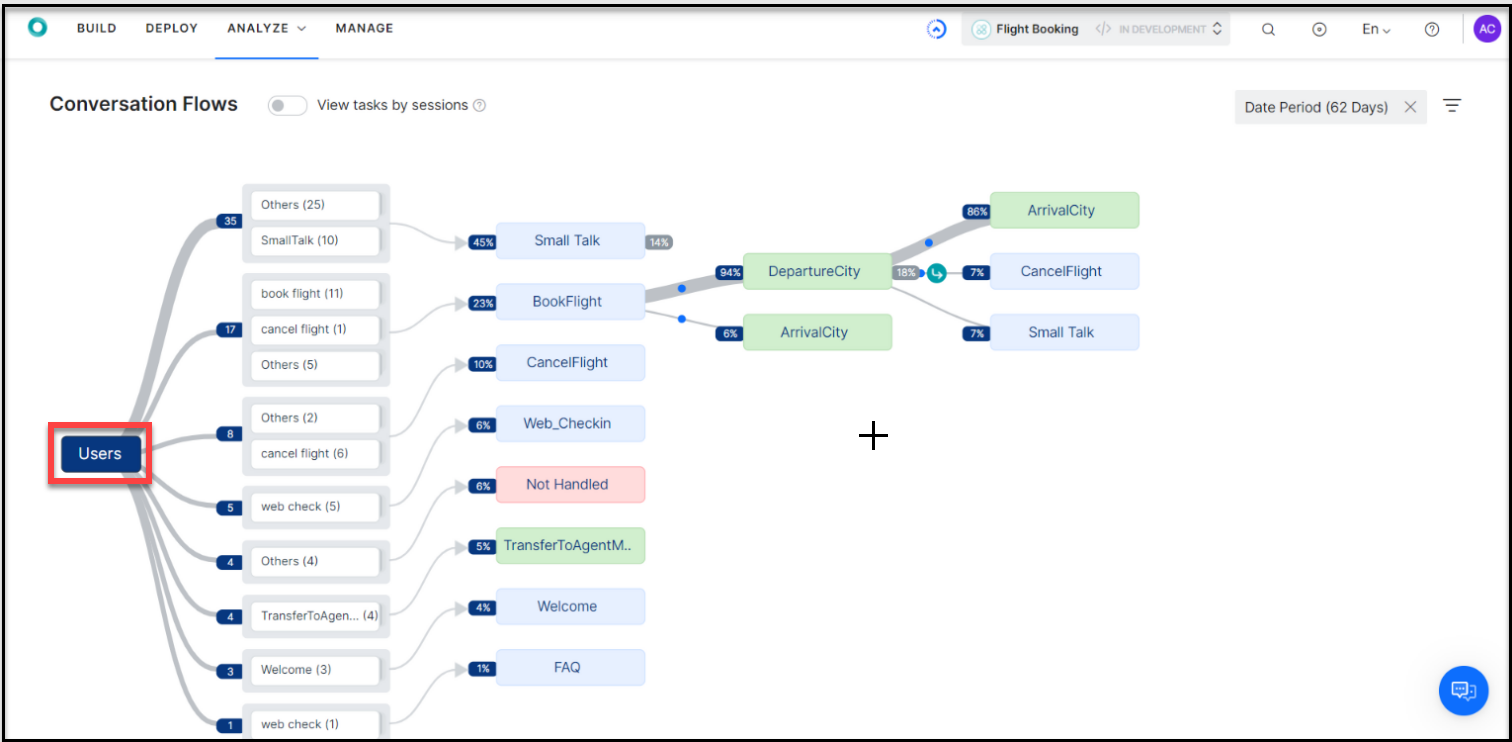
You can select session-wise view by toggling the View tasks by sessions option.
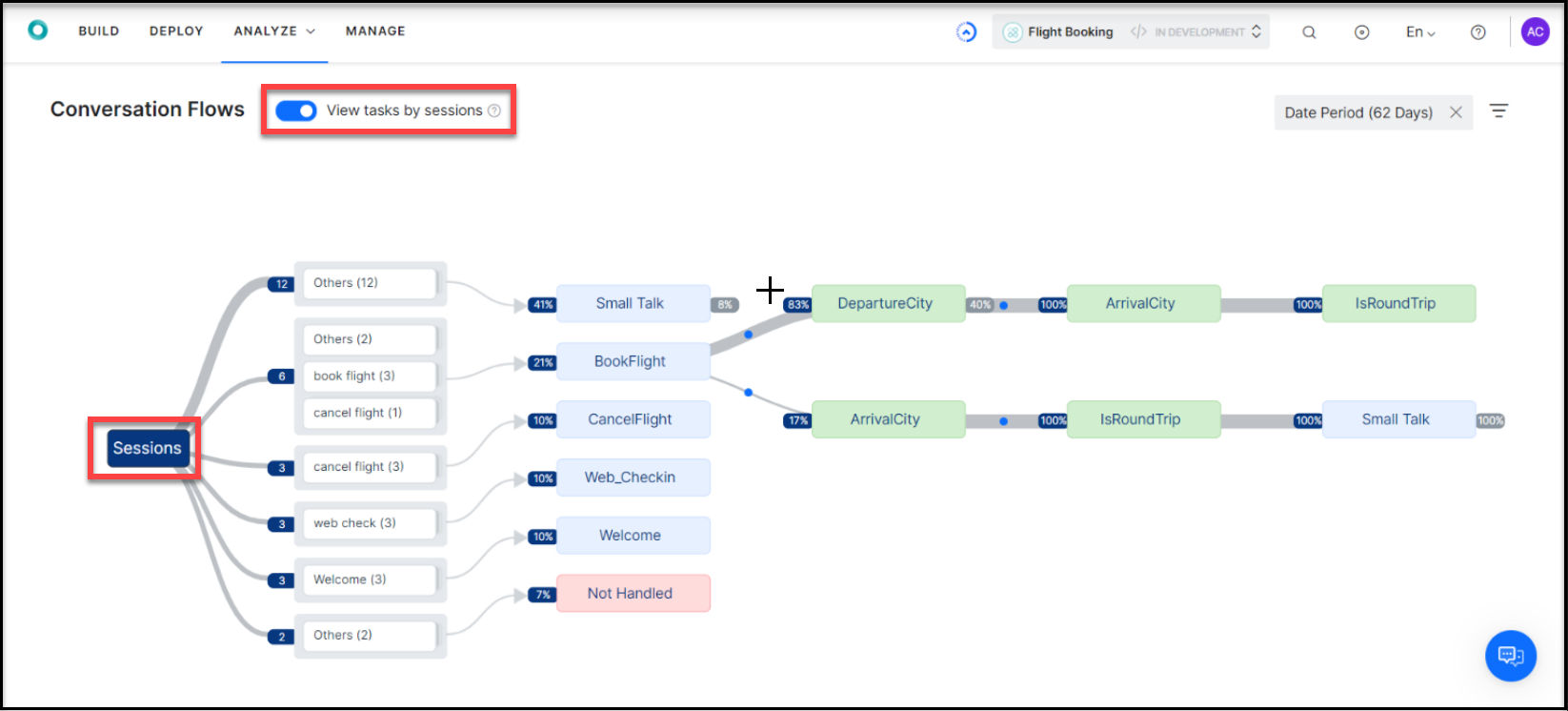
Purpose
The Conversation Flows can be used to identify the following:
- Popular utterances – Utterances that are used to invoke the virtual assistant’s intents. Utterances are automatically grouped by similarity to provide a simplified view.
- False Positives – A quick review of the utterance groups will help you in identifying utterances going to an incorrect intent. You can analyze these utterances and make the necessary training updates.
- False Negatives – Utterances that did not result in any intent identification are presented as ‘Not Handled Utterances’. You can analyze these utterances and add them to the training corpus if required.
- Popular Intents and Flows – Helps in understanding the popular intents of your users and the flows used to execute these intents
- Drop-off Points – Analyze the specific areas of the conversations that are resulting in drop-offs. A conversation is marked as drop-off if the user has abandoned it without providing a valid input.
- Agent Hand-offs – View the flows that are leading to agent hand-offs. Agent Hand-offs are conversations that resulted in navigating to the Agent Node from any of the Dialog Tasks.
Key Features
The following are the details presented along with the flows:
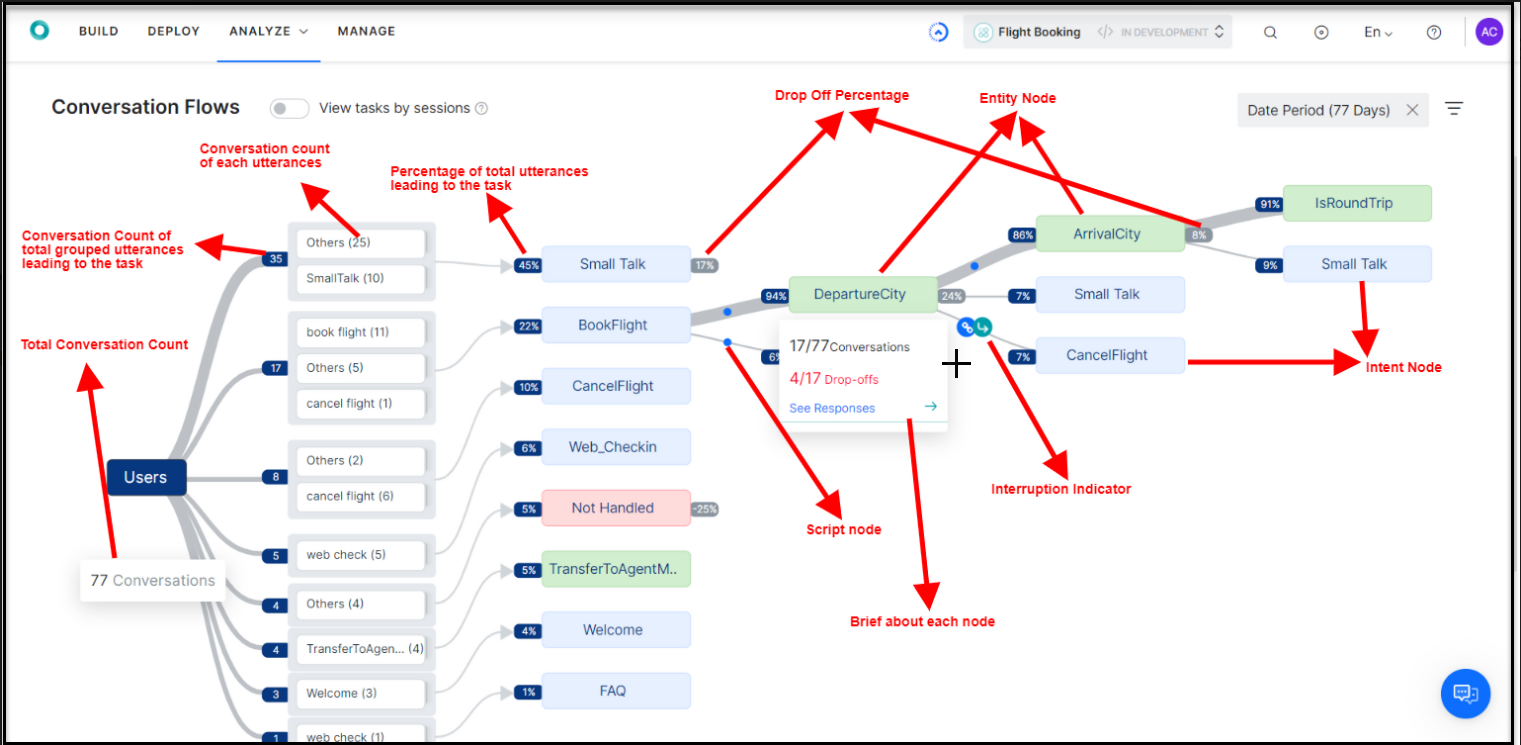
- Utterance Groups– Every flow starts with an utterance from the user that initiated the conversation and expands to show further interactions. These utterances are grouped based on their similarity, ignoring the stop words and values for entities. These utterance nodes lead to one of the following intents:
- Individual task intents,
- FAQs,
- Small Talk,
- Help and
- Not Handled utterances
- Nodes are the individual points plotted on the conversation flow across various levels. Only the nodes that need input from the user are plotted on the graph. Following are the nodes that are plotted on the graph:
- Intent Nodes: Includes Dialog as well as FAQ intents
- Entity Nodes
- Confirmation Nodes
- User Input Nodes (using on_intent transition)
- Message Nodes
- Node Details: Following are the details presented for each node:
- Percentage of total utterances leading to this Node. Click on percentage to display the list of user utterances that triggered this Node;
- Node Name will be the task/entity name with the following details displayed on hover over the Node:
- Conversation and Drop-offs details,
- See Responses shows the User’s response, where applicable, to this Node;
- Percentage of Drop-offs where applicable
- Path Indicators are visible on the path between two nodes, where applicable, indicating:
- any Script/Service Nodes visited during the transition between the nodes;
- any Tasks executed as part of the Hold and Resume scenarios.
- Chat History is viewed by clicking the utterance from the User Utterance window for either input (percentage) or response information.
Filters
The Conversation Flows can be filtered using one or more of the following criteria:
- Date Period – Default is set to Last 7 days. You can change it to 24 Hrs. You can also set the start and end dates using the Custom option and selecting the dates from the calander.
- Languages – In case of multi-lang bots, you can filter the conversation flows by selecting one or more languages from the presented drop-down list. Default is All Languages.
- Channels – Selecting one or more channels the bot was published on, you can filter the flow based upon the channel used by the user. Default is All Channels.
- Custom Tags – In case you have added any meta/custom tags to your bot, you can filter based on the same. This requires the selecting of the Tag Name and the value for the tag you want to filter the conversations. By default, no tag is selected.