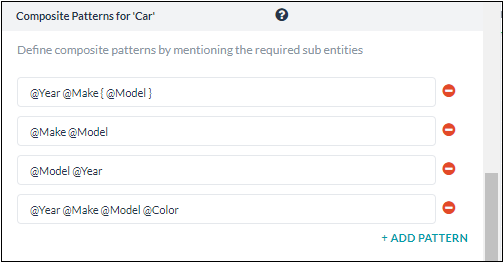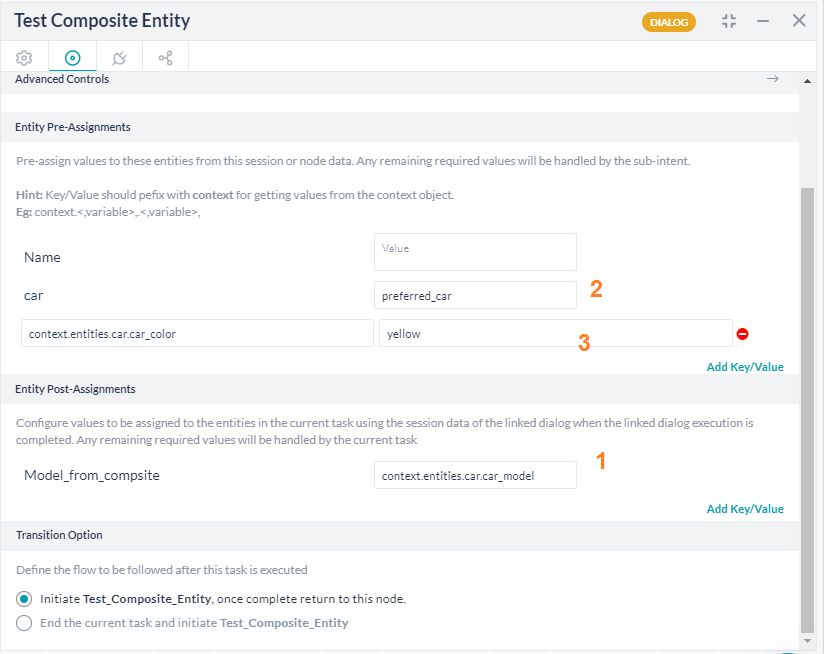Composite Entities help you capture multiple entity values in a user utterance. These multiple entity values are optional and come in any order in the user utterance.
Let us consider the below example.
Car Sales Bot: Consider the sales inquiries to car sales. Typical queries can be of the form: I am interested in the Tesla Model S 2018 model or What would a red Tesla 2010 model cost or Tell me about Tesla Model S. As you can see, the bot typically needs to process a combination of details like Make, Model, Year and Color to respond to those queries.
Each of these multiple values or details come from different independent entities. Composite Entities enable you to combine these independent entities or sub-entities.
Composite Entity Patterns: These patterns help you to establish the relationship between the sub-entities. Sub-entities are included in the composite entity using the @ tag, i.e.,@subentity in the composite entity pattern. These sub-entities must be pre-defined and should not be part of the current dialog flow. The sub-entities come from other Dialog Tasks too.
Various patterns like AND, OR, etc,. are built similar to the ones used in defining Entity Patterns (refer here for more).
The Composite Entity values take the form of a JSON object wherein the sub-entities are referenced as properties of that object, i.e. to access a sub-entity value, you can use:
{{context.entities.<<composite_entity>>.<<sub_entity>> }}
You can access each of the sub-entities using the structure they are defined, as they are accessed when used independently of the composite entity. For example, if the sub-entity is of the type Airport, then one can access the airport name thus: {{context.entities.<<composite_entity>>.<<sub_entity>>.AirportName }}
Create a Composite Entity
Building a composite entity involves the following steps:
- Create sub-entities
- Establish a relationship between these sub-entities.
Create Sub-Entities
Since the Composite Entity is a combination of other entities, you need to build individual entities in the dialog task. To capture the Car Type from the above example, you must create sub-entities that capture the required details. For example, here is a sample mapping of sub-entities for the car entity:
| Related Entity |
Entity Type |
| Make |
List of Items: To capture the name of the car brand from the user utterance. As a developer, you must build this list in the entity. |
| Model |
List of Values: To capture the name of the model from the user utterance. As a developer, you must build this list in the entity. |
| Year of Make |
Number: To capture the year of manufacturing from the user utterance. Bots recognize numbers automatically. |
| Color |
Color: To captures the color from the user utterance. Bots recognize colors automatically. |
Note: Sub-entities can only be combined into a composite entity and are recommended not to use for any other purpose in the dialog task. If you are creating sub-entities in the current dialog task, remove all transitions to these sub-entities, so that they are not a part of the dialog task flow.
Define a Composite Entity
Add a Composite Entity after a relevant node in the dialog task. To make this entity capture multiple entity values, you need to create Composite Patterns. To create, follow the below steps:
- On the Entity window, click the NLP Properties tab.
- On the NLP Properties tab, under the Composite Patterns for Entity section, add relevant patterns. The various patterns built are similar to the ones used in defining Entity Patterns (refer here for more).
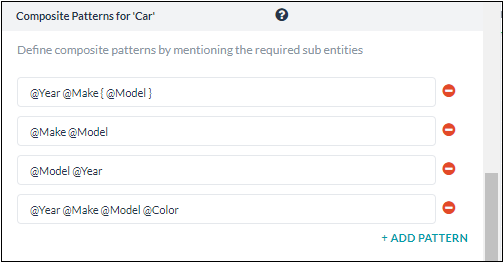
For the above composite entity patterns, the following are the sample utterances and the output:
| Sample Utterance |
Corresponding Pattern |
Output |
| I want to buy a 2018 Tesla Model S |
@year @make @model |
"Car": {
"Year": 2018,
"Make": "Tesla",
"Model": "Model S"
}
|
| Can you send me a quote for the 2018 Tesla Model S preferably Red? |
@year @make @model preferably @color |
"Car": {
"Year": 2018,
"Make": "Tesla",
"Model": "Model S"
“Color”: “Red”
}
|
| How are the ratings for Tesla Model S? |
@Make @Model |
"Car": {
"Make": "Tesla",
"Model": "Model S"
}
|
You can also define the Synonyms and Patterns as with any other entity.
Passing Values
You can pass values to composite entities using the entity pre-assignment from source Dialog tasks, refer here for more on entity pre-assignment.
In terms of composite entities following scenarios can be addressed:
- From composite to standard entity: Works as long as the target is of the same entity type as the one used in the source composite.
For example, context.entities.targetMyCity = context.entities.sourceComposite.sourceTravelCity
- From composite to composite: As long as the target is of the same entity type as the one used in the source composite.
For example, context.entities.sourceComposite.destinationCity = context.entities.targetCompsite.myCity
- From standard to composite: As long as the target is of the same entity type as the one used in the source composite.
For example, context.entities.targetCompsite.myCity = context.entities.sourceCity
Post v8.0.07, you can use the Entity Pre-Assignments and Entity Post-Assignments from the Dialog Node, Instance Properties as shown in the image below (the numbers in the below image correspond to the number in the above use case):
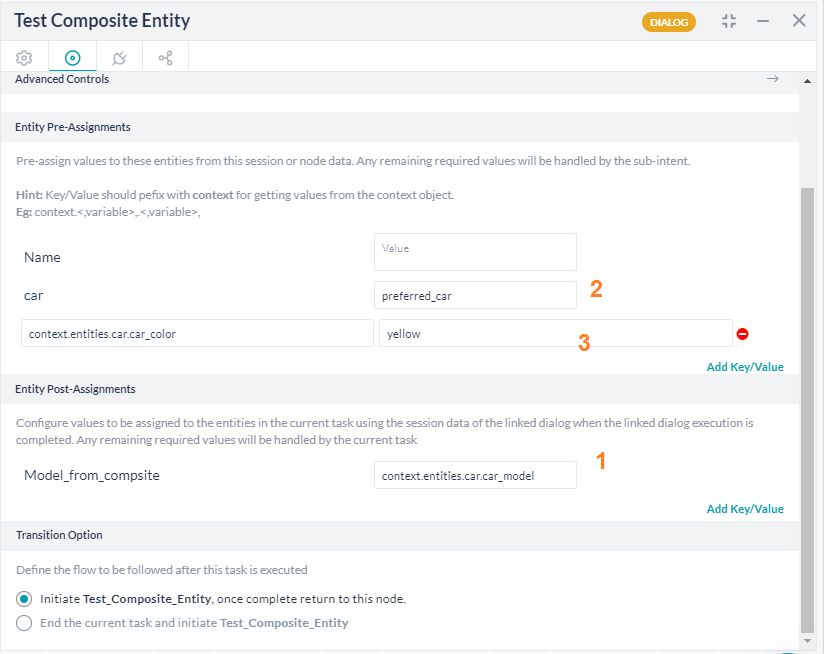
JSON Object for Composite Entity
In v8.0 of the platform, the Composite Entity is enhanced to handle the JSON object as input. This helps in handling the scenarios where the enabled channels send data as a JSON object. For example, MS Teams and Cisco Spark channels. The user input received from these channels is stored as a JSON object in the Context object under the respective composite entity name.
To enable the composite entity to handle JSON object data, do not add any Patterns from the NLP Properties tab.
How it Works?
When a composite entity reaches the dialog flow: