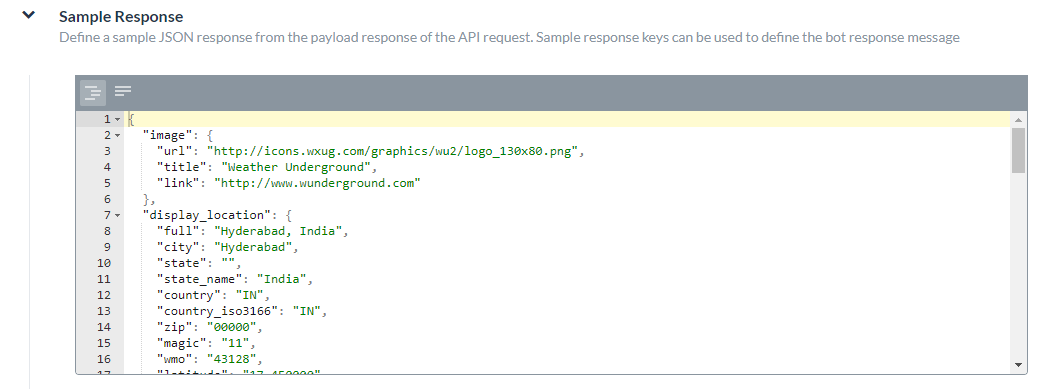지금까지 Kore.ai 가상 비서 플랫폼에서 경고 작업을 설정하는 방법을 여기에서 확인했습니다. 이 섹션에서는, WebHook 서비스의 API 요청을 설정하는 방법을 살펴봅니다.
Webhook으로 지정된 연결 유형 작업의 경우, 다음을 정의해야 합니다.
- 콘텐츠 유형 – Kore.ai 및 웹 애플리케이션 간에 교환되는 데이터 유형입니다. 컨텐츠 유형 정의하기 컨텐츠 유형은 Kore.ai 및 봇 웹 사이트 또는 애플리케이션 간에 교환되는 데이터 유형 및 작업 페이로드 응답에서 예상되는 키-값 쌍을 설명합니다. API 요청을 위한 콘텐츠 유형을 정의하려면, 콘텐츠 유형 탭을 확장하고 다음 옵션 중 하나를 선택합니다.
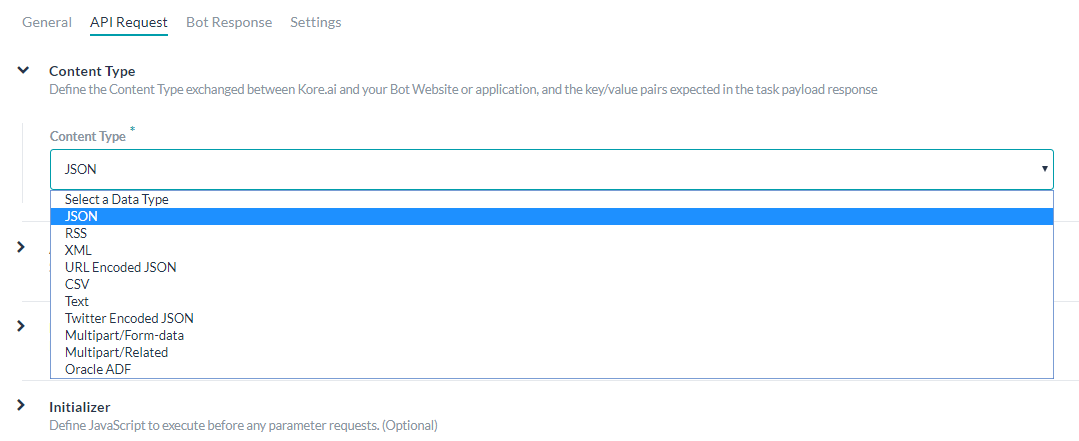
- JSON – JavaScript Object Notation은 사람이 읽을 수 있는 텍스트를 사용하여 데이터 개체를 속성-값 쌍으로 전송하는 개방형 표준 포맷입니다. JSON을 사용하여 Kore.ai 서버와 봇 웹 애플리케이션 간에 데이터를 전송할 수 있습니다.
- RSS – Rich Site Summary 또는 Really Simple Syndication은 블로그 항목, 뉴스 헤드라인, 오디오 및 동영상과 같이 자주 업데이트되는 정보를 게시하는 데 사용되는 표준화된 형식 집합입니다.
- XML – Extensible Markup Language는 사람이 읽을 수 있고 기계가 읽을 수 있는 형식으로 문서를 인코딩하기 위한 규칙 집합을 정의한 마크업 언어입니다. 웹 서비스는 종종 XML 스키마를 사용하여 XML 데이터를 처리합니다.
- URL 인코딩된 JSON – 예약된 문자에 대해 JSON 인코딩을 사용한 URL입니다.
- CSV – 쉼표로 구분된 값 목록입니다.
- 텍스트 – 텍스트 기반 키-값 쌍입니다.
- Twitter 인코딩된 JSON – 예약된 문자에 대해 JSON 인코딩을 사용한 Twitter의 URL입니다.
- Multipart/Form-data – 사용자가 양식에서 파일을 업로드할 수 있도록 하는 경우 HTTP POST 요청 메소드를 통해 파일을 전송하는 인코딩 유형입니다.
- Multipart/Related – 같은 정보를 다른 본문 파트에 다른 형태로 표시할 때 사용됩니다. 본문 파트는 복잡도가 높은 순으로 정렬됩니다.
- Oracle ADF – Oracle Application Development Framework용 입니다.
- 응답 샘플 – 경고 작업 페이로드에서 수신할 것으로 예상되는 키- 값 쌍을 정의합니다. 입력한 키는 최종 사용자에게 표시할 데이터를 처리하기 위해 드롭다운 선택 항목으로 사용할 수 있습니다. 응답 샘플 섹션에서, 응답 샘플 데이터 추가하기를 통해 작업 페이로드에서 수신할 것으로 예상되는 키-값 쌍의 예를 입력하거나 붙여넣을 수 있습니다. 응답 샘플을 정의할 때, 응답 샘플 섹션에 정의된 키는 출력 데이터를 처리하기 위한 드롭다운 선택 항목으로 사용할 수 있습니다.
샘플 응답 추가
- 경고 작업 경로 – 선택적으로 API에서 데이터의 특정 경로를 정의합니다. 경고 작업 경로 정의하기 마지막 섹션인 경고 작업 경로는 응답 샘플 섹션에 데이터의 계층 트리 구조가 포함되어 있고 특정 계층적 수준을 작업 요청 개체에 대해 제출하려는 경우 지정할 수 있는 선택적 필드입니다. Webhook을 사용하여 경고 작업을 위한 경고 작업 경로를 정의하려면, API 요청 탭에서 다음 그림과 같이 경고 작업 경로 섹션에서 확장
 아이콘을 클릭합니다.
아이콘을 클릭합니다. 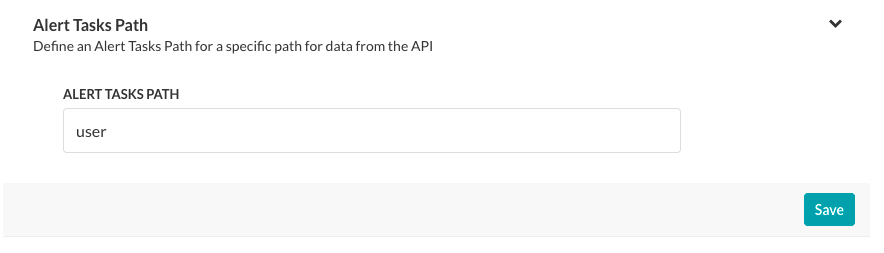
예: 응답 샘플에서 경고 작업 경로 필드의 사용자를 정의하여 경고 작업 응답에 사용자 데이터를 표시할 수 있습니다.
{ "user":{ "timeZone":"Asia/Kolkata", "active":"true", "displayName":"John Doe", "avatarUrls":{ "32x32":"https://koreteam.atlassian.net/secure/useravatar?size=medium&ownerId=john.doe&avatarId=11801", "16x16":"https://koreteam.atlassian.net/secure/useravatar?size=xsmall&ownerId=john.doe&avatarId=11801", "24x24":"https://koreteam.atlassian.net/secure/useravatar?size=small&ownerId=john.doe&avatarId=11801", "48x48":"https://koreteam.atlassian.net/secure/useravatar?ownerId=john.doe&avatarId=11801" }, "emailAddress":"john.doe@kore.com", "key":"john.doe", "name":"john.doe", "self":"https://koreteam.atlassian.net/rest/api/2/user?username=john.doe" }, "webhookEvent":"jira:issue_updated", "timestamp":"1438431826045", "user_key":"john.doe", "user_id":"john.doe" }경고 작업 경로 필드를 입력한 후, 저장을 클릭합니다.
We have seen how an Alert task can be set up in Kore.ai virtual assistant platform here. In this section, we will see how to configure an API Request for a WebHook service.
タスクの接続タイプはウェブフックと指定された場合、以下の定義が必要です:
- コンテンツタイプ―Kore.aiおよびご使用のウェブアプリケーションの間に交換されるデータのタイプ。コンテンツタイプの定義 コンテンツタイプは、Kore.aiとBotのウェブサイトやアプリケーションとの間で交換されるデータの種類と、タスクのペイロード応答で予想されるキーと値のペアについて説明します。API リクエストのコンテンツ タイプを定義するには、[コンテンツ タイプ] タブを開いて、以下のオプションのうちの 1 つを選択します。
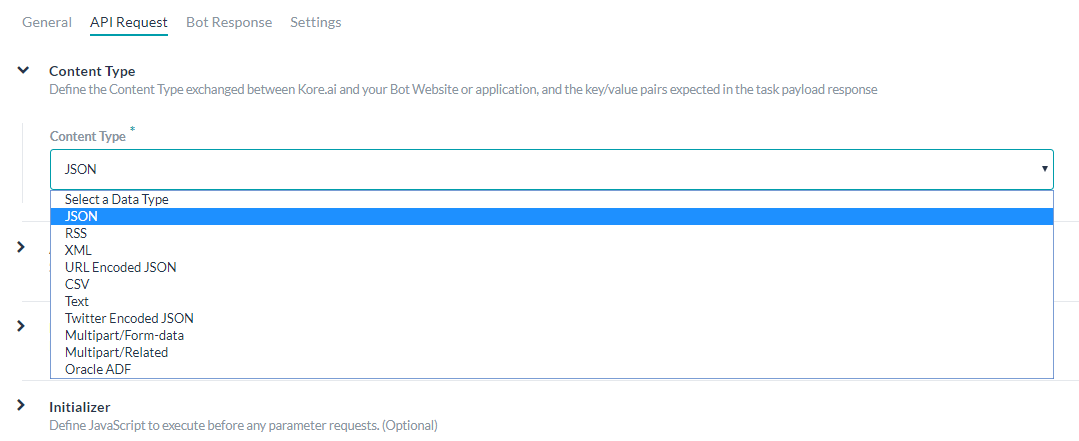
- JSON – JavaScript Object Notation は、人間が判読できるテキストでデータ オブジェクトを属性と値のペアで送信する、オープンな標準フォーマットです。JSON を使って、Kore.ai サーバーとボット Web アプリケーションの間でデータを伝送することができます。
- RSS―Rich Site SummaryやReally Simple Syndicationは、ブログのエントリー、ニュースの見出し、音声、動画など、頻繁に更新される情報を公開するために使用される標準化フォーマットの一群です。
- XML―拡張可能なマークアップ言語とは、人間が読める形式と機械が読める形式の両方でドキュメントをエンコードするためのルールを定義したマークアップ言語です。Web サービスが XML データを処理するのに、XML スキーマがよく使用されます。
- URL エンコードされた JSON – 予約文字のために JSON のエンコードを使った URL です。
- CSV – カンマ区切りの値のリストです。
- 文字―テキストベースのキー値ペア。
- Twitter エンコードされた JSON – 予約文字のために JSON のエンコードを使った Twitter の URL です。
- Multipart/Form-data ―ユーザーがフォームからファイルをアップロードできるようにする場合に、HTTP POST リクエスト メソッドでファイル送信を可能にするエンコード タイプです。
- Multipart/Related – 同じ情報を、他のフォームの他のボディ パーツで表示する場合に使用します。ボディ パーツは複雑度の高い順に並べられています。
- Oracle ADF – Oracle Application Development Framework に使用します。
- 応答サンプル – 通知タスク ペイロードで受信するキー/値のペアを定義します。ご提供のキーは、エンドユーザーに表示するデータを処理するためのドロップダウンの選択肢として利用できます。応答サンプルデータの追加 応答サンプルセクションでは、受信るようなタスクペイロードのキー値ペアと予想する例の入力や貼ることができます。応答サンプルを定義する場合、出力データの処理に応答サンプルセクションで指定されたキーはドロップダウン選択肢として使用可能です。
応答サンプルの追加
- 通知タスクパース―APIからのデータへの特定のパースを任意に定義します。通知タスクパースの定義 最後のセクションで、通知タスクパースとは、応答サンプルセクションにデータの階層ツリー構造が含まれており、タスクリクエストオブジェクトに対して提出された特定の階層レベルのみが必要な場合に指定できる任意のフィールドです。Webhookを使用して通知タスクのパスを定義するには、APIリクエストタブで、以下の図に示すように、通知タスクのパスセクションの展開
 アイコンをクリックします。
アイコンをクリックします。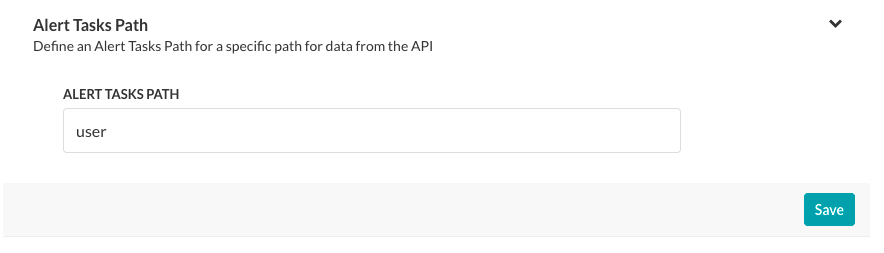 例えば、以下の応答サンプルでは、通知タスクのパスフィールドにユーザーを定義することで、通知タスクの応答でのみユーザーデータを公開したい場合があります。
例えば、以下の応答サンプルでは、通知タスクのパスフィールドにユーザーを定義することで、通知タスクの応答でのみユーザーデータを公開したい場合があります。
{ "user":{ "timeZone":"Asia/Kolkata", "active":"true", "displayName":"John Doe", "avatarUrls":{ "32x32":"https://koreteam.atlassian.net/secure/useravatar?size=medium&ownerId=john.doe&avatarId=11801", "16x16":"https://koreteam.atlassian.net/secure/useravatar?size=xsmall&ownerId=john.doe&avatarId=11801", "24x24":"https://koreteam.atlassian.net/secure/useravatar?size=small&ownerId=john.doe&avatarId=11801", "48x48":"https://koreteam.atlassian.net/secure/useravatar?ownerId=john.doe&avatarId=11801" }, "emailAddress":"john.doe@kore.com", "key":"john.doe", "name":"john.doe", "self":"https://koreteam.atlassian.net/rest/api/2/user?username=john.doe" }, "webhookEvent":"jira:issue_updated", "timestamp":"1438431826045", "user_key":"john.doe", "user_id":"john.doe" }[アラート タスク パス] フィールドの入力が完了したら、[保存] をクリックします。
Leave a Reply
We have seen how an Alert task can be set up in Kore.ai virtual assistant platform here. In this section, we will see how to configure an API Request for a WebHook service.
For a task with the Connection Type specified as Webhook, you will need to define:
- Content Type – The type of data exchanged between Kore.ai and your web application.
Defining the Content Type
The Content Type describes the type of data exchanged between Kore.ai and your Bot website or application, and the key-value pairs expected in the task payload response. To define the Content Type for the API Request, expand the Content Type tab and select one of these options:
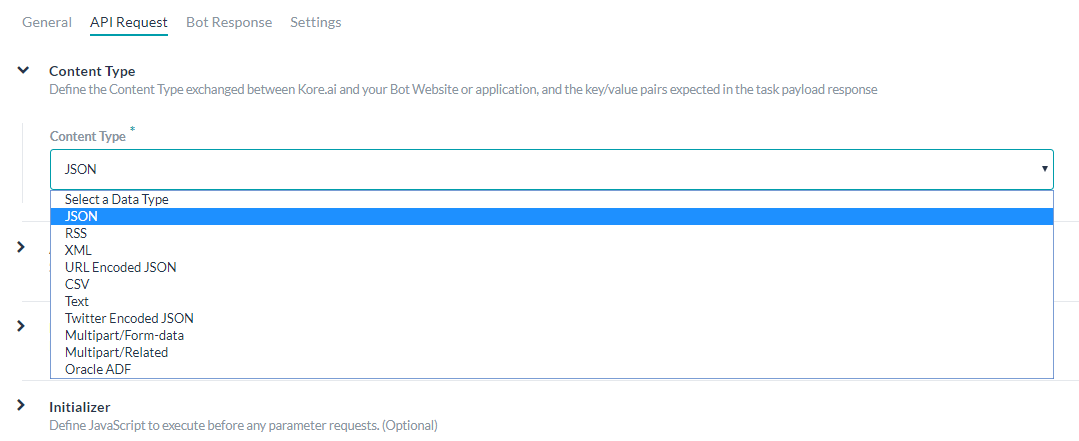
- JSON – JavaScript Object Notation is an open standard format using human-readable text to transmit data objects as attribute-value pairs. You can use JSON to transmit data between the Kore.ai servers and your Bot web application.
- RSS – Rich Site Summary, or Really Simple Syndication, is a family of standardized formats used to publish frequently updated information such as blog entries, news headlines, audio, and video.
- XML – Extensible Markup Language is a markup language that defines a set of rules for encoding documents in a format that is both human-readable and machine-readable. Oftentimes, web services use XML schemas to process the XML data.
- URL Encoded JSON – URLs using JSON encoding for reserved characters.
- CSV – Comma-separated value lists.
- Text – Text-based key-value pairs.
- Twitter Encoded JSON – URLs for Twitter using JSON encoding for reserved characters.
- Multipart/Form-data – An encoding type that allows files to be sent through an HTTP POST request method if you want to allow a user to upload a file from a form.
- Multipart/Related – Used when the same information is presented in different body parts in different forms. The body parts are ordered by increasing complexity.
- Oracle ADF – For Oracle Application Development Framework.
- Response Sample – Define key-value pairs that you expect to receive in the Alert task payload. The keys that you provide are available as drop-down choices for handling the data to display to the end-user.
Adding Response Sample Data
In the Response Sample section, you can enter or paste examples of the key-value pairs that you expect to receive in the task payload. When you define the response sample, the keys specified in the Response Sample section are available as drop-down choices for handling the output data.Add a Sample Response
- On the API Request tab, expand the Sample Response section.
- Enter your Response Sample that contains the key-value pairs from your JSON response payload. Do one of the following:
- Alert Tasks Path – Optionally define a specific path for data from the API.
Defining the Alert Tasks Path
The last section, Alert Tasks Path, is an optional field that you can specify if the Response Sample section contains a hierarchical tree structure of data and you only want a specific hierarchical level submitted for the task request object.
To define the Alert Tasks Path for an alert task using a webhook, on the API Request tab, click the Expand icon in the Alert Tasks Path section as shown in the following illustration.
icon in the Alert Tasks Path section as shown in the following illustration.
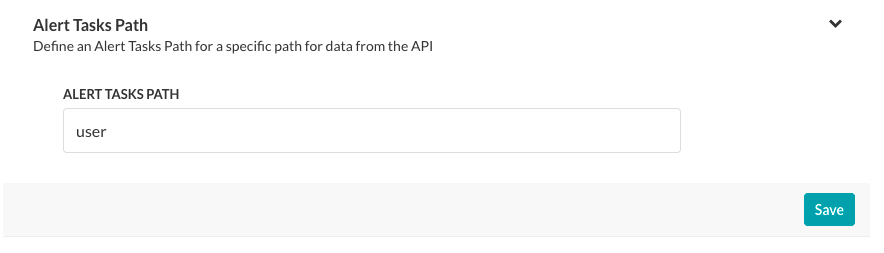
For example, in the following Response Sample, you may only want to expose the user data in the alert task response by defining the user in the Alert Tasks Path field.{ "user":{ "timeZone":"Asia/Kolkata", "active":"true", "displayName":"John Doe", "avatarUrls":{ "32x32":"https://koreteam.atlassian.net/secure/useravatar?size=medium&ownerId=john.doe&avatarId=11801", "16x16":"https://koreteam.atlassian.net/secure/useravatar?size=xsmall&ownerId=john.doe&avatarId=11801", "24x24":"https://koreteam.atlassian.net/secure/useravatar?size=small&ownerId=john.doe&avatarId=11801", "48x48":"https://koreteam.atlassian.net/secure/useravatar?ownerId=john.doe&avatarId=11801" }, "emailAddress":"john.doe@kore.com", "key":"john.doe", "name":"john.doe", "self":"https://koreteam.atlassian.net/rest/api/2/user?username=john.doe" }, "webhookEvent":"jira:issue_updated", "timestamp":"1438431826045", "user_key":"john.doe", "user_id":"john.doe" }After you enter the Alert Tasks Path field, click Save.