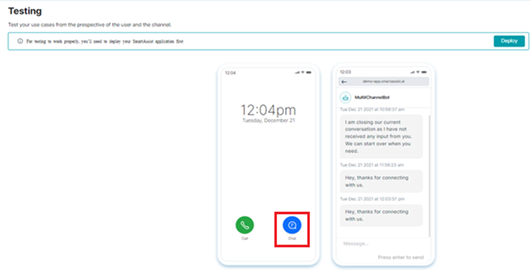This feature helps test your use cases on the SmartAssist Platform from the perspective of the user and the channel.
The first step to testing your application is to deploy it after configuring your bot and the workflows. Call and chat conversational flows for various use cases can be tested in this module.
To test and deploy your application, follow these steps:
1. On the left pane, click Testing to test your code and deploy; or click Deployment to deploy your code directly.
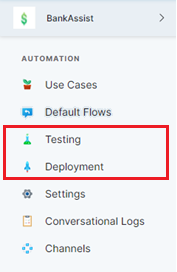
2. Click Deploy.

To directly deploy your changes, navigate to Configuration > AUTOMATION > Deployment.
3. In the Deployment page, under Use Cases, check Q&As and/or Conversations to publish the configured dialogs, utterances, and flows.

4. Under Advanced Options, select Default Messages & Settings and/or Web/Mobile SDK Settings to deploy the relevant changes for default flows and UI customizations.
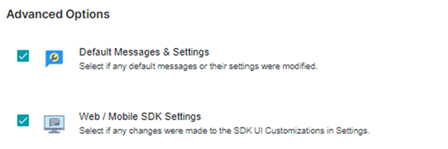
5. Click Publish.
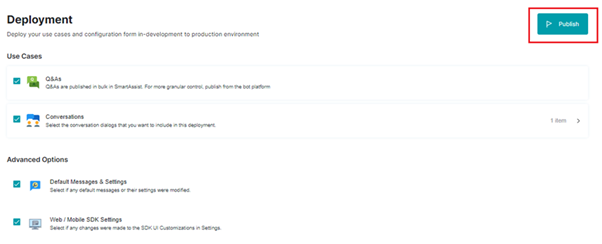
5. In the Publish page, provide a detailed description on the changes you’ve deployed under Comments, and click Publish.
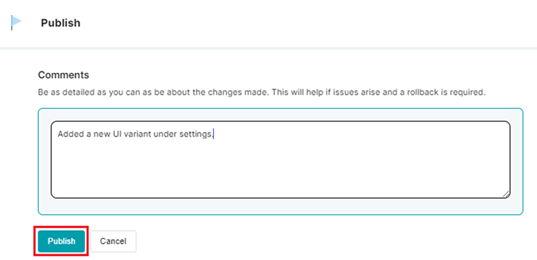
6. A notification message is displayed while your bot is being published.
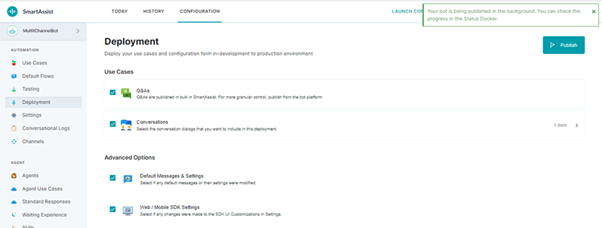
7. To test your bot once it’s published, click Testing in the AUTOMATION menu, and follow these steps:
- Click the call icon on the phone image to test the call flow.
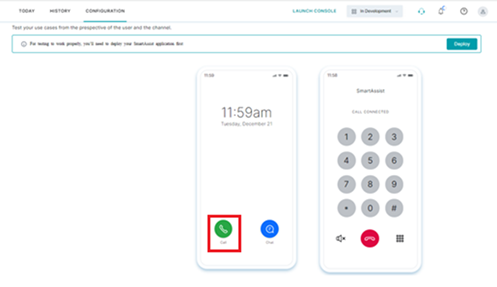
- Click the chat icon on the phone image to test the chat flow.