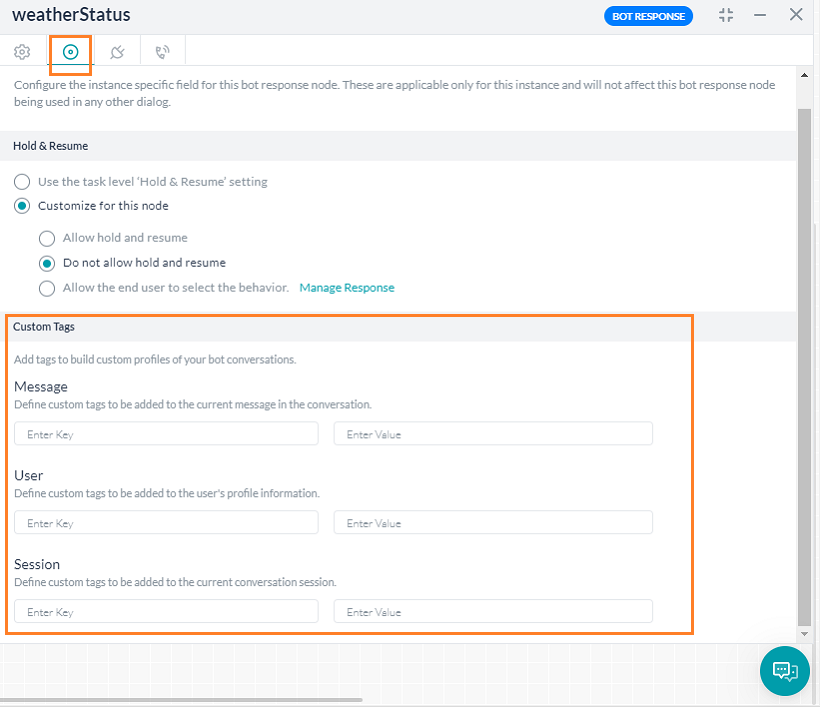봇 성능을 분석하는 동안 특정 시나리오를 우선적으로 선택하거나 삭제하는 것이 좋습니다. 예: 시카고 행 티켓을 예약한 사람 수를 추적하는 것이 좋습니다. 또는 특정 사용자, 프리미엄 고객 요청을 처리하는 방법을 추적하는 것이 좋습니다. 대화 흐름에 맞춤형 메타 태그를 추가하면 봇 사용자 대화를 프로파일링하고 봇 사용량 및 실행 지표에서 비즈니스에 중요한 통찰력을 얻을 수 있습니다. 태그를 원하는 모든 지점에서 봇 정의의 일부로 정의할 수 있습니다. 사용자가 봇과 상호 작용할 때 플랫폼은 이러한 태그를 동적으로 해결하고 대화 스크립트에 추가하여 해당 태그를 사용하여 이후 대화 및 흐름을 필터링할 수 있습니다.
이러한 태그를 세 가지 수준에서 정의할 수 있습니다.
- 사용자 수준: 이러한 태그를 사용자 프로필 정보에 추가하여 사용자 정보를 캡처할 수 있습니다. 예: 프리미엄 고객과 대화를 추적하려면 사용자 이름 또는 일부 한정자가 있는 사용자 수준 태그를 해당 값으로 정의합니다.
- 메시지 수준: 이러한 태그를 현재 노드의 메시지에 추가할 수 있습니다. 현재 노드가 메시지와 연결되지 않은 경우 태그는 노드가 연결된 메시지가 있는 바로 이전 노드에 연결됩니다. 위의 예에서 특정 도시인 시카고까지의 예약을 추적하려면 메시지 수준 태그를 정의해야 합니다. 플랫폼은 이러한 메시지 수준 태그를 작업 수준에서 롤업합니다. 즉, 작업이 '성공/실패 작업'으로 끝나는 경우 작업 실행 중 어디서나 출력되는 모든 '메시지 수준' 태그는 성공/실패 작업 이벤트와 연결됩니다. 작업 실행 중 어디서나 출력되는 메시지 수준 태그를 사용하여 성공 작업 또는 실패 작업을 필터링할 수 있습니다
- 세션 수준: 이러한 태그는 사용자의 현재 세션에서 추가할 수 있습니다. 휴가철 또는 지리적 위치와 같은 특정 시간대에서 대화 세션을 추적하는 데 사용할 수 있습니다.
태그 값은 런타임에 출력됩니다.
- 서비스, 스크립트, webhook, 양식 노드의 경우 태그는 노드에 도달할 때 출력됩니다.
- 엔티티, 메시지, 확인 및 기타 노드의 경우 태그는 노드가 성공적으로 실행되었을 때 출력됩니다.
애플리케이션의 모든 위치에서 작성된 스크립트 노드, 메시지, 엔티티, 확인 프롬프트, 오류 프롬프트, 지식 작업, 응답, BotKit SDK 등과 같은 스크립트에서 태그를 키-값 쌍으로 정의할 수도 있습니다. 이것은 조건부 태그를 사용하려는 경우 유용합니다. 대화 중에 태그 스크립트를 추가한 프롬프트가 트리거되는 경우에만 스크립트 태그 지정이 동작합니다. 메타 태그 추가를 위해 다음 스크립트를 사용할 수 있습니다.
- 사용자 수준 태그 추가 방법:
tags.addUserLevelTag("tagname","tagvalue") - 세션 수준 태그 추가 방법:
tags.addSessionLevelTag("tagname","tagvalue") - 메시지 수준 태그 추가 방법:
tags.addMessageLevelTag("tagname","tagvalue")
tagvalue는 값이거나 값을 포함하는 변수 이름일 수 있습니다. 메타 태그 값 업데이트하기 메타 태그 값이 할당된 후 비즈니스 또는 다른 이유로 수정할 수 있습니다. 이러한 경우 다음 사항에 유의해야 합니다.
- 키에 할당된 최신 값이 이전에 할당된 값을 재정의합니다.
- 태그 업데이트는 다음 규칙을 따릅니다.
- 메시지 수준 태그: 스크립트 내에서 태그 값을 여러 번 설정할 수 있고 메시지에는 마지막 설정 값이 할당됩니다. 메시지를 사용자에게 보낸 후에는 값을 업데이트할 수 없습니다
- 세션 수준 태그: 지정된 태그의 값은 세션에서 원하는 횟수만큼 설정할 수 있습니다. 마지막으로 할당된 값이 유지되고 모든 분석 용도로 사용해야 하는 값입니다. 세션이 닫힌 후에는 값을 업데이트할 수 없습니다.
- 사용자 수준 태그: 지정된 태그의 값은 세션에서 원하는 횟수만큼 설정할 수 있습니다. 마지막으로 할당된 값이 유지되고 모든 분석 용도로 사용해야 하는 값입니다. 값은 언제든지 편집할 수 있습니다.
메타 태그 사용하기
메타 태그를 정의한 후 다음을 수행할 수 있습니다.
- 봇 메트릭의 필터 옵션을 사용하여 메타 태그 값을 기준으로 대화를 필터링할 수 있습니다. 봇 메트릭의 내보내기 파일에는 메타 태그 정보도 포함됩니다. 자세한 내용은 여기를 참조하세요.
- 봇 빌더 대시보드 및 관리자 콘솔 대시보드에서 필터 옵션을 사용하여 메타 태그 값을 기준으로 봇 활동 세부 정보를 필터링합니다.
- 대화 기록을 필터링하는 데 사용합니다. 대화 기록 내보내기에는 메타 태그 값도 포함됩니다. 자세한 내용은 여기를 참조하세요.
- 대화 기록 API 및 세션 API에서 레코드를 메타 태그별로 필터링합니다.
While analyzing your Bot performances, you might want to give preference to or discard a particular scenario. For example, you might want to track how many people are booking tickets to Chicago. Or you might want to track how a specific user, a premium customer, requests are being catered to.
By adding Custom Meta Tags to the conversation flows, you will be able to profile bot user conversations and derive business-critical insights from your bot usage and execution metrics. Tags can be defined as part of the bot definition at any point of interest. When users interact with your bot, the platform will dynamically resolve these tags and adds them to chat transcripts so that you can later filter your conversations, and flows using those tags.
You can define these tags at three levels:
- User Level: These tags can be added to the user’s profile information to capture user information. For example, to track conversations with a premium customer you will define a user-level tag with the user name or some qualifier as the value.
- Message Level: These tags can be added to the message of the current node. If the current node is not associated with a message, then the tag gets added to the immediately previous node that has a message associated with it. From the above example, to track bookings to a specific city Chicago, you would be defining a Message Level tag.
The platform will roll-up these message level tags to task level. That is if a task ends up as ‘Success/Failed Task’, then all the ‘message level’ tags emitted anywhere during the task execution will be associated with the Success/Failed Task event. You can filter Success Tasks as well as Failed Tasks using the message level tags emitted anywhere during the task execution - Session Level: These tags can be added at the current session of the user. These can be used to track the conversation sessions from a specific time frame say holiday season or a geographic domain.
The tag values will be emitted at run time:
- For service, script, webhook and form nodes tags will be emitted on reaching the nodes;
- For entity, message, confirmation, and other nodes tags will be emitted on the successful execution of the nodes.
You can also define Tags as key-value pairs from Script written anywhere in the application like Script node, Message, entity, confirmation prompts, error prompts, Knowledge Task responses, BotKit SDK, etc. This would be useful if you want conditional tagging.
Be aware that Script tagging would work only if the prompt where you added the tag script is triggered during the conversation.
Following script can be used for adding meta tags:
- To add a User level tag:
tags.addUserLevelTag("tagname","tagvalue") - To add a Session level tag:
tags.addSessionLevelTag("tagname","tagvalue") - To add a Message level tag:
tags.addMessageLevelTag("tagname","tagvalue")
The tagvalue can be a value or a variable name containing the value.
Updating Meta Tag Values
Chances are the Meta Tag values, once assigned, may be modified, for either business or other reasons. In such cases following points need to be noted:
- The latest value assigned for a key will over-ride the previously assigned value.
- The updates to the tags follow the following rules:
- Message-level tags: You may set value for a tag multiple times within the script and the last set value will be assigned against the message. The value cannot be updated after the message is sent to the user
- Session level tags: Value for a given tag can be set any number of times throughout the session. The last value assigned will be retained and this is the value that you should be using for all analytics purposes. Value cannot be updated after the session is closed.
- User level tags: Value for a given tag can be set any number of times throughout the session. The last value assigned will be retained and this is the value that you should be using for all analytics purposes. Value can be edited at any time.
Using Meta Tags
Once you have defined the Meta Tags, you can:
- Use the filter option from Bot Metrics to filter the conversations based upon the Meta Tag values. The export file for the Bot Metrics would include the Meta tag information, too. See here for more.
- Use the filter option from Bot Builder Dashboard and Admin Console Dashboard to filter the Bot activity details based upon the Meta Tag values.
- Use to filter the Chat History. Export of Chat History will also include the Meta Tag values. See here for more.
- Filter the records from Conversation History API and Sessions API by meta tags.