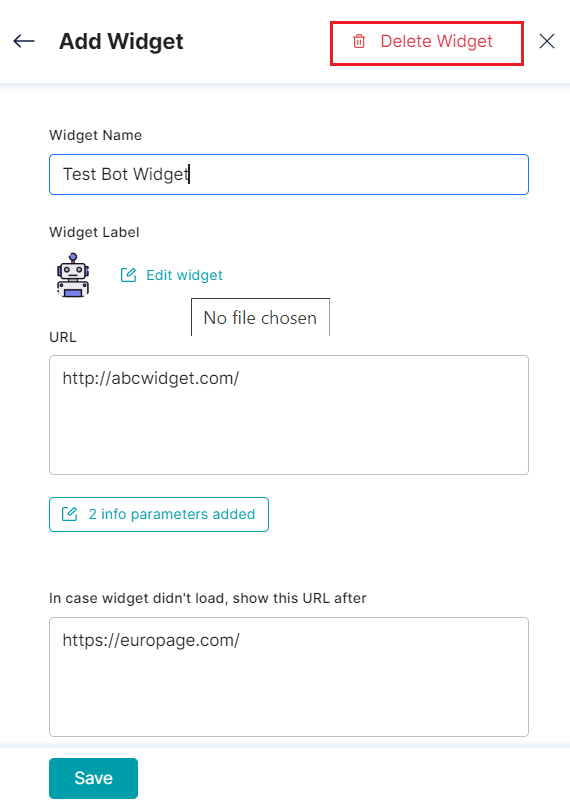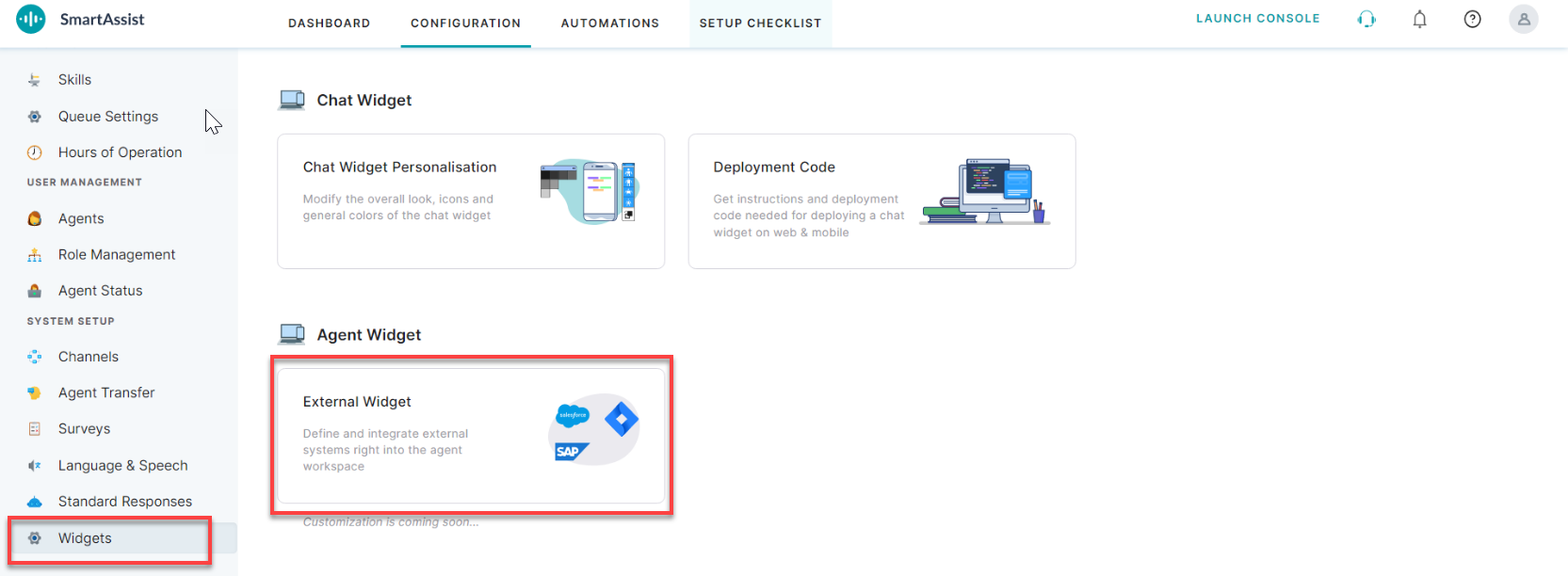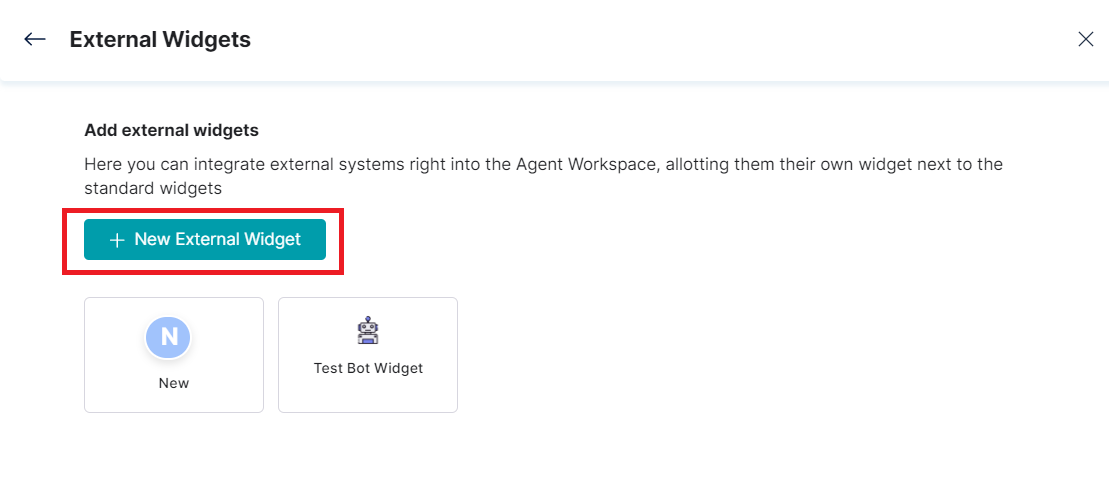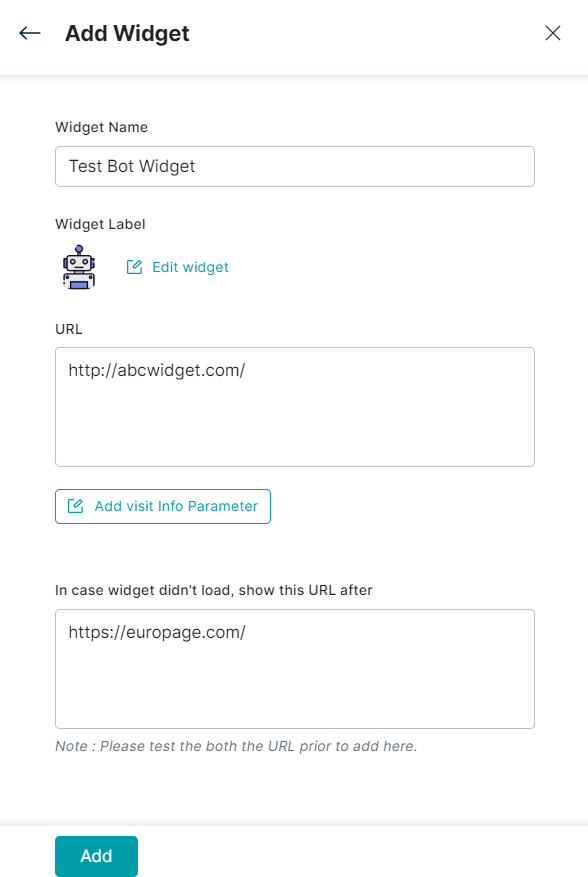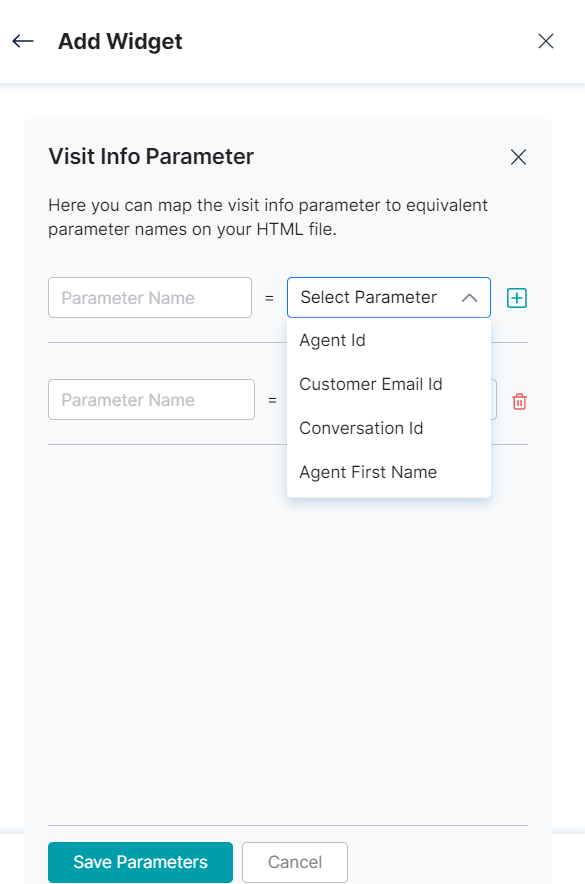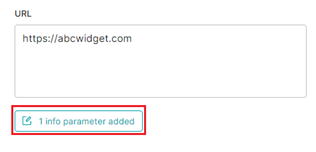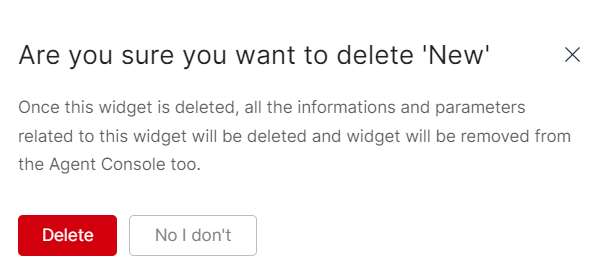An External Widget on SmartAssist allows the user to integrate utility or other external applications (calendar, search, etc.) relating to specific functionality on the agent console. Admins can specify the URL of the application or the link to a specific functionality to be embedded in a widget.
Add an External Widget
To add an external widget, follow these steps:
- Navigate to System Setup > Widgets and click the External Widget tile.
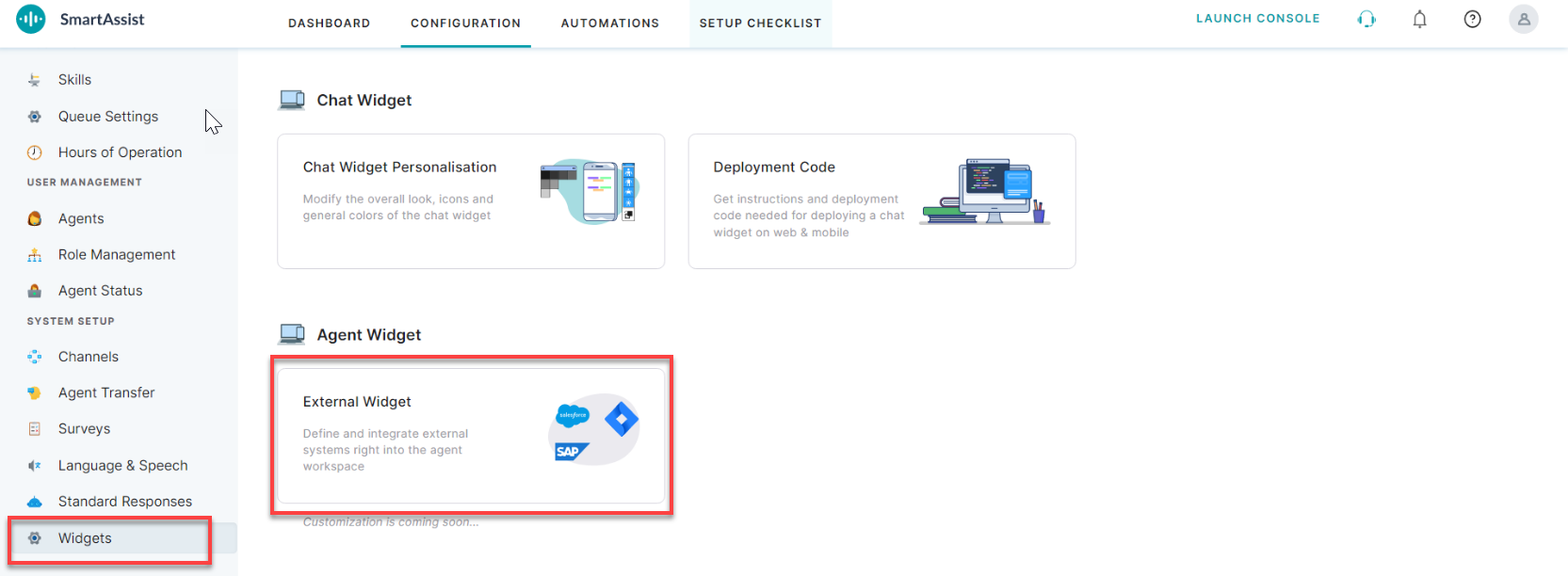
2. In the External Widgets window, click + New External Widget.
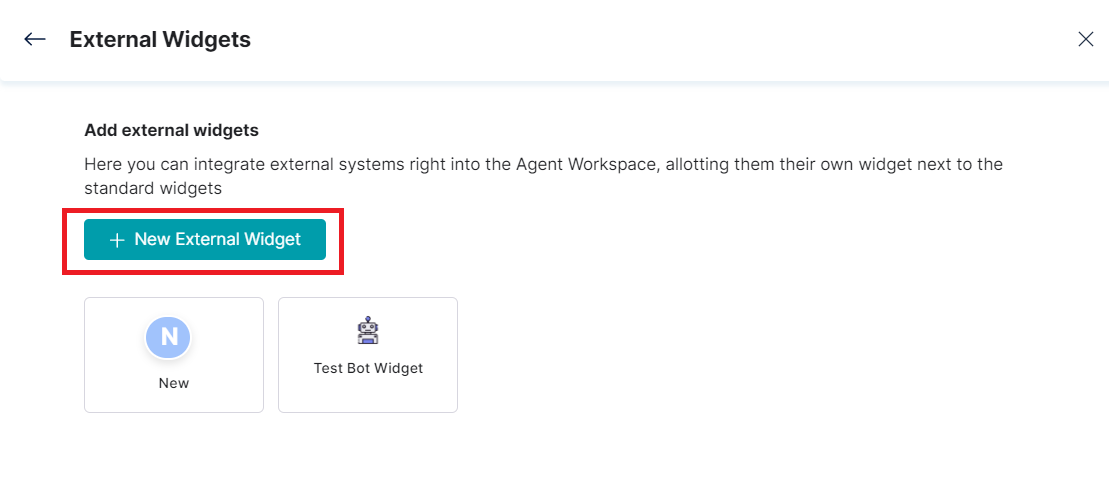
3. The following Add Widget window is displayed.
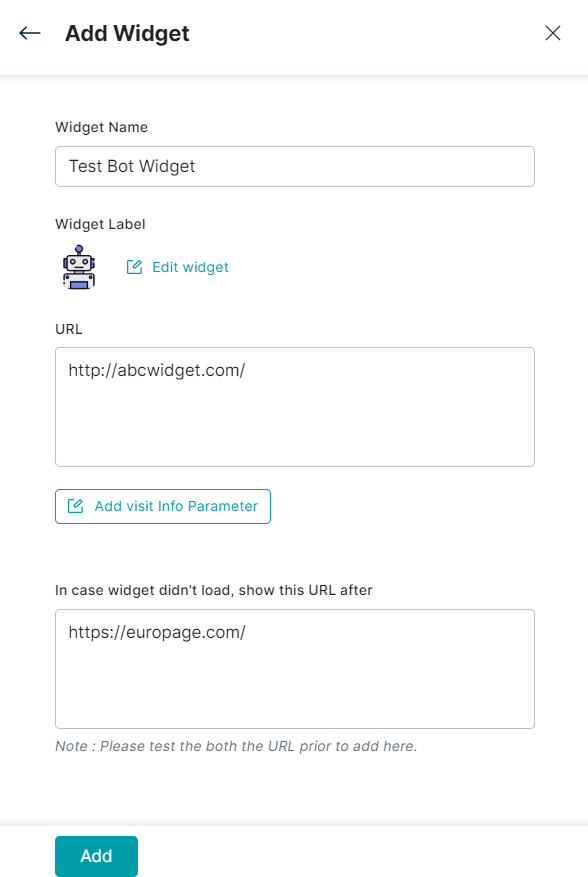
4. In this window, add values for the following fields:
- Widget Name – Enter the new widget name.
- Widget Label – Click Edit Widget to select and upload a label image from your local system.
- URL – Enter the webpage or system URL of the widget you want to integrate.
- Add Visit Info Parameter – Used to map the visit info parameter representing conversation ID, Agent ID, Agent First Name, or Agent Last Name etc. to a parameter name in your HTML file.
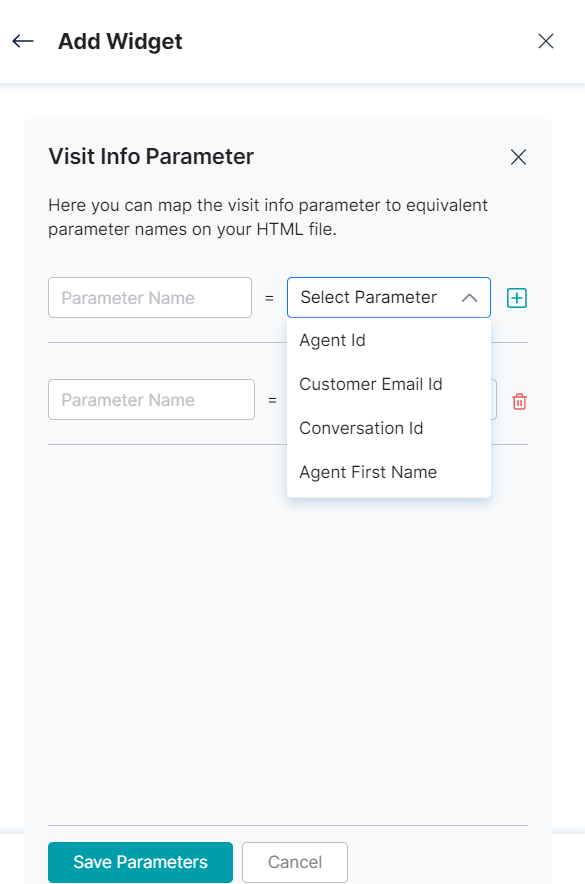
To set this parameter, follow these steps:
- Type the parameter name in the textbox.
- Select the parameter from the list.
- Click Save Parameter.
- The number of info parameters added is updated in the Add Widget page for
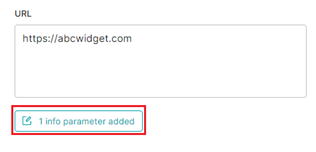
- In case the widget didn’t load, show this URL after – If the widget fails to load, the agent will be redirected to this error page link.
5. Click Add. Upon adding, a success message is displayed.
Edit an External Widget
To edit an external widget, follow these steps:
- In the External Widgets window, click the external widget you want to update.

2. In the Add Widget window, make the required edits to the following fields:
- Widget Name
- Widget Label (Click the Edit Widget icon).
- URL
- In case widget didn’t load, show this URL after (for redirection to a status page or any other alternative page).
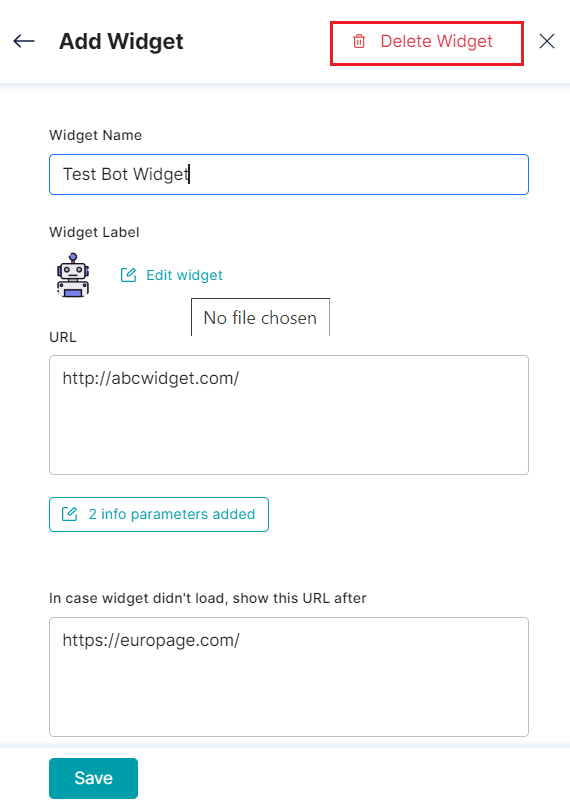
3. Click Save. A success confirmation message is displayed after the external widget is updated.
Delete an External Widget
To delete an external widget, follow these steps:
1. In the External Widgets window, click the external widget you want to delete.
2. In the Add Widget window, click Delete Widget button. Go to Edit an External Widget to see the image.
3. Click Delete on the confirmation window.
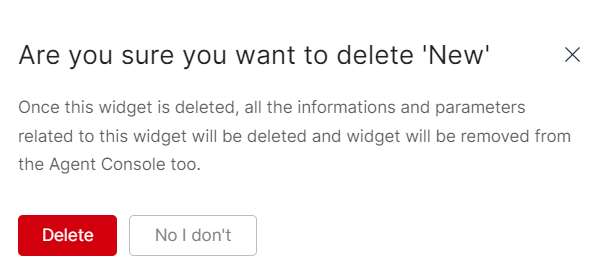
5. The external widget, its information, and parameters are removed from the list.