SmartAssist lets you enable conversation logs to store bot interactions. You can use access call logs to review the performance of your bot and to troubleshoot issues with conversations.
To access the conversational logs for an inbound call/chat between a contact and an agent, follow the steps below:
1. On the left pane, click Conversational Logs.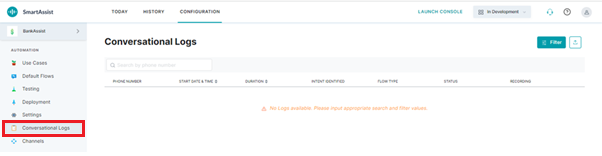
2. On the Conversational Logs page, select a call row to access the full transcript exchanged between the bot (Deflect IVR) and the user under Recording. Each message is annotated as User Message and Bot Message along with the date and time of the message, and the following values:
-
-
- Phone Number: The source phone number of the incoming call or chat.
- Start Date and Time: The date and time when the conversation was started.
- Duration: The duration of the inbound conversation.
- Intent Identified: The contact’s intent that has been identified by the bot from via the in-built automatic sentiment analysis.
- Flow Type: This section displays the Call Agent and Voice Automation icons relating to the conversational flow type. Click an icon to view the Insights to Logs panel with the Conversational Flow and Chat History sections.
- Status: The status of the conversation either Drop-off or Fulfilled is displayed.
- Recording: The play and download icons appear for playing the audio stream and downloading the MP3 audio file respectively.
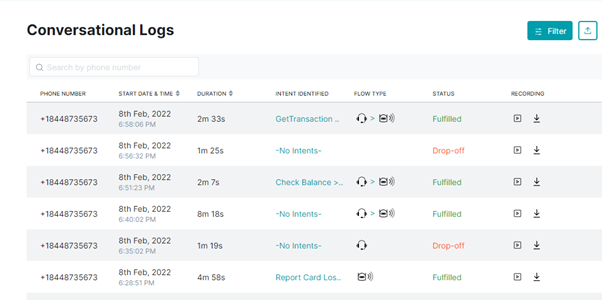
-
