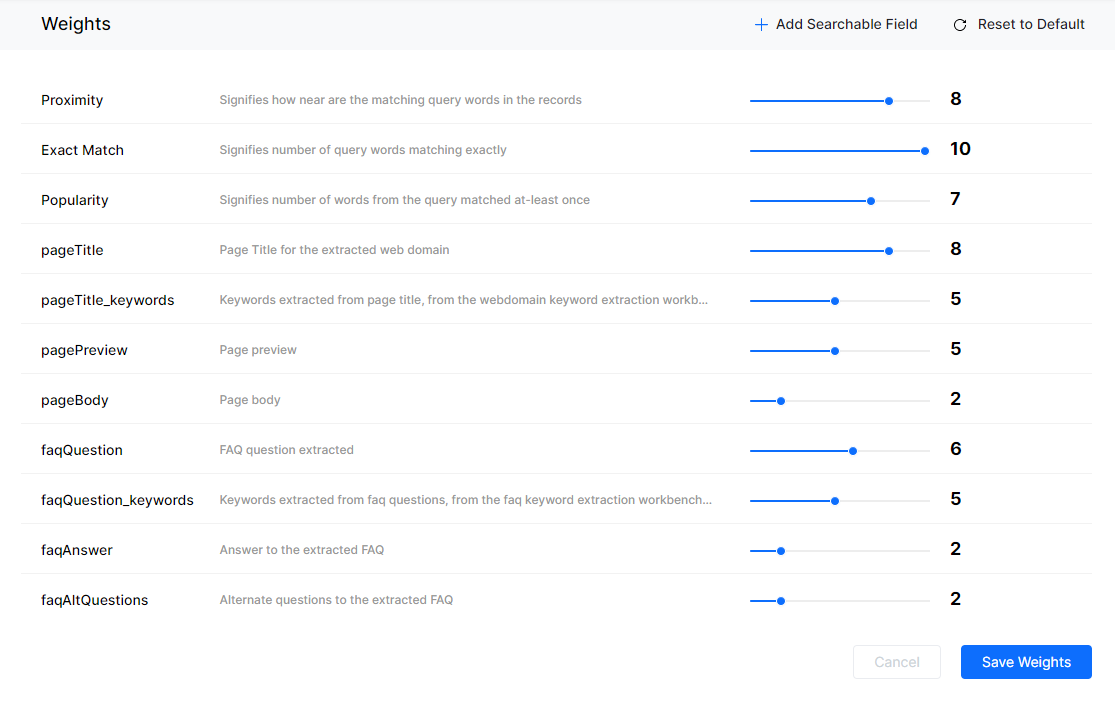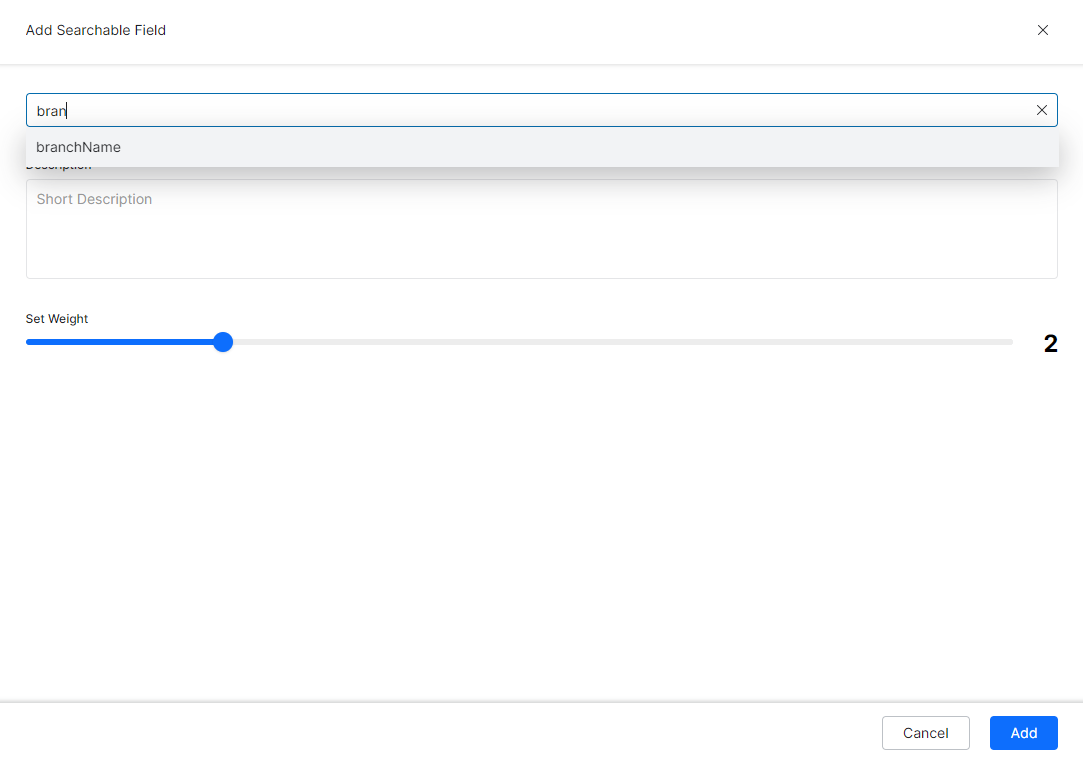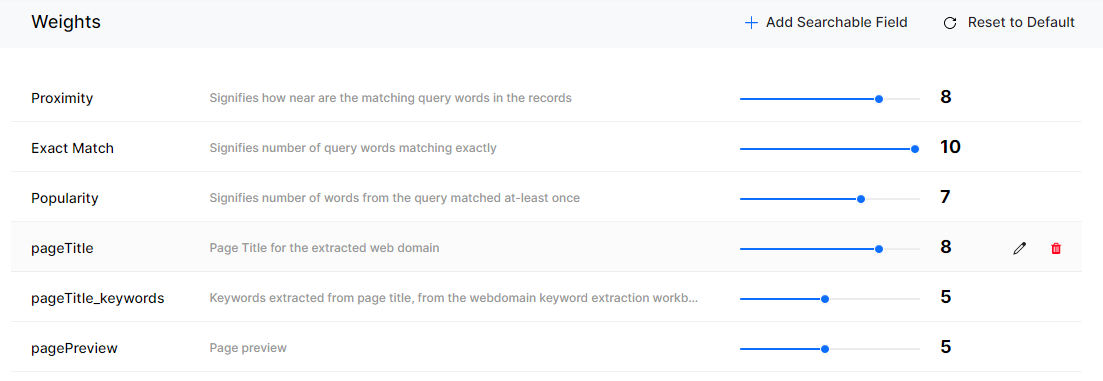Weights help in evaluating the score of the search results. By fine-tuning the weights assigned to the fields defined in the Index Management, search relevance can be improved (see here for Fields Management). Assigning weights to the fields makes the fields searchable i.e queries will be matched with the values on these fields and help determine the significance of these fields while evaluating the search results.
By default, SearchAssist identifies a list of system-defined searchable fields like Proximity, Exact match, Popularity, and much more from the extracted documents and assigns weights to them. You can change the weights of the system-defined fields or add new searchable fields to tune the search results.
Each field is assigned a weight value between 0 and 10. Increasing the field’s weight increases its significance. For example, consider geographical content with an article titled Earth and Evolution. A user searching for the word earth should wind up in this article. However, the word earth appears often in other articles and those may not turn up due to higher word match count. If the title field carried more weight, the chance of discovering the Earth and Evolution article is higher.
On the weights page, you can add various fields and change the weight settings. You can try adding a few sample queries in the search bar and fine-tune your weights until the expected results appear.