Results Ranking is an interactive and visual way to tune results. The SearchAssist application allows you to further fine-tune the search results using results ranking by allowing you to both preview and customize the search results.
Preview Mode
In the preview mode, you can view how the results appear to the search user for any search query. Also, you can validate the search configuration and experience customization.
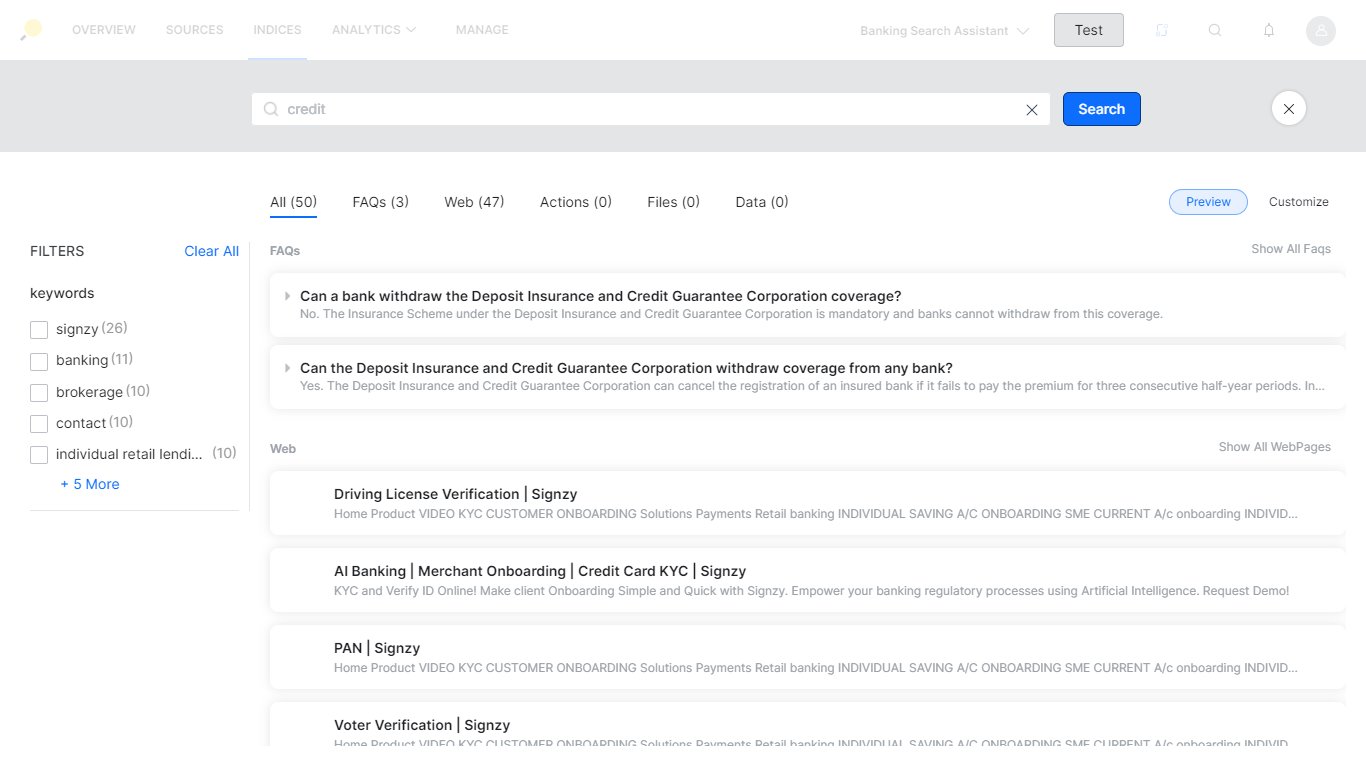
Customize Mode
In the customize mode, you can see the result-level analytics. It helps to fine-tune the search results by pinning results in a specific position, boost, or lower relevance scores for certain results, and hide particular results from the user. Pinned results always appear in the same position for all the matched search queries. You can also add a result from the repository if missed by the search. You can see all the customizations performed on search queries on the results ranking page.
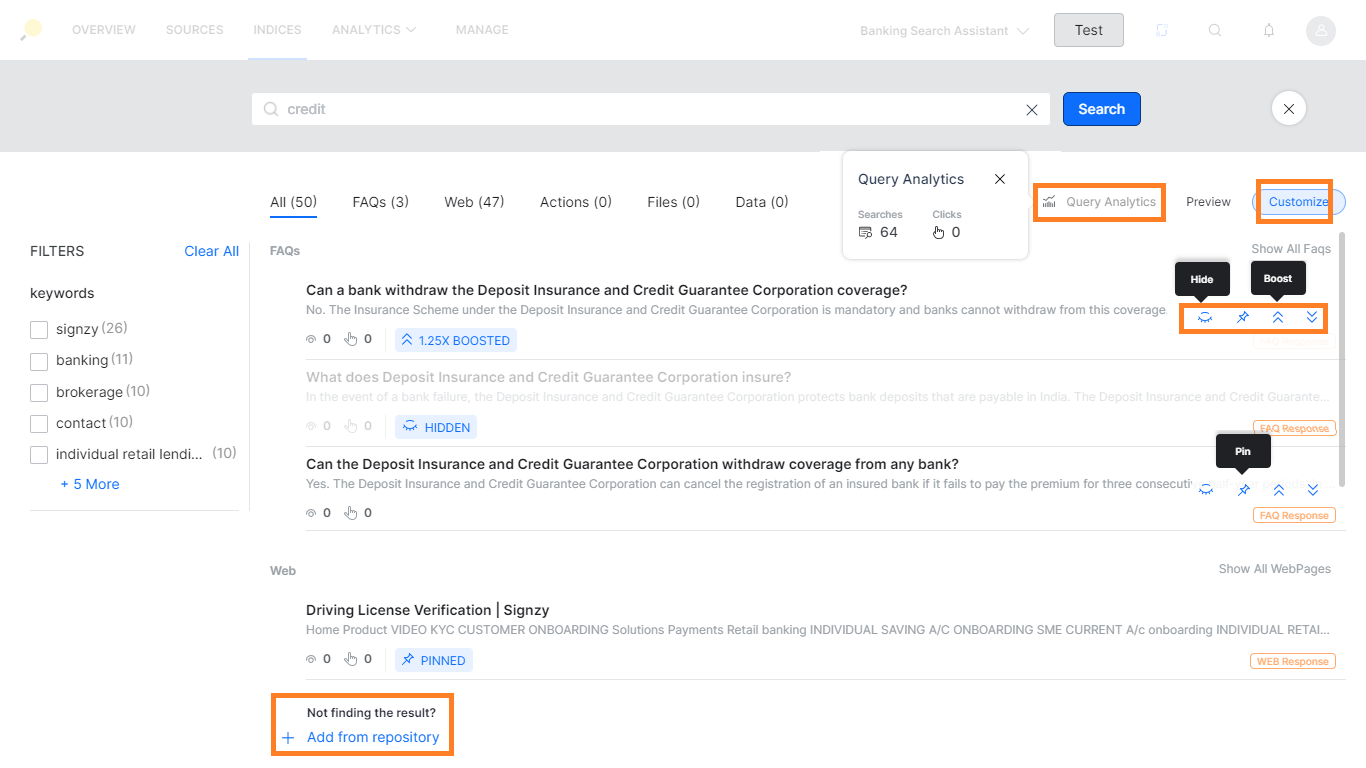
Access Results Ranking
To access results ranking, follow the below steps:
- Click the Indices tab on the top.
- On the left pane, under the Search Configuration section, click Results Ranking.
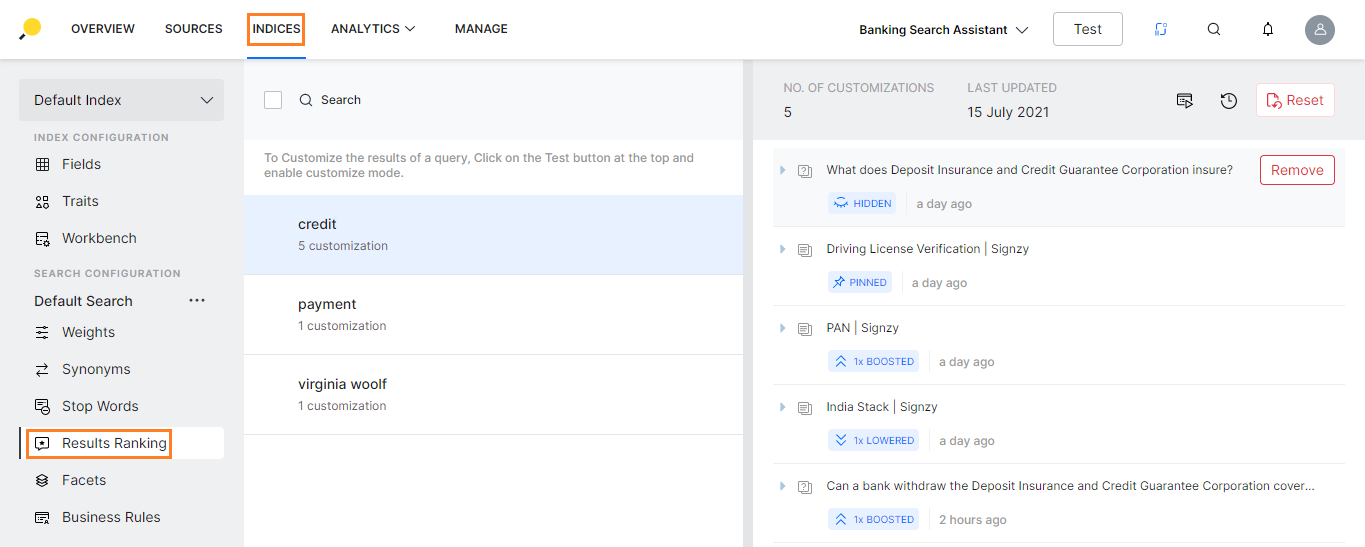
- On the Results Ranking page, click Test on the top-right. You can perform this action from any page on the application.
- A search bar appears where you can type your queries and click the search button, as configured. For example, let us type Credit and click Search.
- A list of matched pages appears on the Preview tab of the search window.
- On the search window, click the Customize tab on the top.
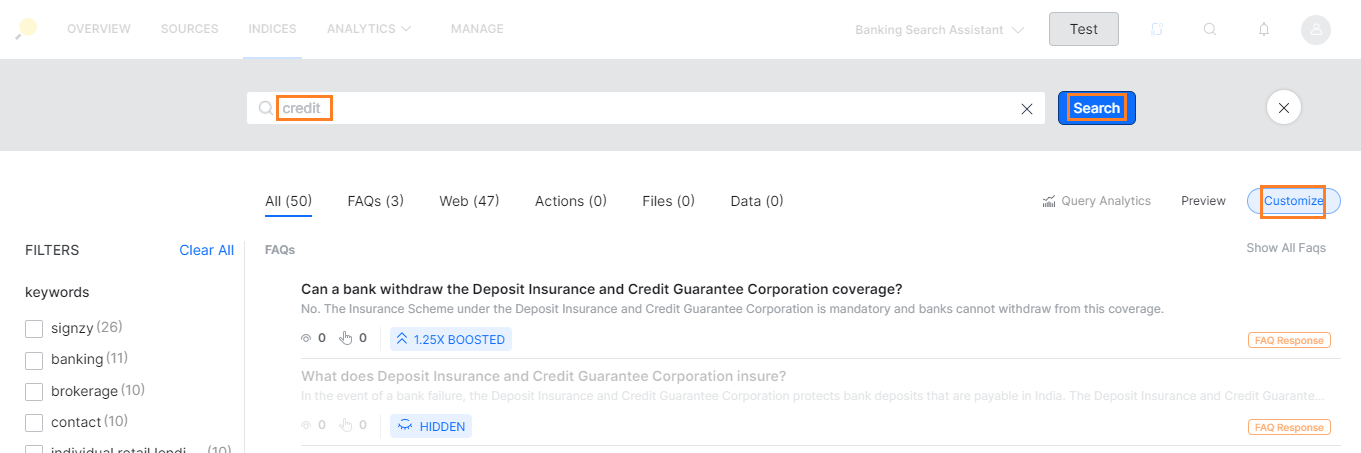
- On the Customize tab, you can find the number of views and clicks for the matched pages by clicking the Query Analytics

- Hover over the matched pages and you can perform the below-listed actions:
- Hide/Unhide – Hide or unhide the search result.
- Pin – Pin results to the top position.
- Boost – Boost the relevance score.
- Lower – Lower the relevance score.

- In case any search result is missing from the list, you can add using the + Add from repository link at the bottom. This will allow you to choose based on the type of source.
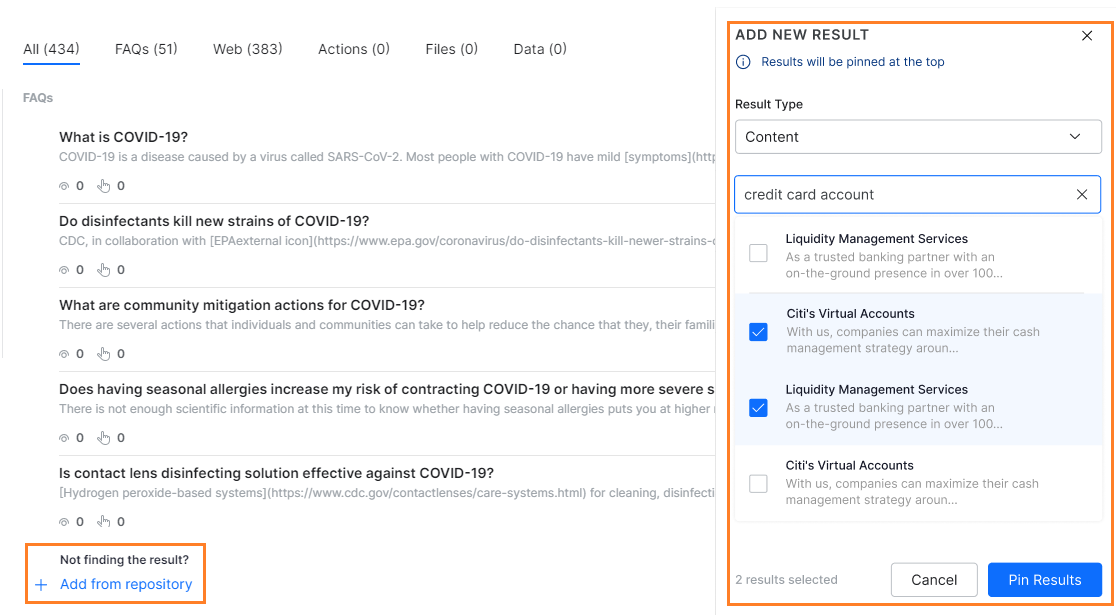
- After you perform any of the above actions on the respective search results, close the search window. The changes would be saved automatically.
- On the Results Ranking page, you can find the list of search customizations in the left column.
- Select any search customization and it displays the search result with the number of customizations on the right column.
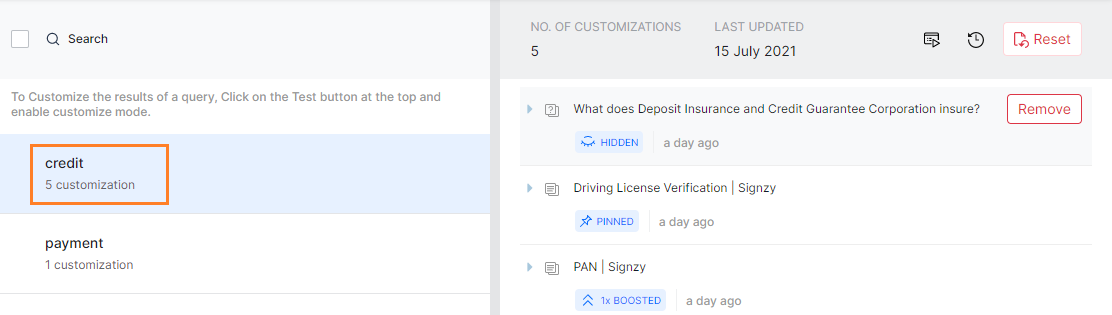
- If you wish to remove any of the search result customizations, hover over the respective search result and click Remove.
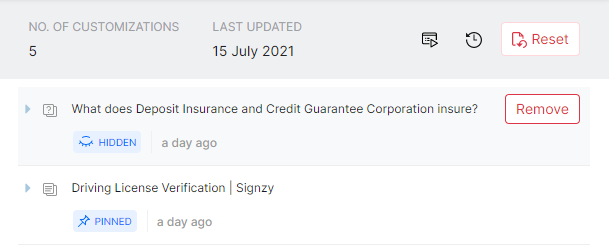
- From the top right of the search result window, you can
- launch the search in customize mode using the play icon
- check the logs
- reset the customization

Reset Customization
To reset the customization to default settings, follow the below steps:
- On the Results Ranking page, you can find the list of search results on the left column.
- Select the checkbox of a search result and it displays the search result with the number of customizations on the right column.
- Click Reset on the top of the page.
- On the corresponding dialog box, click Reset.