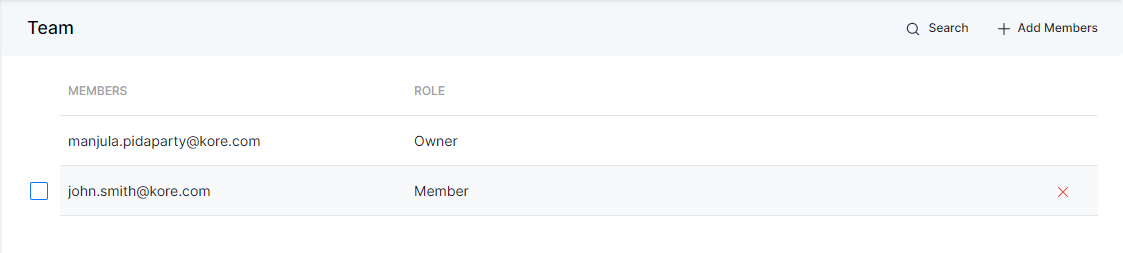Using the Team option, you can share your SearchAssist application with the team members so that they will be able to collaboratively configure the app as required.
Adding
To add team members, follow the below steps:
- Click the Manage tab on the top.
- By default, the General Settings page is displayed. On the left pane, click Team.
- On the Team page, click + Add Members on the top-right.
- On the Add Members dialog box, type email addresses in the App Members field and hit Enter to add.
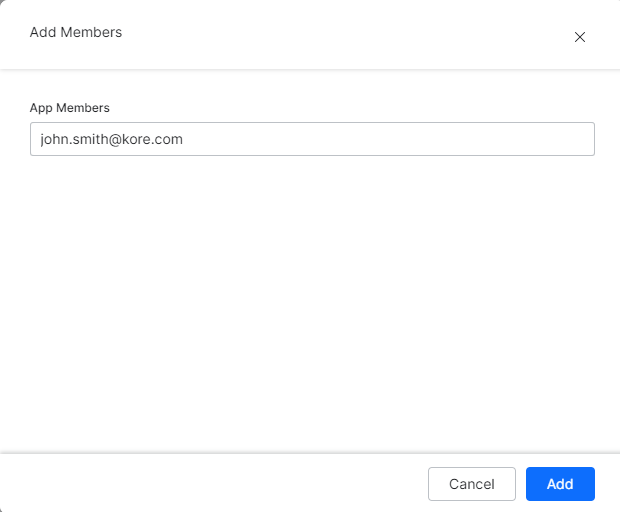
- You can add multiple email addresses.
- The members you add would get an email invitation. On clicking the accept link:
- the invited member will be able to access the shared app and collaborate instantly.
- The shared application would be listed on the listing page of the member.