여기서 보듯이, 고급 설정 섹션에서, 작업이 설정될 때 최종 사용자에게 표시할 초기 경고 메시지 세트를 사용하고 제한하는 경고 작업 설정을 정의하고, 알림 메시지 리마인더를 정의하고, 필요한 경우 사용자에게 중복 메시지 발송을 방지할 수 있습니다.
고급 설정 정의
고급 설정 섹션에서, 작업의 초기 폴링 결과 정의, 알림 리마인더 정의, 알림 메시지(예: Twitter 또는 Facebook 피드에서) 중복 방지를 위해 봇 플랫폼이 사용하는 키 지정을 수행할 수 있습니다. 작업을 위한 고급 실행을 정의하려면, 다음 그림과 같이 설정 탭의 고급 설정 섹션에서 확장 ![]() 아이콘을 클릭합니다.
아이콘을 클릭합니다.
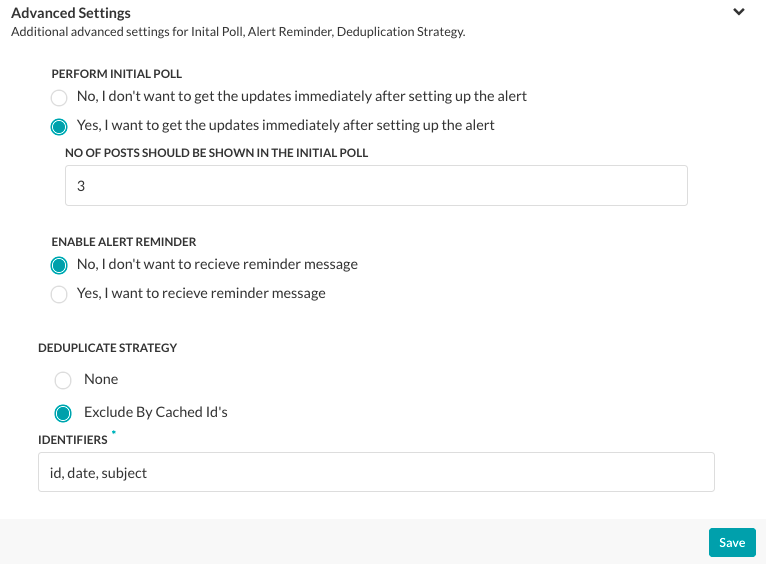
초기 폴링 설정
초기 폴링은 최종 사용자가 작업을 설정한 후 최종 사용자에게 이벤트를 표시하도록 정의할 수 있는 옵션입니다. 예: CNN 뉴스 봇의 경우 최종 사용자가 애플리케이션에 작업을 추가한 직후에 초기 폴링을 사용하여 최근 10개의 뉴스 게시물을 표시할 수 있습니다. 초기 폴링이 정의되지 않은 경우, 작업 폴링은 지정된 트리거 간격이 경과한 후 시작됩니다. 초기 폴링을 사용함으로 설정하고 설정하려면, 초기 폴링 수행 섹션에서 예를 선택합니다. 게시물 수 필드에, 다음 그림과 같이 최종 사용자 애플리케이션에 바로 게시해야 하는 이전 게시물의 수를 입력합니다.

알림 리마인더 설정하기
일부 작업(예: Google 캘린더 이벤트 업데이트 작업)의 경우, 작업에 리마인더를 추가해야 합니다. 리마인더는 원본 작업 메시지를 수신한 후 최종 사용자에게 리마인더 메시지를 송신합니다. 예: 최종 사용자는 작업 메시지와 함께 이벤트 전 30분 및 15분 리마인더를 설정해야 합니다. 리마인더를 활성화하고 설정하려면, 알림 리마인더 활성화 섹션에서 예를 클릭합니다. 리마인더 설정 섹션은 다음 그림과 같이 표시됩니다.
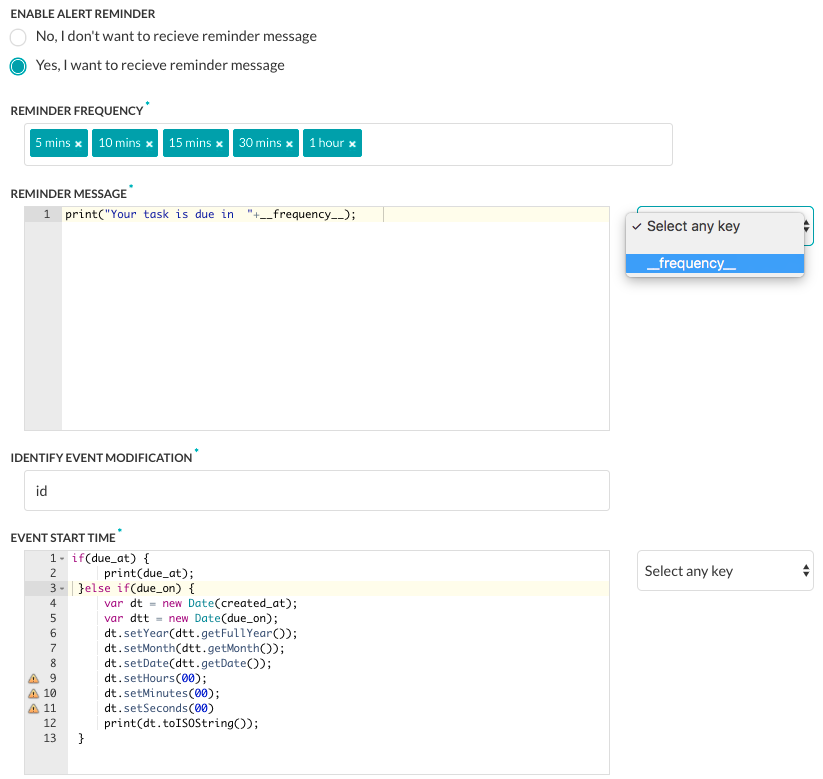
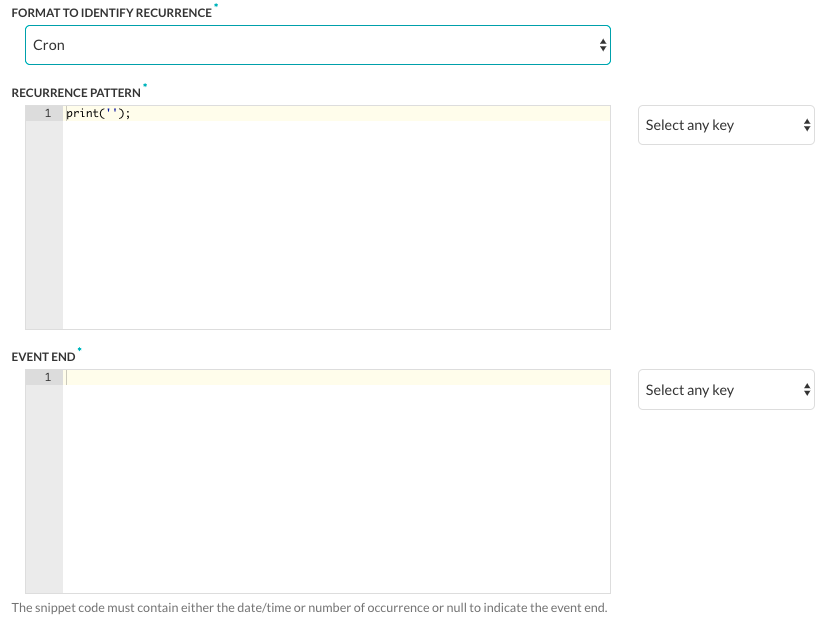
알림 리마인더 설정 방법:
- 알림 리마인더 활성화 섹션에서, 예를 클릭하고 알림 리마인더 설정을 표시합니다.
- 리마인더 주기 섹션에서, 텍스트 상자를 클릭하여 5분에서 7일 사이의 알림 빈도로 하나 이상의 간격을 표시하고 선택합니다.
- 리마인더 메시지 텍스트 영역에서, 이벤트 리마인더에 대해 최종 사용자에게 표시할 메시지를 입력합니다. 예:
print('Event starts in '+__frequency__);시스템이 생성한 키를 사용하려면, 아무 키나 선택을 클릭하고 드롭다운 목록에서 키를 선택합니다. - ID 이벤트 수정 섹션에서, 새 이벤트를 식별하는 데 사용되는 쉼표로 구분된 목록에 하나 이상의 키를 입력합니다. 예: id, LastModifiedDateTime, subject.
- 이벤트 시작 시간 섹션에서, 이벤트 시작 시간이 포함된 경고 작업 페이로드 필드를 사용하여 이벤트의 시작 날짜와 시간에 대해 최종 사용자에게 표시할 메시지를 입력합니다. 예:
if (due_at) { print(due_at); } else if (due_on) { var dt = new Date(created_at); var dtt = new Date(due_on); dt.setYear(dtt.getFullYear()); dt.setMonth(dtt.getMonth()); dt.setDate(dtt.getDate()); dt.setHours(00); dt.setMinutes(00); dt.setSeconds(00) print(dt.toISOString()); } - 반복 식별을 위한 형식 지정 섹션에서, 페이로드에 사용되는 반복 패턴 형식 유형을 RRule 또는 Cron 중 하나로 선택합니다.
- 반복 패턴 섹션에서, 반복되는 주간 회의와 같은 반복 이벤트의 주기를 표시하도록 최종 사용자에게 표시되는 문자열을 정의합니다. 예:
if (typeof(Recurrence) !== 'undefined' && Recurrence) { var map = new Object(); map['Daily'] = "DAILY"; map['Weekly'] = "WEEKLY"; map['AbsoluteMonthly'] = "MONTHLY"; map['RelativeMonthly'] = "MONTHLY"; map['AbsoluteYearly'] = "YEARLY"; map['AbsoluteYearly'] = "YEARLY"; map['First'] = 1 map['Second'] = 2 map['Third'] = 3 map['Fourth'] = 4 map['Last'] = -1 map['Sunday'] = 'SU' map['Monday'] = 'MO' map['Tuesday'] = 'TU' map['Wednesday'] = 'WE' map['Thursday'] = 'TH' map['Friday'] = 'FR' map['Saturday'] = 'SA' var rrule = ''; if (typeof(Recurrence.Pattern.Type) !== 'undefined') { var freq = map[Recurrence.Pattern.Type]; rrule = rrule + 'FREQ=' + freq + ';'; } if (typeof(Recurrence.Range.StartDate) !== 'undefined') { var stDate = new Date(Recurrence.Range.StartDate).toISOString(); rrule = rrule + 'DTSTART=' + stDate + ';'; } if (typeof(Recurrence.Pattern.Interval) !== 'undefined') { var interval = Recurrence.Pattern.Interval rrule = rrule + 'INTERVAL=' + interval + ';'; } if (typeof(Recurrence.Range.EndDate) !== 'undefined' && Recurrence.Range.Type !== 'NoEnd') { var edDate = new Date(Recurrence.Range.EndDate).toISOString(); rrule = rrule + 'UNTIL=' + edDate + ';'; } if (typeof(Recurrence.Pattern.Month) !== 'undefined' && Recurrence.Pattern.Month !== 0) { rrule = rrule + 'BYMONTH=' + Recurrence.Pattern.Month + ';'; } if (typeof(Recurrence.Pattern.DayOfMonth) !== 'undefined' && Recurrence.Pattern.DayOfMonth !== 0) { rrule = rrule + 'BYMONTHDAY=' + Recurrence.Pattern.DayOfMonth + ';'; } if (typeof(Recurrence.Pattern.Index) !== 'undefined') { var wno = map[Recurrence.Pattern.Index]; rrule = rrule + 'BYSETPOS=' + wno + ';'; } if (typeof(Recurrence.Pattern.DaysOfWeek) !== 'undefined') { var arr = []; for (var i = 0; i < Recurrence.Pattern.DaysOfWeek.length; i++) { arr.push(map[Recurrence.Pattern.DaysOfWeek[i]]) } rrule = rrule + 'BYDAY=' + arr.join(',') + ';'; } print(rrule); } - 반복 식별을 위한 형식 지정 필드가 Cron으로 설정된 경우, 이벤트 종료 섹션을 정의하고 최종 사용자에게 표시되는 문자열을 정의하여 최근 반복 이벤트의 날짜와 시간을 표시합니다.
저장을 클릭하여 설정을 저장합니다.
중복 메시지 알림 방지하기
응답 개체에 대한 필터를 추가한 후, 최종 사용자에게 중복 메시지가 표시되지 않도록 전략을 적용할 필요가 있는지 결정해야 합니다. 예: RSS 작업을 설정하는 경우, 동일한 제목 또는 Facebook에 대한 중복 메시지를 예방하고 의견이 게시물에 추가될 때마다 중복 메시지를 방지해야 합니다. Kore.ai에서 중복 제거 전략을 위한 두 가지 옵션 중 하나를 선택할 수 있습니다.
- None – 중복 알림 메시지를 방지하는 기본 방법입니다. 각 수신 작업 페이로드는 해시되고 최근 500개의 작업 해시값이 유지됩니다. 각 새 작업 페이로드를 목록과 비교하여 작업 알림 메시지 중복을 방지합니다. 이 옵션은 대부분의 작업에서 사용할 수 있습니다.
- ExcludeByCachedIds – Kore.ai 작업 알림 메시지 필터링과 최대 500개 해시값에서 캐시 된 키의 해시값에 기반하여 중복을 방지하는 데 사용되는 쉼표로 구분된 목록에서 하나 이상의 응답 식별자 키를 입력하려면 선택하세요. 키 해시값이 응답 개체와 일치하는 경우, 알림 메시지가 필터링되고 표시되지 않습니다. RSS 알림 유형의 경우, RSS XML 페이로드는 JSON으로 구문 분석됩니다. RSS 항목별로 필터링하려면,
$..guid[0]._를 입력하여 다음과 같이 JSON으로 구문 분석된 XML <GUID > 태그를 사용하여 중복 메시지를 방지할 수 있습니다.{ "guid": [ "_": "some link" ] }
작업을 위한 중복 메시지 방지 설정을 정의하려면, 설정 탭의 고급 설정 섹션에서 확장 ![]() 아이콘을 클릭하여 중복 제거 전략 섹션을 표시합니다.
아이콘을 클릭하여 중복 제거 전략 섹션을 표시합니다.

こちらでご覧いただいた通り、[詳細設定] セクションでは、タスクがセットアップされたときにエンド ユーザーに表示される通知メッセージの初期設定を有効にしたり制限したりするための通知タスクの設定や、通知メッセージのリマインダーを定義できます。また必要に応じて、ユーザーに送信されるメッセージの重複を防止することもできます。
Defined Advanced Settings
詳細設定セクションでは、タスクの最初のポーリング結果を定義したり、通知のリマインダーを定義したり、TwitterやFacebookのフィードなどで通知メッセージが重複しないようにBotプラットフォームが使用するキーを指定したりすることができます。タスクの詳細設定を開始するには、下図のように、設定タブで詳細設定セクションの展開![]() アイコンをクリックします。
アイコンをクリックします。 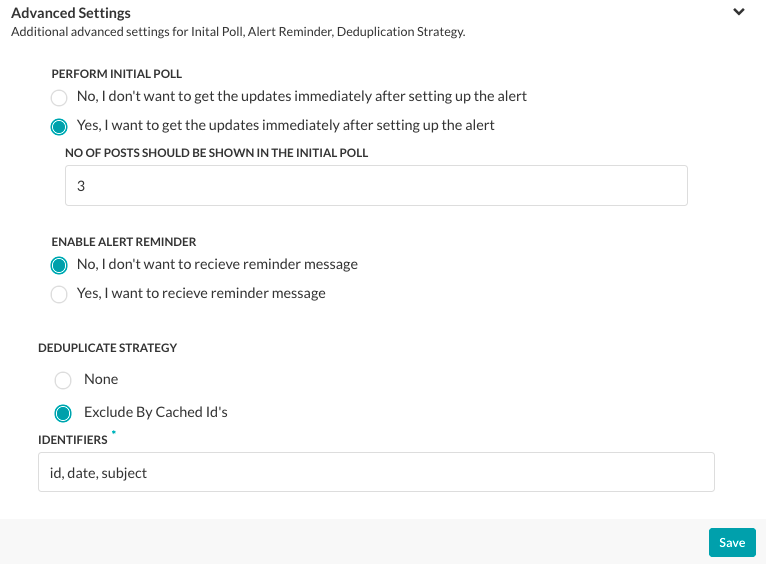
初期ポーリング設定
起始ボーリングは、タスクを設定した直後にエンドユーザーにイベントを表示できるようにするために定義できるオプションです。たとえば、CNN ニュース ボットの場合、初期ポーリングを有効にして、エンドユーザーが当該アプリケーションにタスクを追加するとすぐに、最新 10 件のニュース記事を表示します。最初のポーリングが定義されていない場合、タスクのポーリングは、指定されたトリガー間隔が経過した後に開始されます。最初のポーリングを有効にして設定するには、最初のポーリングを実行セクションではいを選択します。[投稿件数] フィールドに、次の図に示すように、エンドユーザーのアプリケーションに即時に掲載する過去の投稿の件数を入力します。 
通知リマインダーの設定
Googleカレンダーのイベント更新タスクなどの一部のタスクでは、タスクにリマインダーを追加することができます。リマインダーは、元のタスクメッセージを受け取ると、エンドユーザーにリマインダー メッセージを送信します。例えば、エンドユーザーはイベントの前にタスクメッセージ付くの30分間および15分間のリマインダー を設置とする場合があります。リマインダーを設定するには、通知のリマインダーを有効化セクションではいを選択します。リマインダー調整セクションは下記の図の通りに表示します。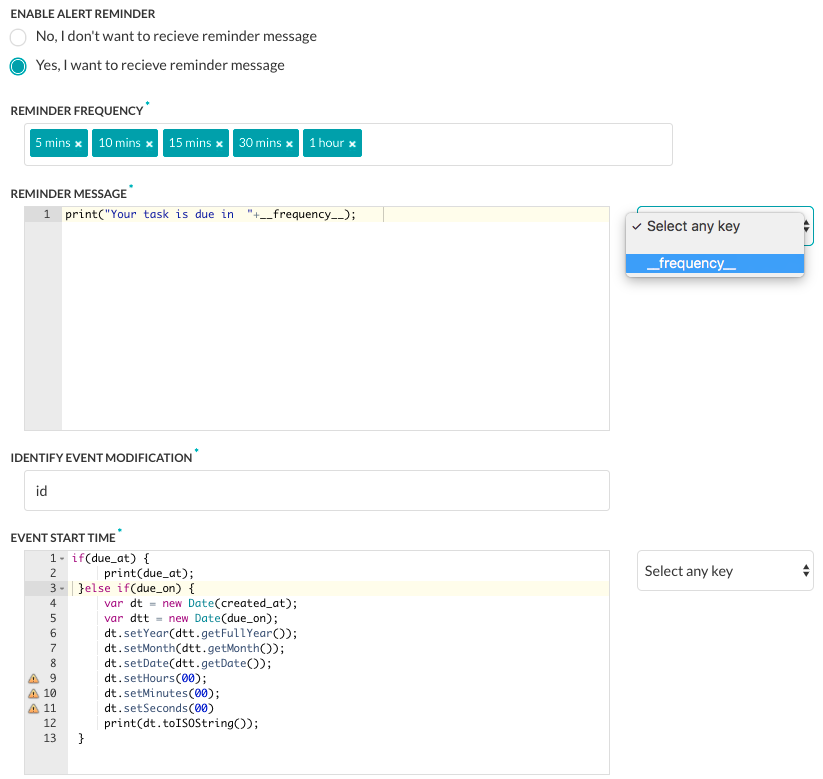
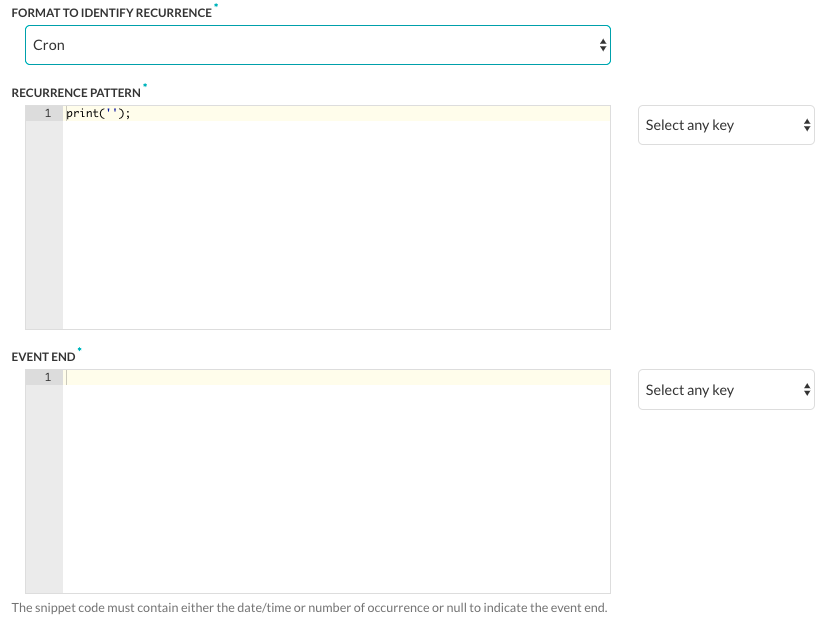 通知のリマインダーを設定するには:
通知のリマインダーを設定するには:
- [通知リマインダーの有効化] セクションで、[はい] をクリックして通知リマインダーの設定を表示します。
- [リマインダーの頻度] セクションでは、テキスト ボックスをクリックして 5 分ごとから 7 日ごとの間隔を 1 つ以上選択します。
- [リマインダー メッセージ] テキスト ボックスで、エンドユーザーに表示するイベント リマインダーのメッセージを入力します。例:
print('Event starts in '+__frequency__);システムで生成されたキーを使用するには、任意のキーを選択をクリックして、ドロップダウンリストからキーを選択します。 - [識別イベントの変更] セクションで、新規イベントの認識に使用するコンマ区切りリストから 1 つ以上のキーを入力します。たとえば、id, LastModifiedDateTime, subject のようになります。
- [イベント開始時間] セクションで、イベントの開始時間を含む通知タスクの ペイロード フィールドを使用して、エンドユーザーにイベントの開始日時を表示するメッセージを入力します。例えば、
if (due_at) { print(due_at); } else if (due_on) { var dt = new Date(created_at); var dtt = new Date(due_on); dt.setYear(dtt.getFullYear()); dt.setMonth(dtt.getMonth()); dt.setDate(dtt.getDate()); dt.setHours(00); dt.setMinutes(00); dt.setSeconds(00) print(dt.toISOString()); } - [繰り返し識別フォーマット] セクションで、ペイロードで使う [RRule] や [Cron] のいずれかを繰り返しパターン形式のタイプとして選択します。
- [繰り返しのパターン] セクションでは、たとえば毎週の定例会議のような、繰り返しが予定されているイベントの頻度としてエンドユーザーに表示する文字列を定義します。例えば、
if (typeof(Recurrence) !== 'undefined' && Recurrence) { var map = new Object(); map['Daily'] = "DAILY"; map['Weekly'] = "WEEKLY"; map['AbsoluteMonthly'] = "MONTHLY"; map['RelativeMonthly'] = "MONTHLY"; map['AbsoluteYearly'] = "YEARLY"; map['AbsoluteYearly'] = "YEARLY"; map['First'] = 1 map['Second'] = 2 map['Third'] = 3 map['Fourth'] = 4 map['Last'] = -1 map['Sunday'] = 'SU' map['Monday'] = 'MO' map['Tuesday'] = 'TU' map['Wednesday'] = 'WE' map['Thursday'] = 'TH' map['Friday'] = 'FR' map['Saturday'] = 'SA' var rrule = ''; if (typeof(Recurrence.Pattern.Type) !== 'undefined') { var freq = map[Recurrence.Pattern.Type]; rrule = rrule + 'FREQ=' + freq + ';'; } if (typeof(Recurrence.Range.StartDate) !== 'undefined') { var stDate = new Date(Recurrence.Range.StartDate).toISOString(); rrule = rrule + 'DTSTART=' + stDate + ';'; } if (typeof(Recurrence.Pattern.Interval) !== 'undefined') { var interval = Recurrence.Pattern.Interval rrule = rrule + 'INTERVAL=' + interval + ';'; } if (typeof(Recurrence.Range.EndDate) !== 'undefined' && Recurrence.Range.Type !== 'NoEnd') { var edDate = new Date(Recurrence.Range.EndDate).toISOString(); rrule = rrule + 'UNTIL=' + edDate + ';'; } if (typeof(Recurrence.Pattern.Month) !== 'undefined' && Recurrence.Pattern.Month !== 0) { rrule = rrule + 'BYMONTH=' + Recurrence.Pattern.Month + ';'; } if (typeof(Recurrence.Pattern.DayOfMonth) !== 'undefined' && Recurrence.Pattern.DayOfMonth !== 0) { rrule = rrule + 'BYMONTHDAY=' + Recurrence.Pattern.DayOfMonth + ';'; } if (typeof(Recurrence.Pattern.Index) !== 'undefined') { var wno = map[Recurrence.Pattern.Index]; rrule = rrule + 'BYSETPOS=' + wno + ';'; } if (typeof(Recurrence.Pattern.DaysOfWeek) !== 'undefined') { var arr = []; for (var i = 0; i < Recurrence.Pattern.DaysOfWeek.length; i++) { arr.push(map[Recurrence.Pattern.DaysOfWeek[i]]) } rrule = rrule + 'BYDAY=' + arr.join(',') + ';'; } print(rrule); } - [繰り返し識別フォーマット] フィールドが [Cron] に設定されている場合、[イベント終了] セクションを定義して、直近の繰り返しイベントの終了日時をエンドユーザーに表示する文字列を定義します。
[保存] をクリックして設定を保存します。
重複メッセージの防止通知
レスポンスオブジェクトのフィルタを追加した後、エンドユーザーに重複したメッセージが表示されないようにするために戦略を適用する必要があるかどうかを判断する必要があります。例えば、RSSタスクを設定する場合、同じ件名のメッセージが重複しないようにしたり、Facebookの場合には、投稿にコメントが追加されるたびにメッセージが重複しないようにしたりすることができます。Kore.aiでは、重複戦略に2つのオプションのうち1つを選択することができます。
- 該当無し – 通知メッセージの重複防止のデフォルトの設定です。各着信タスク ペイロードがハッシュされ、最新タスク 500 件のハッシュ値が保持されます。新規タスク ペイロードは、タスク通知メッセージの重複を防ぐためにリストと比較されます。このオプションは、ほとんどのタスクに適用することができます。
- ExcludeByCachedIds – 最大500個のハッシュ値のキーのキャッシュされたハッシュ値に基づいて、Kore.aiタスクアラートメッセージをフィルタリングしたり重複を防いだりするために使用される、コンマ区切りの一覧に1つ以上の応答識別子キーを入力する場合に選択します。キーのハッシュ値のいずれかが応答オブジェクトと一致した場合、通知メッセージはフィルタリングされ、表示されません。RSS通知タイプの場合、RSS XMLのペイロードはJSONとして解析されます。RSS 項目で絞り込む場合、
$..guid[0]._と入力してXMLの < GUID > タグを JSON に解析したものを使用して、以下のようにメッセージの重複を防止します。{ "guid": [ "_": "some link" ] }
タスクのメッセージが重複しないよう設定を定義するには、下図のように、設定タブで詳細設定セクションの展開![]() アイコンをクリックして、重複戦略セクションを表示します。
アイコンをクリックして、重複戦略セクションを表示します。
Leave a Reply
As seen here, in the Advanced Settings section, you can define alert task settings for enabling and limiting the initial set of alert messages displayed to the end-user when the task is set up, define alert message reminders, and if required, prevent duplicate messages sent to the user.
Defined Advanced Settings
In the Advanced Settings section, you can define the initial polling results for a task, define an alert reminder, and specify keys the Bots Platform should use to prevent duplicate alert messages, for example, in a Twitter or Facebook feed.
To define advanced settings for a task, on the Settings tab, click the Expand ![]() icon in the Advanced Settings section as shown in the following illustration.
icon in the Advanced Settings section as shown in the following illustration.
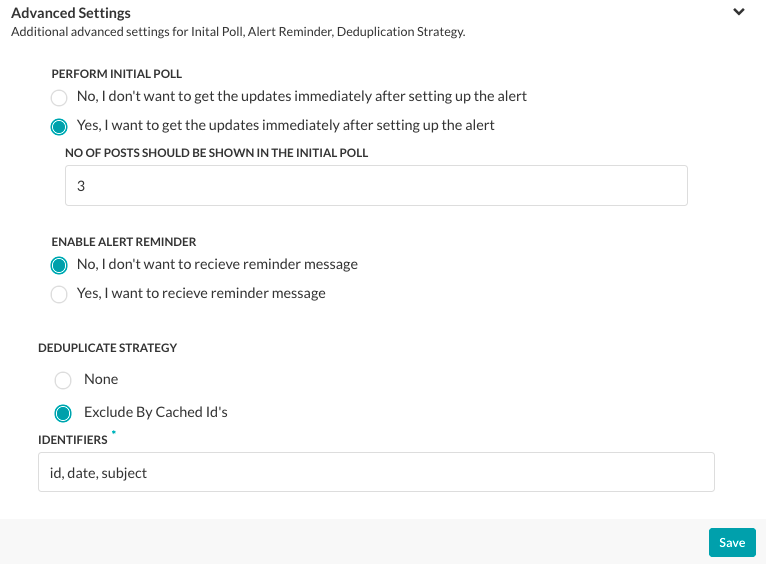
Initial Polling Setup
Initial polling is an option you can define to enable display of events to end-users immediately after they set up the task. For example, for a CNN News Bots, you can enable initial polling to show the last 10 news posts immediately after the end-user adds the task to their application. If initial polling is not defined, the task polling begins after the specified Trigger Interval has elapsed.
To enable and configure initial polling, in the Perform Initial Poll section, select Yes. In the No of posts field, enter the number of previous posts that should be posted immediately in the end-user application, as shown in the following illustration.

Setting Up Alert Reminders
For some tasks, for example, the Google Calendar Event Updates task, you may want to add a reminder to the task. The reminder sends a reminder message to the end-user after receipt of the original task message. For example, the end-user may want to set up a 30-minute and 15-minute reminder before an event with the task message.
To enable and configure reminders, in the Enable Alert Reminder section, click Yes. The reminder configuration section is displayed as shown in the following illustration.
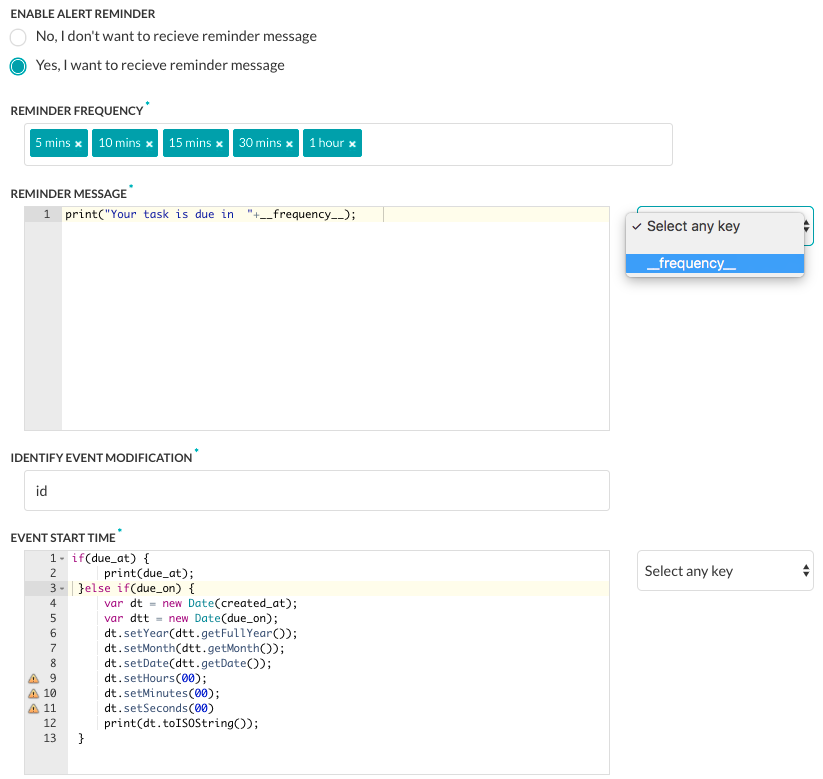
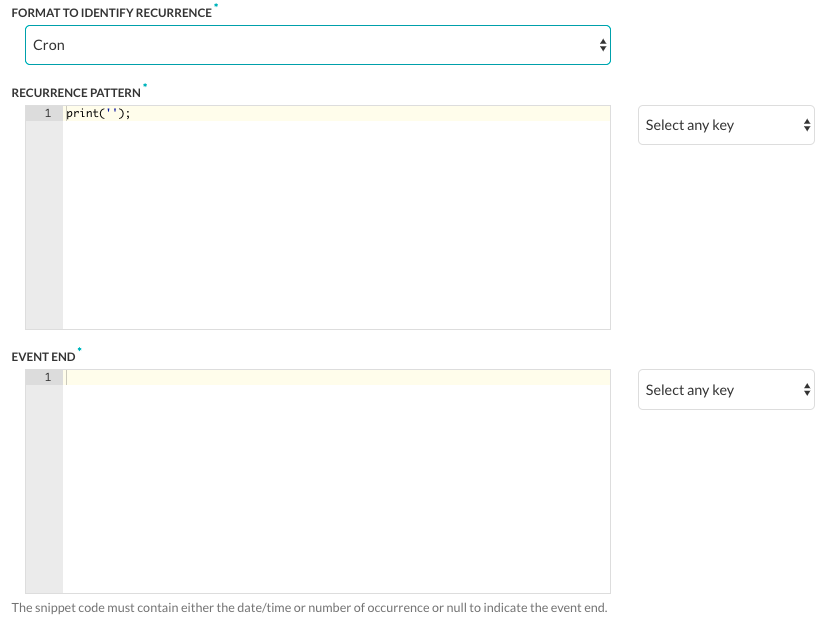
To configure an alert reminder:
- In the Enable Alert Reminder section, click Yes to display the alert reminder settings.
- In the Reminder Frequency section, click in the text box to display and select one or more intervals for the frequency of the reminder ranging from 5 mins to 7 days.
- In the Reminder Message text area, enter the message to display to the end-user for the event reminder. For example,
print('Event starts in '+__frequency__);
To use system generated keys, click Select any key and choose a key from the dropdown list. - In the Identity Event Modification section, enter one or more keys in a comma-separated list used to identify new events. For example, id, LastModifiedDateTime, subject.
- In the Event Start Time section, enter the message to display to the end-user for the start date and time of the event using the alert task payload field that contains the event start time. For example,
if (due_at) { print(due_at); } else if (due_on) { var dt = new Date(created_at); var dtt = new Date(due_on); dt.setYear(dtt.getFullYear()); dt.setMonth(dtt.getMonth()); dt.setDate(dtt.getDate()); dt.setHours(00); dt.setMinutes(00); dt.setSeconds(00) print(dt.toISOString()); } - In the Format to Identify Recurrence section, select the type of recurrence pattern format used in the payload as one of RRule or Cron.
- RRule – A JavaScript library for working with recurrence rules for calendar dates. Use this for iCalendar events. For more information, see Recurrence Rule.
- Cron – Used for scheduling tasks in the future. For more information, see Cron Expressions.
- In the Recurrence Pattern section, define the string displayed to the end-user to show the frequency of a repeating event, such as a recurring weekly meeting. For example,
if (typeof(Recurrence) !== 'undefined' && Recurrence) { var map = new Object(); map['Daily'] = "DAILY"; map['Weekly'] = "WEEKLY"; map['AbsoluteMonthly'] = "MONTHLY"; map['RelativeMonthly'] = "MONTHLY"; map['AbsoluteYearly'] = "YEARLY"; map['AbsoluteYearly'] = "YEARLY"; map['First'] = 1 map['Second'] = 2 map['Third'] = 3 map['Fourth'] = 4 map['Last'] = -1 map['Sunday'] = 'SU' map['Monday'] = 'MO' map['Tuesday'] = 'TU' map['Wednesday'] = 'WE' map['Thursday'] = 'TH' map['Friday'] = 'FR' map['Saturday'] = 'SA' var rrule = ''; if (typeof(Recurrence.Pattern.Type) !== 'undefined') { var freq = map[Recurrence.Pattern.Type]; rrule = rrule + 'FREQ=' + freq + ';'; } if (typeof(Recurrence.Range.StartDate) !== 'undefined') { var stDate = new Date(Recurrence.Range.StartDate).toISOString(); rrule = rrule + 'DTSTART=' + stDate + ';'; } if (typeof(Recurrence.Pattern.Interval) !== 'undefined') { var interval = Recurrence.Pattern.Interval rrule = rrule + 'INTERVAL=' + interval + ';'; } if (typeof(Recurrence.Range.EndDate) !== 'undefined' && Recurrence.Range.Type !== 'NoEnd') { var edDate = new Date(Recurrence.Range.EndDate).toISOString(); rrule = rrule + 'UNTIL=' + edDate + ';'; } if (typeof(Recurrence.Pattern.Month) !== 'undefined' && Recurrence.Pattern.Month !== 0) { rrule = rrule + 'BYMONTH=' + Recurrence.Pattern.Month + ';'; } if (typeof(Recurrence.Pattern.DayOfMonth) !== 'undefined' && Recurrence.Pattern.DayOfMonth !== 0) { rrule = rrule + 'BYMONTHDAY=' + Recurrence.Pattern.DayOfMonth + ';'; } if (typeof(Recurrence.Pattern.Index) !== 'undefined') { var wno = map[Recurrence.Pattern.Index]; rrule = rrule + 'BYSETPOS=' + wno + ';'; } if (typeof(Recurrence.Pattern.DaysOfWeek) !== 'undefined') { var arr = []; for (var i = 0; i < Recurrence.Pattern.DaysOfWeek.length; i++) { arr.push(map[Recurrence.Pattern.DaysOfWeek[i]]) } rrule = rrule + 'BYDAY=' + arr.join(',') + ';'; } print(rrule); } - If the Format to Identify Recurrence field is set to Cron, then define the Event End section to define the string displayed to the end-user to show the date and time of the last recurring event.
Click Save to save the settings.
Preventing Duplicate Message Alerts
After you add your filters for the response object, you should determine if you need to apply a strategy to prevent the display of duplicate messages to the end-user. For example, if you set up an RSS task, you may want to prevent duplicate messages for the same subject, or for Facebook, prevent duplicate messages each time a comment is added to a post.
In Kore.ai, you can choose one of two options for Deduplicate Strategy:
- None – This is the default method to prevent duplicate alert messages. Each incoming task payload is hashed and the latest 500 task hash values are persisted. Each new task payload is compared against the list to prevent duplicate task alert messages. This option works for most tasks.
- ExcludeByCachedIds – Select to enter one or more response identifier keys in a comma-separated list used to filter Kore.ai task alert messages and prevent duplication based on the cached hash value of the key for up to 500 hash values. If any of the key hash values match the response object, then the alert message is filtered and not displayed. For RSS Alert Types, RSS XML payloads are parsed as JSON. To filter by RSS item, enter
$..guid[0]._to prevent duplicate messages using the XML < GUID > tag parsed to JSON as:{ "guid": [ "_": "some link" ] }
To define settings to prevent duplication messages for a task, on the Settings tab, click the Expand ![]() icon in the Advanced Settings section to display the Deduplicate Strategy section as shown in the following illustration.
icon in the Advanced Settings section to display the Deduplicate Strategy section as shown in the following illustration.
