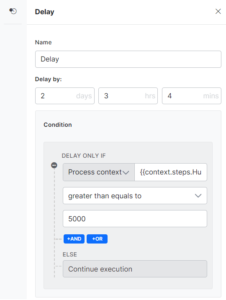遅延イベントは、プロセスアプリのステップの実行を遅らせるのに役立ちます。
遅延イベントの構成
プロセスフローで遅延を構成するには、次のステップに従います。
- 左側のペインには、イベントセクションがあります。このセクションからビルダーに遅延ステンシルをドラッグアンドドロップします。
- 遅延ステンシルをクリックして、遅延ウィンドウを開きます。
- 遅延ウィンドウで、次の詳細を入力します。
- 名前–通知用の名前を入力します。たとえば、タスク完了通知。
- 遅延―日、時間、分などの遅延の入力を提供します。日、時間、分の組み合わせを提供することもできます。
- たとえばあるステップを2日3時間4分遅らせることができます。この場合、プロセスアプリは2日3時間4分の遅延ステップで停止します
- プロセスアプリの一部であるフォームの変数またはデータを使用して、あるステップでプロセスアプリを遅延させる条件を定義できます。
- たとえば金額が5000ドルを超える場合は、2日3時間4分遅れると言えます。
- それ以外の場合は実行を続行し、遅延しません
- または、オリエンテーションタスクが新入社員のマネージャーに送信された後、別のタスクがフォローアップのためにマネージャーに送信される前に、プロセスを1週間一時停止したい場合があります。
- 遅延ウィンドウを閉じます。
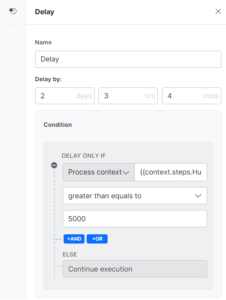
지연 이벤트를 사용하면 프로세스 앱에서 단계 실행을 지연할 수 있습니다.
지연 이벤트 설정
프로세스 흐름에서 지연 이벤트를 설정하려면 다음 단계를 따르세요.
- 왼쪽 창에서 이벤트 섹션을 찾을 수 있습니다. 이 섹션의 지연 스탠실을 빌더로 끌어서 놓습니다.
- 지연 스텐실을 클릭하여 지연 창을 엽니다.
- 지연 창에서 다음 세부 정보를 입력합니다.
- 이름 – 알림의 이름을 입력합니다. 예: 작업 완료 알림.
- 지연 기준 – 일, 시간 또는 분 단위로 지연 시간을 입력합니다. 일, 시간 및 분을 조합하여 입력할 수도 있습니다.
- 예를 들어 단계를 2일 3시간 4분 지연시킬 수 있습니다. 이 경우 지연 단계에서 프로세스 앱이 2일 3시간 4분 동안 중지됩니다
- 프로세스 앱의 일부인 양식의 변수 또는 데이터를 사용하여 프로세스 앱을 한 단계에서 지연시키는 조건을 정의할 수 있습니다
- 예를 들어 금액이 5000달러 이상인 경우 2일 3시간 4분 정도 지연됩니다.
- 그렇지 않으면 실행을 계속하고 지연을 선택하지 마십시오.
- 또는 신입 직원의 관리자에게 오리엔테이션 작업을 전송한 후 후속 작업을 위해 관리자에게 다른 작업을 전송하기 전에 프로세스를 1주일 동안 일시 중지하려고 합니다.
- 지연 창을 닫습니다.
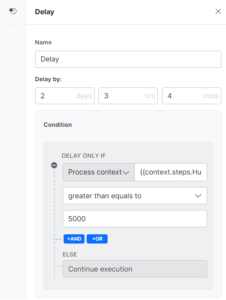
Leave a Reply
Delay event helps you delay the execution of a step in the Process Apps.
Configure Delay Event
To configure a Delay event in the process flow, follow the below steps:
- On the left pane, you can find the Events section. Drag and drop the Delay stencil from this section to the builder.
- Click the Delay stencil to open the Delay window.
- On the Delay window, enter the following details:
- Name – Enter a name for the notification. For example, Task completion notification.
- Delay by – Provide input for delay, as in days, hours or minutes. You can also provide a combination of days, hours and minutes.
- For e.g. You can delay a step by 2 days 3 hours 4 minutes. In this case, the process app will halt at the delay step for 2 days 3 hours and 4 minutes
- You can use the variables or data from the form that are part of the process apps to define a condition to delay the process app at a step
- For e.g. You could say, if amount > 5000$ delay by 2 days 3 hours and 4 minutes
- Else Continue execution and do not delay
- Or After an orientation task is sent to the manager of the new hire, you want the process to pause for 1 week before another task is sent to their manager to follow-up.
- Close the Delay window.