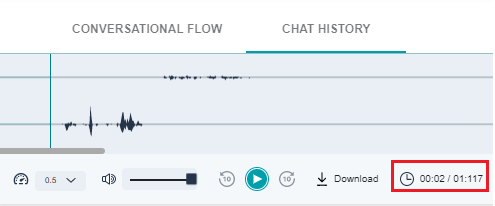SmartAssist provides a call recording feature under Chat History to play the past conversation between a contact and an agent that has been recorded by the system.
This is useful for conversational quality analysis and auditing purposes at the contact center. To view and edit the call recording feature, follow these steps:
1. On the left pane, click Conversational Logs, then click the Play button under Recording for a given phone number.
2. The audio stream gets loaded under Chat History. You can configure the following recording settings:
- Play Audio: The waveform of the audio starts playing when the play icon is clicked.
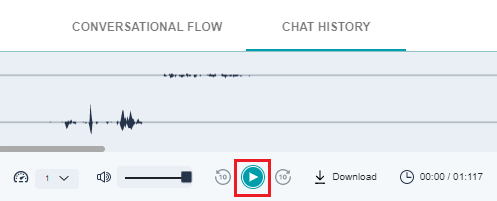
- Increase playback speed: To change the playback speed, click the speed selection dropdown, and select the speed value. The values ranging from the lowest to highest speeds are given below:
- 0.5
- 0.7
- 1
- 1.5
- 1.75
- Audio Sound Adjust: The volume slider can be adjusted to increase or decrease the volume.
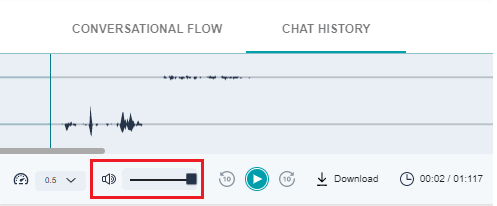
- Rewind Audio: To rewind the audio playback by 10 seconds, click the reverse playback button.
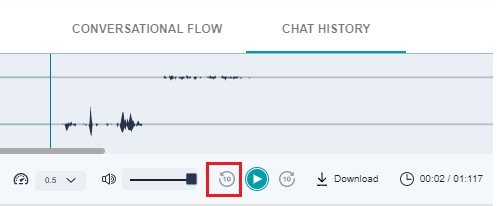
- Forward Audio: To forward the audio playback for 10 seconds, click the forward playback button.
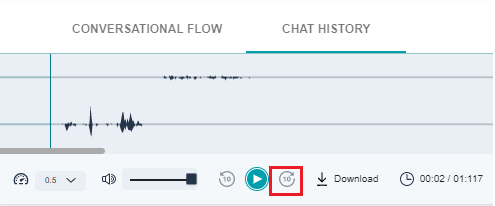
- Download: Clicking the Download button downloads the audio (.MP3) file.

- Timer: The increment and countdown counters appear when the audio plays. The total duration of the audio appears before the audio is played.