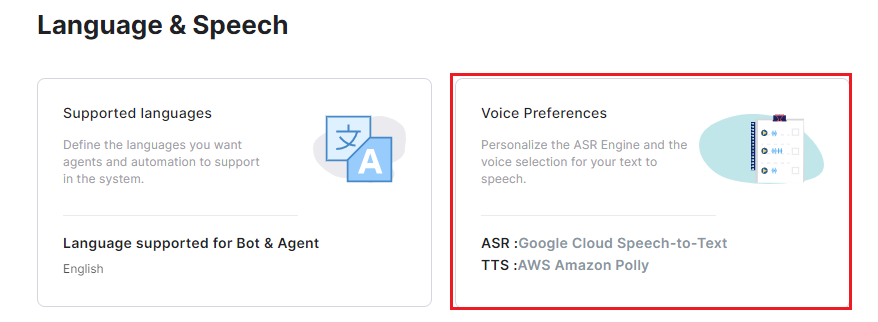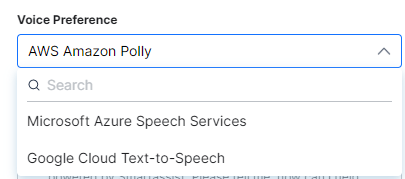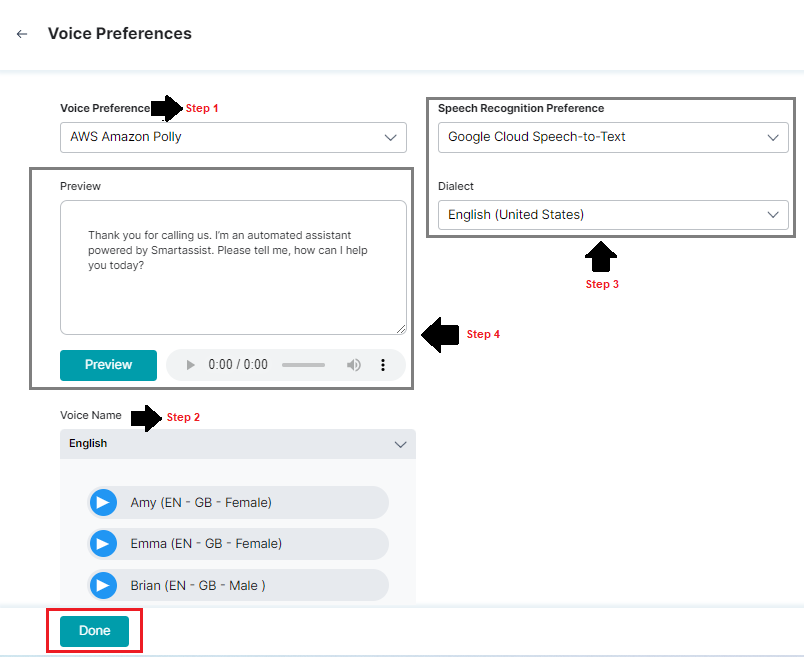For Language & Speech, you can configure the voice preferences to personalize the ASR Engine and the voice that plays for your text-to-speech conversions.
You can change the Automatic Speech Recognition (ASR) and Text-to-Speech (TTS) voice engines associated with your SmartAssist account. By default, they’re set to the Google Cloud ASR and TTS engines.
To configure or modify the voice preferences, follow the steps below:
1. Under Languages & Speech, click Voice Preferences.
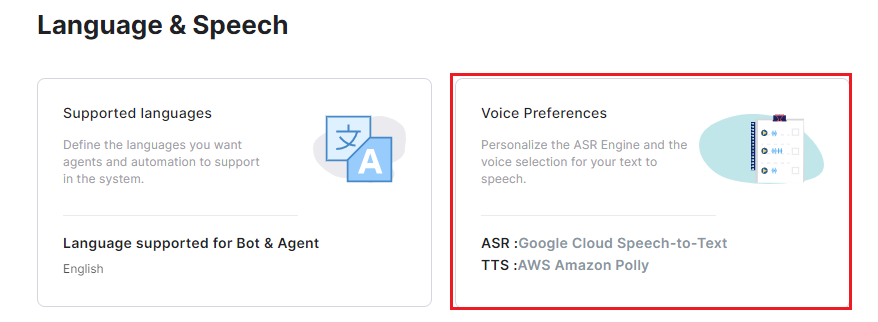
2. In the Voice Preferences window, follow these steps:
- Select one of the listed services for Voice Preference.
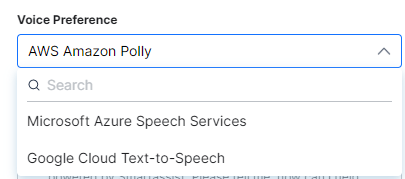
Note: Speech Recognition Preference refers to the Automatic Speech Recognition (ASR) capability that enables SmartAssist to process human speech.
- Select one of the listed third-party voice services under Voice Preference.
- Select the language and the automated voice under Voice Name.
- Select the options for Speech Recognition Preference and Dialect.
- Preview the audio before selection by typing the text to be translated in the Preview text area and clicking the Preview button.
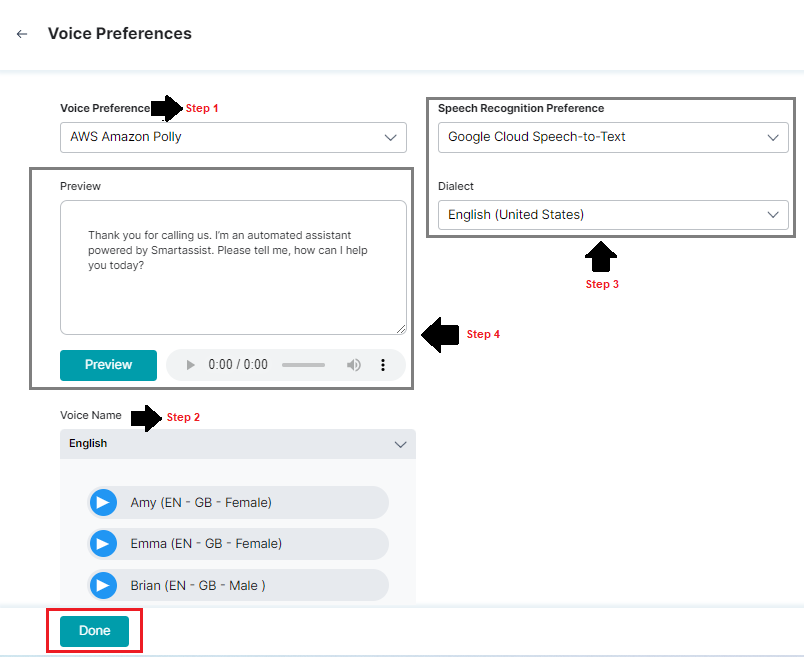
3. Click Done.
The set voice, language, and dialect are applied for any text-to-speech voice responses to the customers.