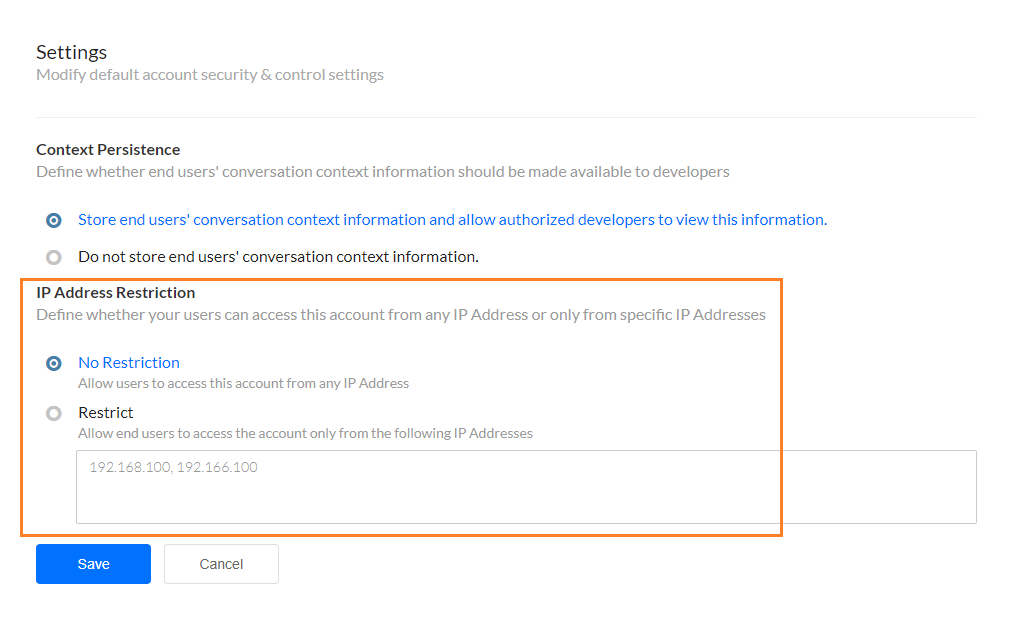로그인 및 기타 보안 설정 외에도, 다음과 같은 기본 계정 보안 및 제어 설정을 수정할 수 있습니다
- 데이터 보존 기간,
- 컨텍스트 지속 및
- IP 주소 접근.
로그인 및 기타 보안 설정 외에도, 다음과 같은 기본 계정 보안 및 제어 설정을 수정할 수 있습니다
기본적으로, 모든 최종 사용자 인터렉션 데이터는 7년 후 시스템에서 제거됩니다. 그러나, 데이터 보존 기간 옵션을 사용하여 엔터프라이즈 정책에 맞게 사용자 정의 보존 기간을 설정하는 것이 좋습니다. 단계:
참고 사항: 계정에 많은 양의 메시지가 있는 경우, 사용자 정의 데이터 보존 기간을 설정할 수 없습니다. 이러한 경우, 사용자 정의 보존 기간 설정을 위해 Kore.ai 지원팀에 문의하시기 바랍니다.
봇 플랫폼은 기본적으로 최종 사용자가 봇과 나눈 대화의 컨텍스트를 저장합니다. 이 컨텍스트 정보는 디버깅 및 분석 목적으로 사용될 수 있습니다. 그러나, 고객에 대한 민감 데이터가 있거나 다른 보안 관련 이유로 인해 플랫폼에서 이 정보를 저장하지 않도록 할 수 있습니다. 컨텍스트 지속 옵션을 사용하여 이와 같은 내용을 저장하지 않도록 선택할 수 있습니다. 단계:
기본적으로, 사용자는 유효한 자격 증명이 있는 한, 모든 IP 주소에서 봇 빌더 플랫폼과 관리자 콘솔에 접근할 수 있습니다. 또한, 지정된 범위의 IP 주소에서 접근을 제한할 수 있습니다. 이 제한은 귀하의 계정에 있는 개발자에게만 적용됩니다. 즉, 개발자가 다른 계정에 속해 있는 경우, 해당 계정을 사용하는 플랫폼에 대한 접근은 제한되지 않습니다. 단계:
サインオンやその他のセキュリティ設定とは別に、以下のようなデフォルトのアカウント セキュリティおよび管理の設定を変更できます。
すべてのエンドユーザーのインタラクション データは、デフォルトでは、7年後にシステムから削除されます。ただし、[データ保持期間] オプションを使用して、企業のポリシーに合わせてカスタムの保持期間を設定することを強くお勧めします。手順は以下の通りです。
注意: お客様のアカウントに大量のメッセージがある場合、カスタム データ保持期間は設定できません。そのような場合は、Kore.ai のサポートに連絡して、カスタム保持期間を設定します。
Bot プラットフォームでは、エンドユーザーが Bot と会話した際のコンテキストをデフォルトで保存します。このコンテキスト情報は、デバッグや分析の目的で使用することができます。しかし、お客様の機密データが存在する場合や、その他のセキュリティ関連の理由により、この情報をプラットフォームに保存したくない場合があります。[コンテキスト パーシスタンス] オプションを使って、同じものを保存しないようにすることもできます。手順は以下の通りです。
デフォルトでは、ユーザーは有効な認証情報を持っていれば、どの IP アドレスからでも Bot ビルダープラットフォームと Bot 管理コンソールにアクセスできます。また、指定した範囲の IP アドレスからのアクセスを制限することもできます。この制限は、ユーザーのアカウントの開発者のみに適用されます。つまり、開発者が他のアカウントに所属している場合、そのアカウントを使用してプラットフォームへのアクセスは制限されません。手順は以下の通りです。
Apart from the sign-on, and other security settings, you can modify default account security & control settings like
All the end-user interaction data is removed from the system, by default, after a period of 7 years. However, it is highly recommended that you set the custom retention period to suit your enterprise policies by using the Data Retention Period option.
Steps:
Note: The custom data retention period cannot be set if your account has a large volume of messages. In such a case, you are requested to reach out to Kore.ai Support for setting Custom Retention Period.
Bots Platform by default stores the context of the end-users’ conversations with the bot. This context information can be used for debugging and analysis purposes.
However, you might not want the platform to store this information due to the presence of sensitive data about customers or other security-related reasons. You can opt not to store the same using the Context Persistence option.
Steps:
By default, users can access the Bot Builder platform, and Bot Admin Console from any IP address as long as they have valid credentials.
You can, additionally, restrict the access from a specified range of IP addresses. This restriction applies to developers from your account alone, i.e if a developer belongs to another account also their access to the platform using that account will not be restricted.
Steps: