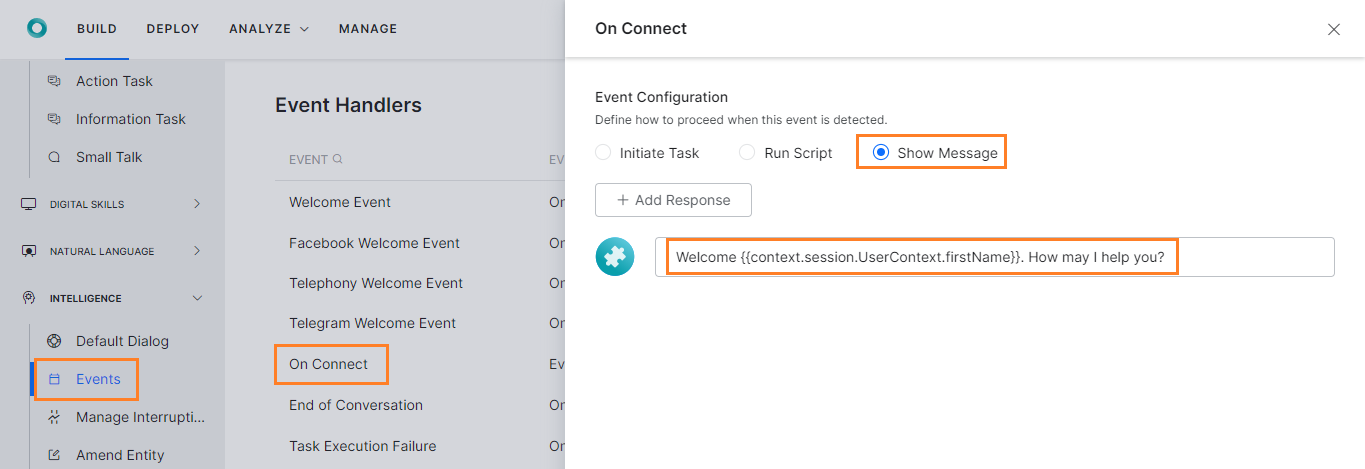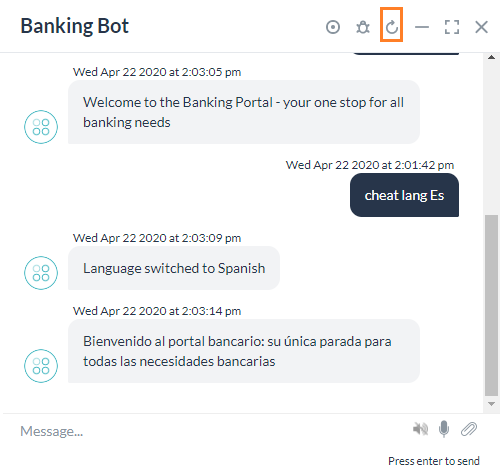문제 설명
뱅킹 봇에서 사용자가 봇에 접속하면 환영을 받습니다. 봇은 다국어를 사용할 수 있으며 메시지를 적절한 사용자 언어로 표시하고자 합니다. 본 문서에서는 콘텐츠 변수를 사용하여 메시지를 여러 언어로 저장하는 방법을 보여드립니다.
구현
콘텐츠 변수에게 On Connect 메시지를 유지하도록 선언하면 언어 번역에서 누락되지 않습니다.
- 뱅킹 봇을 엽니다.
- 상단 메뉴에서 구축 탭 선택
- 설정에서 콘텐츠 변수 섹션 선택
- 변수 추가를 클릭하여 해당 창을 엽니다.
- 변수 이름과 변수 값을 입력합니다. 이 활용 사례의 경우, 변수 connectMessage를 호출했으며 값의 경우, "뱅킹 포털에 오신 것을 환영합니다 – 모든 필요한 뱅킹 업무를 한 번에 해결할 수 있는 곳"을 입력합니다.
- 저장합니다.

- 이제 언어를 스페인어로 전환하고 같은 connectMessage 변수에 대해 편집 아이콘을 사용하여 스페인어로 텍스트를 입력합니다 – "Bienvenido al portal bancario:su única parada para todas necesidades bancarias"

- On Connect 이벤트 관리자로 돌아가 다음 코드를 사용하여 참조가 있는 텍스트를 콘텐츠 변수로 바꿉니다.
{{content.connectMessage}}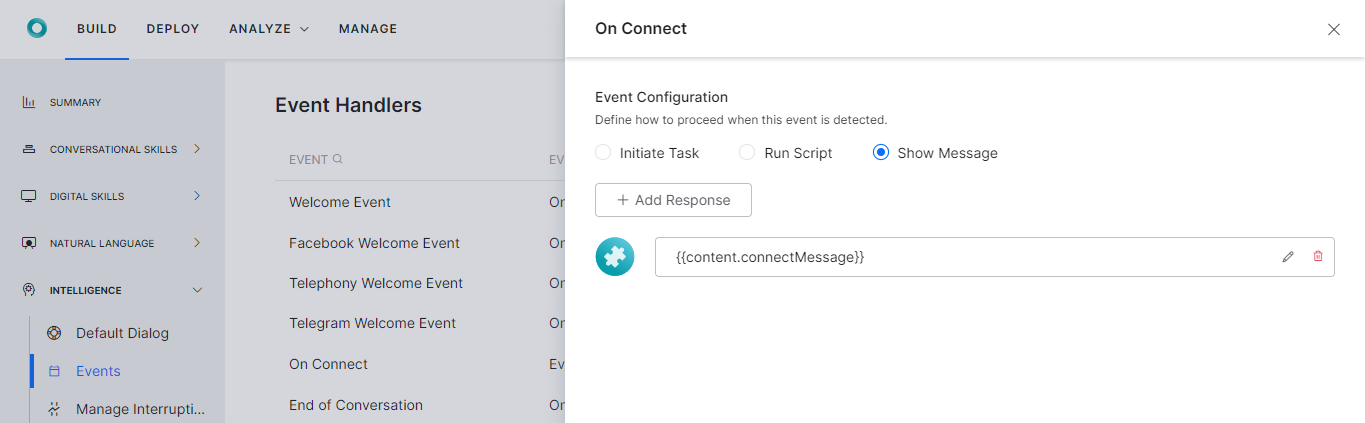
- 변경 사항을 저장합니다.
Kore.aiボットプラットフォームでは、ボット内で変数を宣言して使用する方法を提供しています。これらの変数は、異なるタスク、ノード、およびその他の要素が通常使用する値をキャプチャするために使用できます。
このハウツーでは、バンキングボットでボット変数を使用するシナリオを探究しましょう。ここでは、コンテンツ変数を使用して言語固有のメッセージを渡す方法を見ていきます。
ボット変数とは何か、Kore.ai Botsプラットフォームにどのように実装されているかについての詳細は、こちらをご参照ください。グローバル変数のユースケースについては、こちらをご参照ください。
問題提起
バンキングボットでは、ユーザーがボットに接続したときに歓迎します。ボットは多言語に対応しており、メッセージは適切なユーザー言語で表示することを希望します。このドキュメントでは、コンテンツ変数を使用して、メッセージを複数の言語で保存する方法を紹介します。
導入
接続時メッセージを保持するためにコンテンツ変数を宣言しておけば、言語変換の際に見落とされることはありません。
- バンキングボットを開きます。
- トップメニューから構築タブを選択します。
- 設定から コンテンツ変数セクションを選択します。
- 変数を追加をクリックすると、対応するウィンドウが表示されます。
- 変数名と変数値を入力します。このユースケースでは、変数connectMessageを呼び出し、値として「バンキングポータルへようこそ – すべての銀行業務のニーズに応えるワンストップサービス」を入力しています。
- 普通預金。

- ここで言語を スペイン語に切り替え、同じconnectMessage変数に 編集アイコンを使用してスペイン語で「Bienvenido al portal bancario: su única parada para todas las necesidades bancarias」というテキストを入力します。

- 接続時イベントハンドラに戻り、以下のコードを使用してテキストをコンテンツ変数参照に置換します。
{{content.connectMessage}}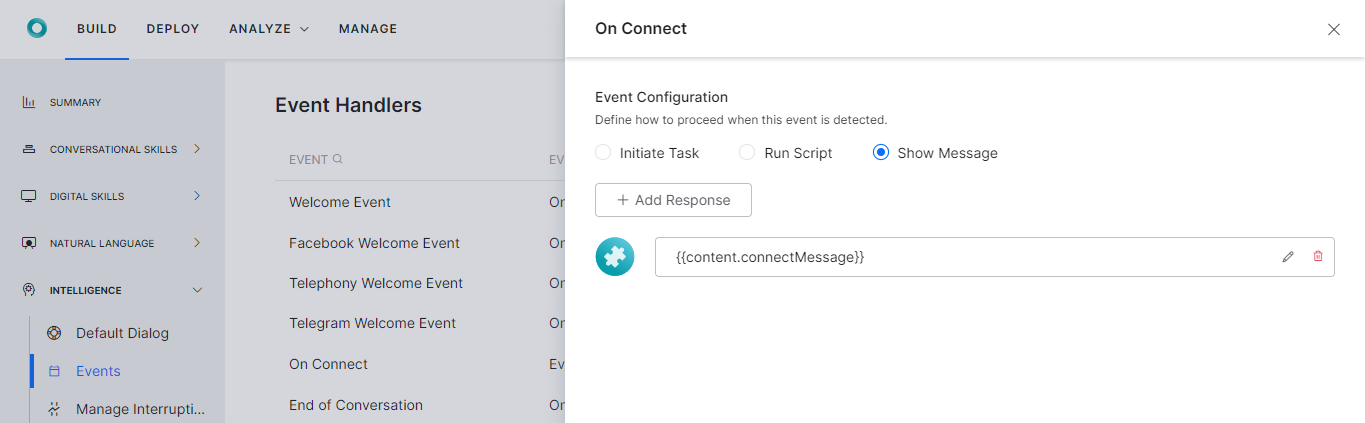
- 変更内容を保存します 。
Leave a Reply
Kore.ai bots platform provides a way to declare and use variables within the bot. These variables can be used to capture values that are commonly used by different tasks, nodes, and other bot elements
In this How-To, we will explore a scenario in a Banking Bot, where Bot Variables can be used. We will see how Content Variables can be used to pass language-specific messages.
For details on what Bot Variables are and how they are implemented in the Kore.ai Bots platform, refer here. For a use case with Global Variables, refer here.
Problem Statement
In our Banking Bot, we welcome users when they connect to the Bot. The bot is multilingual and we want the messages to be in the appropriate user language.
In this document, we will see how Content Variable can be used to store the message in multiple languages.
Pre-requisites
- Bot building knowledge
- A Banking Bot with the on Connect event configured as below:
- Select the Build tab from the top menu
- From Intelligence select Events
- Click the On Connect event and configure to Show Message
- Enable the Spanish language for the bot
- From Configurations, select Language
- Click Add Language and Configure the Spanish language
Implementation
Declaring a Content Variable to hold the On Connect message will ensure it is not missed in the language translation.
- Open the Banking Bot.
- Select the Build tab from the top menu
- From Configurations select Content Variables section.
- Click Add Variable to open the corresponding window.
- Enter Variable Name and Variable Value. For this use case, were are calling the Variable connectMessage, and for the value, we are entering the “Welcome to the Banking Portal – your one-stop for all banking needs”.
- Save.

- Now switch the language to Spanish and for the same connectMessage variable using the edit icon enter the text in Spanish – “Bienvenido al portal bancario: su única parada para todas las necesidades bancarias“.

- Return to the On Connect Event Handler and replace the text with reference to the content variable using the following code:
{{content.connectMessage}}
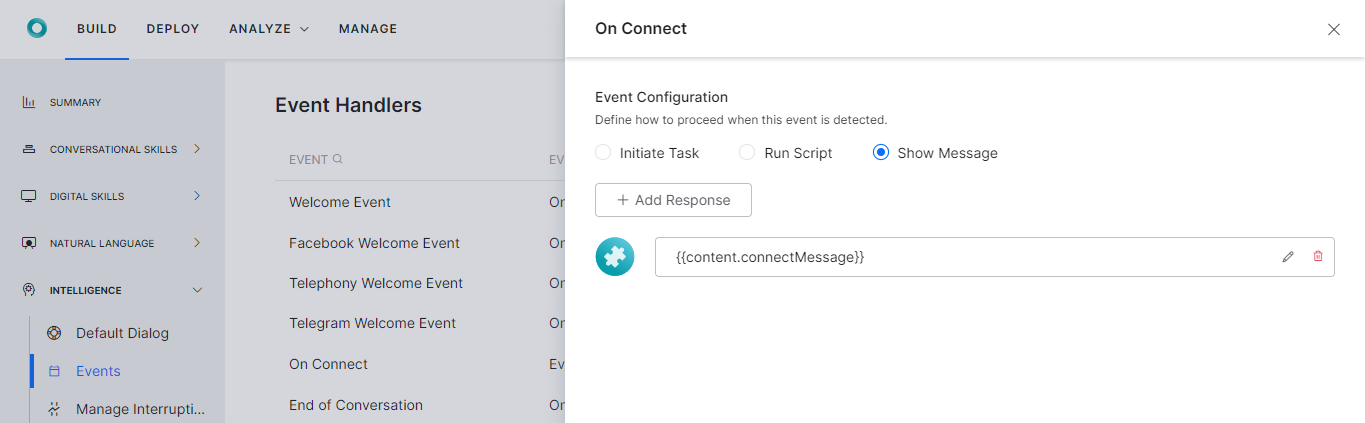
- Save the changes.