Kore.ai 봇에 Yammer를 채널로 설정하려면 Yammer에서 앱을 생성하고 플랫폼이 메시지를 수신할 수 있도록 설정해야 합니다. Kore.ai 봇에 Yammer 채널을 추가하면 봇의 최종 사용자가 사용자의 Yammer 계정을 사용하여 봇과 상호작용할 수 있습니다. 봇에 Yammer 채널을 추가하려면, 다음을 수행해야 합니다.
- Register an App – 봇에 채널로 Yammer를 사용하도록 설정하려면, Yammer에서 앱을 생성합니다. Yammer 개발자 계정에 로그인하여 Register New App을 합니다. 우선, Yammer 채널을 활성화하려면 Yammer 개발자 포털에서 개발자 계정을 생성하고 등록해야 합니다.
- Enter the Redirect URL – 봇 빌더에서 Yammer 채널 페이지의 Configurations 탭에 제공된 Redirect URL을 복사하고 Redirect URL 필드에 입력하여 Yammer에서 앱 생성을 진행합니다.
- Get App Information – 앱 상세 정보 페이지로 이동하여 채널 설정을 위해 Channel ID 및 Channel Secret을 얻고 예약합니다.
- Deploy Bot to your Enterprise – 앱 디렉토리에서 기업 사용자들이 봇을 발견하도록 허용하려면, App Directory 섹션에서 업데이트하여 봇을 배포할 수 있습니다.
- Authorize – 봇 빌더의 Yammer 채널 페이지 Configurations 탭에서 봇을 Authorize해야 합니다. 이는 Kore.ai 봇 플랫폼이 앱에 액세스할 수 있는 개발자 액세스 토큰을 생성하도록 합니다.
- Enable Channel – Yammer 앱에서 설정하고 봇 빌더에서 설정 데이터를 입력한 후, 채널을 활성화합니다.
Yammer 채널을 추가하려면 다음 단계를 따르세요.
- 봇 빌더의 Bots 섹션에서, Yammer 채널을 추가하려는 봇을 클릭하세요.
- Channels 탭에서, Yammer 아이콘을 클릭하세요. Yammer Channel 페이지가 표시됩니다.
- 새 브라우저 탭에서, Yammer Developer 계정에 로그인하고 My Apps 섹션으로 이동하여 새 앱을 등록합니다.
- 앱을 생성하려면, Register New App을 클릭합니다. 나열된 필드에 필요한 세부 정보를 입력합니다.
- Yammer 채널 페이지의 Configurations 탭에서 Redirect URL을 복사하여 'Redirect URI 필드에 입력합니다.
- Continue을 클릭하여 앱을 생성합니다.
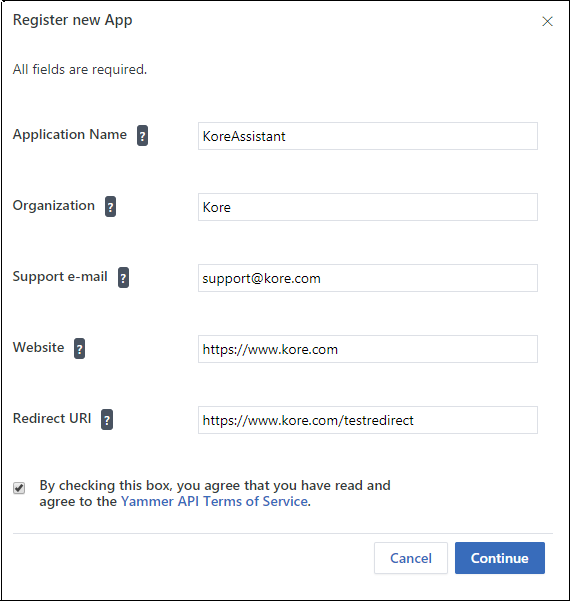
- 앱 생성 후 App Details 페이지로 이동합니다. Yammer 채널의 Client ID와 Client Secret 을 확인하고 LINE 채널 페이지의 Configurations 탭에 입력합니다.
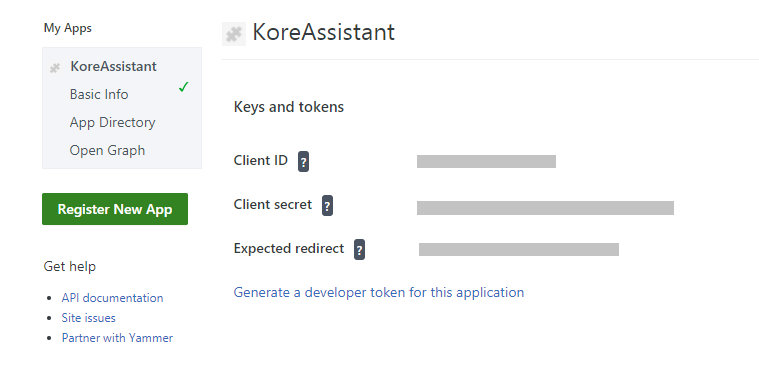
- 회사에 봇을 배포하려면 App Directory 섹션으로 이동하여 각 필드에 필요한 정보를 입력하세요.
- 회사 사용자에게 봇을 배포하려면 Deploy를 클릭합니다.
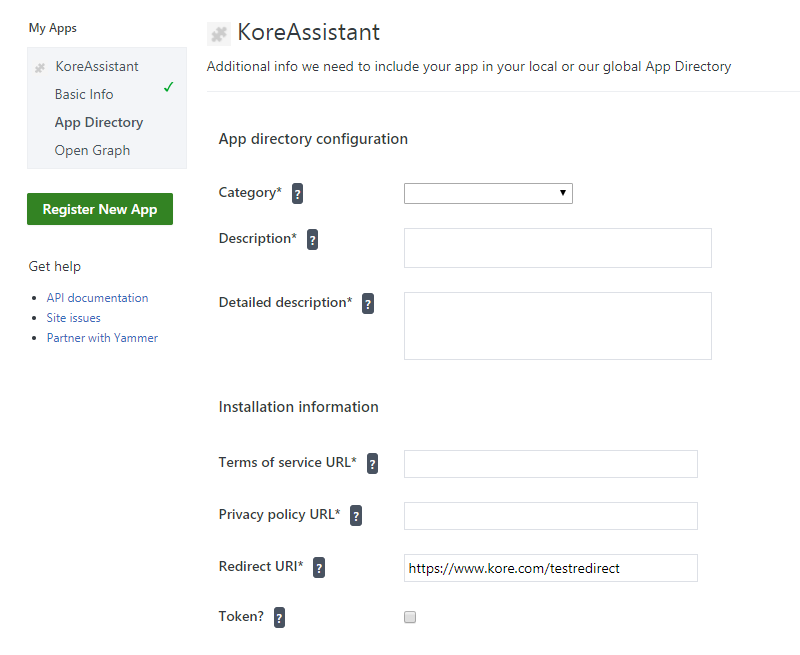
- Yammer 채널 페이지의 Configurations 탭으로 이동하여 채널 설정을 완료합니다.
- Authorize를 클릭하여 Kore.ai 봇 플랫폼이 앱에 액세스할 수 있는 개발자 액세스 토큰을 생성하도록 합니다. 기타 필요한 필드에 모든 세부 사항을 입력합니다. Yes를 선택하고 Save를 클릭하여 Yammer 채널을 사용하도록 설정합니다.
Yammer 채널 편집
Yammer 채널을 편집하려면 다음 단계를 따르세요.
- 채널 위로 마우스를 이동하고 클릭하여 수정합니다. 채널 설정에서 필요한 업데이트와 저장을 할 수 있습니다.
- 또한 이미지에 보이는 대로 Settings 아이콘을 클릭하여 채널 정보를 사용하지 않거나 삭제할 수 있습니다.
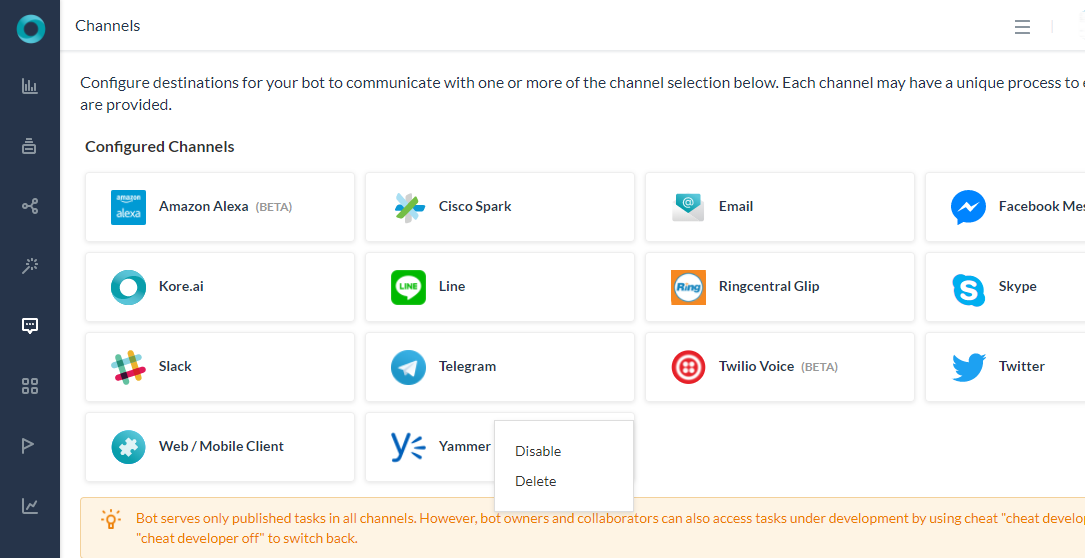 채널을 수정하려면 다음과 같은 명령 중 하나를 선택하세요.
채널을 수정하려면 다음과 같은 명령 중 하나를 선택하세요.
-
- Disable/Enable – Disable을 클릭하여 봇의 Yammer 채널 사용을 일시적으로 비활성화하세요. Yammer 채널 사용을 활성화하려면, Enable을 클릭하세요.
- Delete– Delete를 클릭하세요. Delete Confirmation 대화 상자에서, OK를 클릭하여 봇 채널 설정을 영구적으로 삭제합니다.
경고: 이 작업은 영구적이므로 취소할 수 없습니다.
To add Yammer as a channel to your Kore.ai bot, you must create an app in Yammer and enable the platform to receive messages. Adding the Yammer channel to your Kore.ai bot allows end-users of your bot to interact with your bot using their Yammer accounts. To add the Yammer channel to your bot, you must:
- Register an App – To enable Yammer as a channel for your bot, create an app on Yammer. Log in to your Yammer developer account to Register New App. Initially, to enable the Yammer channel, you must create and register for a developer account in the Yammer Developer portal.
- Enter the Redirect URL – Copy the Redirect URL provided in the Configurations tab of the Yammer channel page in the Bot Builder and enter it in the Redirect URL field to proceed with creating an app on Yammer.
- Get App Information – Go to the App Details page to get and reserve the Channel ID and Channel Secret for your channel configuration.
- Deploy Bot to your Enterprise – To allow your enterprise users to discover the bot in the App Directory, you can deploy the bot by updating the App Directory section.
- Authorize – You must Authorize the bot from the Configurations tab on the Yammer Channel page in the bot builder. This allows you to generate a developer access token to enable the Kore.ai bot platform to access the app.
- Enable Channel – After setting up the Yammer app and entering configuration data in Bot Builder, enable the channel.
To add the Yammer channel, follow the below steps:
- In the Bots section of the Bot Builder, click the bot you want to add the Yammer channel to.
- On the Channels tab, click the Yammer icon. The Yammer Channel page is displayed.
- In a new browser tab, log in to your Yammer Developer account and go to the My Apps section to register a new app.
- To create an app, click Register New App. Enter the required details in the listed fields.
- Copy the Redirect URL from Configurations tab of the Yammer Channel page and enter it in Redirect URL field.
- Click Continue to create the app.
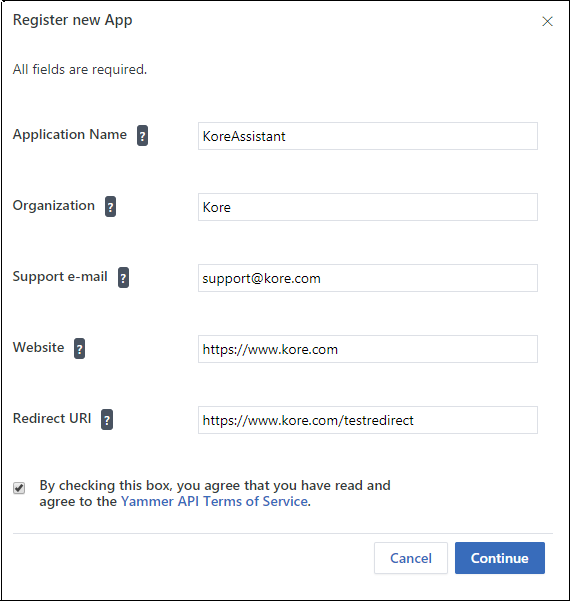
- After app creation, you are redirected to the App Details page. Capture the Client ID and Client Secret of your Yammer channel and provide them in the Configurations tab of LINE channel page.
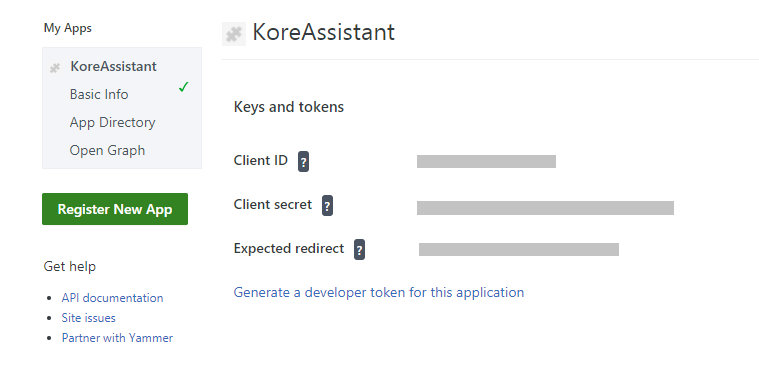
- To deploy bot to your enterprise, go to the App Directory section and enter the required information in the respective fields.
- Click Deploy to deploy the bot to your enterprise users.
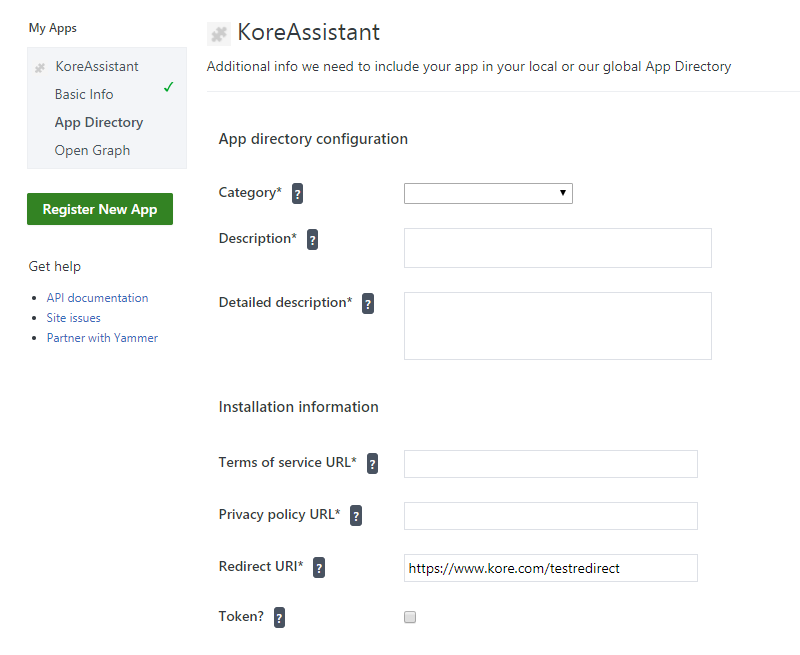
- Go to the Configurations tab on the Yammer channel page to complete the channel setup.
- Click Authorize to generate a developer access token which enables Kore.ai bot platform to access the App. Enter all the details in other required fields. Select Yes and click Save to enable Yammer Channel.
Edit Yammer Channel
To edit the Yammer channel, follow the below steps:
- Hover over the channel and click to modify. You can make necessary updates to your channel configurations and save them.
- You can also disable or delete the channel information by clicking the Settings icon as shown in the image.
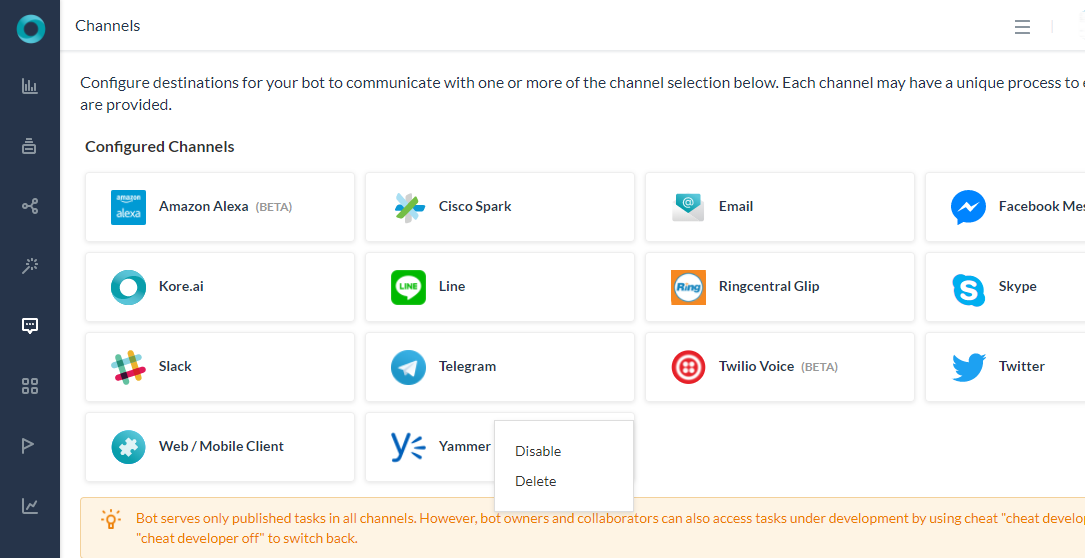
Select one of the following commands to modify the channel:
-
- Disable/Enable – Click Disable to temporarily disable the use of the Yammer channel for your bot. To enable the use of the Yammer channel, Click Enable.
- Delete – Click Delete. On the Delete Confirmation dialog box, click OK to permanently delete the bot channel configuration.
Warning: This operation is permanent and cannot be undone.