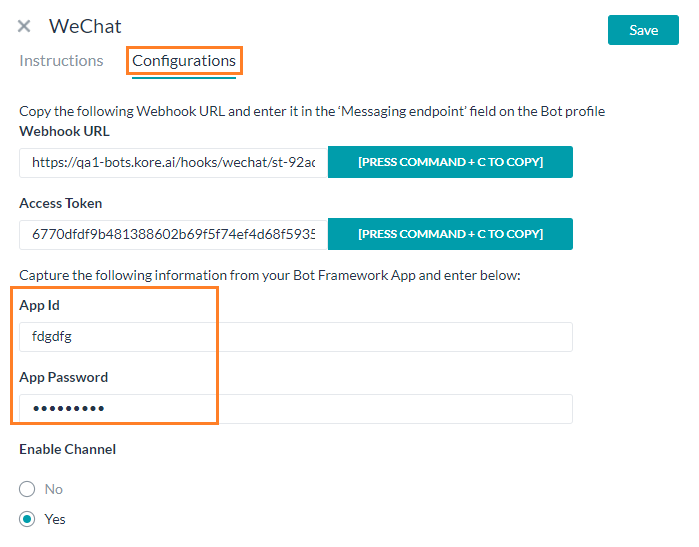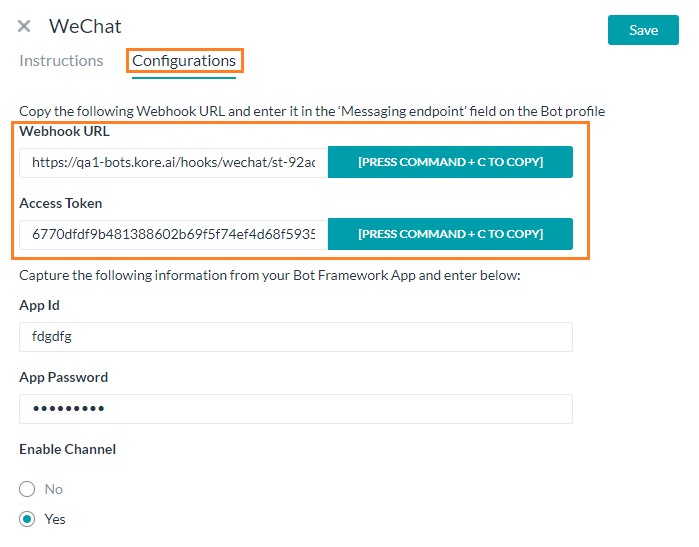WeChatをチャネルとして設定するには、WeChat公式アカウントに登録する必要があります。また、ボットプラットフォームがメッセージを送受信するには、Webhookシステム連携を有効にする必要があります。詳細については、 WeChat公式アカウント登録プロセスを参照してください。
weChatメッセージングチャネルをボットに追加― 開発目的で、 WeChatサンドボックス環境を使用してボットをシステム連携し、ボットの機能をテストすることもできます。この次のセクションでは、サンドボックスアカウントの設定と使用について詳しく説明します。ステップ1:サンドボックスアカウントの設定
- 英語版はこちらから 、中国語版はこちらからWeChatサンドボックス環境に登録してログインします。
- ログイン ボタンをクリックして、ログインを続行します。
- 画面に表示されたQRを使用してサインインできるようにするには、 WeChatモバイルアプリをインストールする必要があります。
- QRコードをスキャンし、ログインを確認して続行します。
- サインインに成功すると、サンドボックスポータルにリダイレクトされます。
- サンドボックスポータルには、WeChatサンドボックスアプリIDとアプリシークレットに関する情報が提供されています。
- App IDとApp Secretをメモします。
- WebHookのURLとTokenを入力する必要があります。これらの値は、以下で説明するように、ボットプラットフォームのチャネル有効化ページから取得できます。
ステップ2: ボットプラットフォームからのWebhookのセットアップ:
- ボットビルダーのボットセクションで、weChatチャネルを追加したいボットをクリックします。
- チャネルタブで、weChat アイコンをクリックします。weChatチャネルページが表示されます。
- 構成タブに移動し、次の詳細を入力します:
-
- アプリID―weChatサンドボックスポータルページの“アプリID”
- アプリパスワード―weChatサンドボックスポータルページの“アプリのシークレット”
-
- 次の詳細をメモしてください
-
- “Webhook URL”と
- “アクセストークン”
-
- 上記のURLとアクセストークンでWeChatサンドボックスポータルページを更新し、詳細を保存します
- ボットプラットフォームからweChatチャネルを有効にします。
チャネルの編集
チャネルを編集するには、マウスをチャネルに合わせ、クリックして変更します。チャネル構成に必要な更新を加えて保存することができます。設定アイコンをクリックして、チャネル情報を無効にしたり削除したりすることもできます。チャネルを変更するには、次のコマンドのいずれかを選択します:
- 無効化/有効化―無効化をクリックして、ボットのSlackチャネルの使用を一時的に無効にします。Slackの使用を有効にするには、有効化をクリックします。
- 削除―削除をクリックし、削除の確認ダイアログでOKをクリックして、ボットチャネル構成を完全に削除します。
WeChat을 채널로 설정하려면, WeChat 공식 계정에 등록해야 합니다. 또한 메시지를 주고받으려면 봇 플랫폼의 Webhook 통합을 사용해야 합니다. 자세한 내용은 WeChat 공식 계정 Registration Process을 참조하세요.
To add the weChat Messaging channel to a bot 개발 목적으로 Wechat Sandbox 환경을 사용하여 봇을 통합하고 봇 기능을 테스트할 수도 있습니다. 다음 섹션에서는 Sandbox 설정 및 계정 사용에 대해 자세히 설명합니다. 1단계: Sandbox계정 설정
- here for English 및 here for Chinese 버전에서 WeChat Sandbox 환경에 등록하고 로그인합니다.
- 로그인을 계속하려면 'Log In' 버튼을 클릭하세요.
- 화면에 표시된 QR을 사용하여 로그인하려면 WeChat 모바일 앱을 설치해야 합니다.
- QR code를 스캔하고 로그인을 확인하여 계속 진행하세요.
- 로그인에 성공하면 Sandbox 포털로 리디렉션됩니다.
- Sandbox 포털에서는 WeChat Sandbox 앱 ID 및 앱 시크릿에 대한 정보를 제공합니다.
- App ID 및 App Secret을 기록합니다.
- Webhook URL과 Token을 입력해야 하며, 이러한 값들은 아래 설명된 것과 같이 봇 플랫폼의 채널 활성화 페이지에서 얻을 수 있습니다.
2단계: 다음과 같이 봇에서 Setup Webhook을 합니다.
- 봇 빌더의 Bots 섹션에서, WeChat 채널을 추가하려는 봇을 클릭하세요.
- Channels 탭에서, WeChat 아이콘을 클릭하세요. WeChat Channels 페이지가 표시됩니다.
- Configurations 탭으로 이동하여 다음 세부 정보를 입력합니다.
-
- App ID -WeChat Sandbox 포털 페이지에서 App ID
- App Password -WeChat Sandbox 포털 페이지에서 App Secret
-
- 다음 세부 사항을 기록합니다.
-
- Webhook URL, 및
- 액세스 토큰
-
- 위의 URL과 액세스 토큰으로 WeChat Sandbox portal page를 업데이트하고 세부 정보를 Save합니다.
- 봇 플랫폼에서 WeChat 채널을 Save합니다.
채널 편집
채널을 편집하려면, 마우스를 채널로 이동하고 클릭하여 수정합니다. 채널 설정에서 필요한 업데이트와 저장을 할 수 있습니다. 또한 Settings 아이콘을 클릭하여 채널 정보를 사용하지 않거나 삭제할 수 있습니다. 채널을 수정하려면 다음과 같은 명령 중 하나를 선택하세요.
- Disable/Enable – Disable을 클릭하여 봇의 Slack 채널에 사용을 일시적으로 비활성화합니다. Slack 사용을 활성화하려면, Enable을 클릭하세요.
- Delete – Delete를 클릭한 후 Delete Confirmation 대화창의 OK을 클릭하여 봇 채널 설정을 영구적으로 삭제합니다.
Leave a Reply
To set up WeChat as a channel, you need to register for a WeChat Official Account. You also need to enable webhook integration for the Bots platform to send and receive messages.
Please refer WeChat Official Accounts Registration Process for more information.
To add the weChat Messaging channel to a bot
For development purposes, you may also use the WeChat Sandbox environment to integrate the bot and test the bot functionality. This next section elaborates on setting up and using the sandbox account.
Step 1: Setup Sandbox Account
- Register and login to WeChat Sandbox environment from here for English and here for Chinese versions.
- Click ‘Log In’ button to continue to login.
- You would be required to install the WeChat mobile app to allow sign in using the QR presented on-screen.
- Scan the QR code and confirm Login to proceed.
- Post successful sign-in, you would be redirected to the Sandbox portal.
- The Sandbox portal provides information about your WeChat Sandbox App ID and App Secret.
- Make note of App ID and App Secret.
- You need to enter the WebHook URL and Token, you can obtain these values from the Channel Enablement page of the Bots Platform as explained below.
Step 2: Setup Webhook
From the Bots platform:
- In the Bots section of the Bot Builder, click the Bot that you want to add the weChat channel to.
- On the Channels tab, click the weChat icon. The weChat Channel page gets displayed.
- Navigate to the Configurations tab and enter the following details:
-
- App Id – App Id from the weChat Sandbox portal page
- App Password – App Secret from the weChat Sandbox portal page
-
- Make a note the following details
-
- Webhook URL, and
- Access Token
-
- Update the WeChat Sandbox portal page with the above URL and access token and Save the details
- Enable the weChat channel from the Bots platform.
Editing the Channel
To edit the channel, hover your mouse over the channel and click to modify. You can make necessary updates to your channel configurations and save them. You may also disable or delete the channel information by clicking the Settings icon.
Select one of the following commands to modify the channel:
- Disable/Enable – Click Disable to temporarily disable use of the Slack channel for your Bot. To enable the use of the Slack, click Enable.
- Delete – Click Delete, and then click OK in the Delete Confirmation dialog to permanently delete the Bot channel configuration.