Kore.ai 봇에 채널로 Telegram을 추가하려면, Telegram 플랫폼에 봇을 생성해야 합니다. Kore.ai 봇에 Telegram 채널을 추가하면 봇의 최종 사용자가 사용자의 Telegram 계정을 사용하여 봇과 상호작용할 수 있습니다. 봇에 Telegram 채널을 추가하려면, 다음을 수행해야 합니다.
- Add BotFather as a Contact on Telegram – 봇에서 Telegram 채널을 활성화하려면, Telegram에 로그인하고 연락처로 BotFather를 추가하여 Telegram에서 새 봇을 생성합니다.
- Create a Bot in Telegram – 채널로 Telegram을 설정하려면, @BotFather라 불리는 기본 내장 봇을 사용하여 Telegram 플랫폼에서 봇을 생성합니다. 처음으로, Telegram 채널을 활성화하려면 Telegram 포털에서 개발자 계정을 생성하고 등록해야 합니다.
- Get Access Token– 채널 설정을 위해 예약해야 하는 봇 생성의 일부로서 액세스 토큰을 제공받습니다.
- Enable Channel – 봇 빌더에서 설정 데이터를 입력한 후, 채널을 활성화합니다.
Telegram 채널을 추가하려면 다음 단계를 따르세요.
- Bot Builder의 Bots 섹션에서, Telegram 채널을 추가하려는 봇을 클릭하세요.
- Channels 탭에서, Telegram 아이콘을 클릭하세요. Telegram Channel 페이지가 표시됩니다.
- 새 브라우저에서, Telegram에 로그인하고 아래에 표시되는 검색창에서 @BotFather를 검색합니다.

- @BotFather 봇을 선택하고 START를 클릭하세요. @BotFather가 이미 연락처의 일부인 경우 다음 단계는 바로 진행할 수 있습니다.
- 채팅 섹션에서, Message 상자에 /newbot을 입력하고 Send를 클릭합니다.
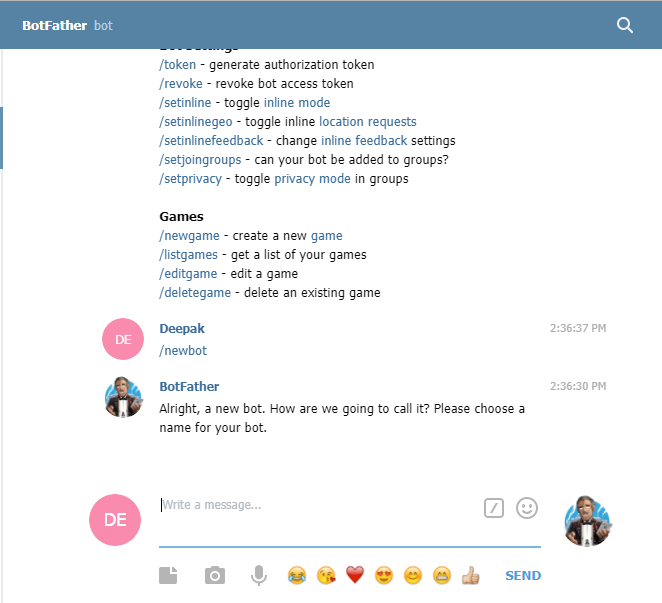
- /newbot 메시지 전송 시 BotFather는 생성할 새 봇의 Name을 입력하도록 요청합니다. 가급적이면 채널이 활성화된 Kore 봇의 이름과 동일한 이름을 지정합니다.
- 이름을 입력한 후 BotFather는 새 봇 생성을 위해 Username을 묻습니다. Bot으로 끝나는 이름을 입력합니다. 예: sample_bot 또는 SampleBot.

- 사용자 이름을 입력하면 BotFather가 확인 메시지와 액세스 토큰을 보여줍니다. Telegram 채널 페이지의 Configurations 탭에 입력할 액세스 토큰을 예약합니다.

- Telegram 채널 페이지의 Configurations 탭으로 이동하여 Bot Name 필드에 Telegram 봇의 Bot Name을 입력합니다.
- 봇 생성의 일부로 표시된 Access Token을 입력합니다.
- Yes를 선택한 후 Save을 클릭하여 봇의 Telegram 채널을 활성화합니다.
Telegram 채널 편집
Telegram 채널을 추가하려면 다음 단계를 따르세요.
- 채널 위로 마우스를 이동하고 클릭하여 수정합니다. 채널 설정에서 필요한 업데이트와 저장을 할 수 있습니다.
- 또한 Settings 아이콘을 클릭하여 채널 정보를 사용하지 않거나 삭제할 수도 있습니다.
 채널을 수정하려면 다음과 같은 명령 중 하나를 선택하세요.
채널을 수정하려면 다음과 같은 명령 중 하나를 선택하세요.
- Disable/Enable을 클릭하여 봇의 Telegram 채널 사용을 일시적으로 Disable하세요. Telegram 채널 사용을 활성화하려면, Enable을 클릭하세요.
- Delete– Delete를 클릭하세요. Delete Confirmation 대화 상자에서, OK를 클릭하여 봇 채널 설정을 영구적으로 삭제합니다.
경고: 이 작업은 영구적이므로 취소할 수 없습니다.
To add Telegram as a channel to your Kore.ai bot, you must create a bot in the Telegram platform. Adding the Telegram channel to your Kore.ai bot allows end-users of your bot to interact with your bot using their Telegram account. To add the Telegram channel to your bot, you must:
- Add BotFather as a Contact on Telegram – To enable the Telegram channel on your bot, log in to Telegram and add BotFather as a contact to create a new bot on Telegram.
- Create a Bot in Telegram – To set up Telegram as a channel, create a bot in the Telegram platform using its default built-in bot called @BotFather. Initially, to enable the Telegram channel, you must create and register for a developer account in the Telegram portal.
- Get Access Token – You are provided an access token as a part of bot creation that you need to reserve for channel configuration.
- Enable Channel – After entering the configuration data in Bot Builder, enable the channel.
To add the Telegram channel, follow the below steps:
- In the Bots section of the Bot Builder, click the bot you want to add the Telegram channel to.
- On the Channels tab, click the Telegram icon. The Telegram Channel page is displayed.
- In a new browser, log in to Telegram and search for @BotFather from the Search bar as shown below.

- Select @BotFather bot and click START. If @BotFather is already part of your contacts, proceed to the next step directly.
- In the chat section, type /newbot in the Message box and click Send.
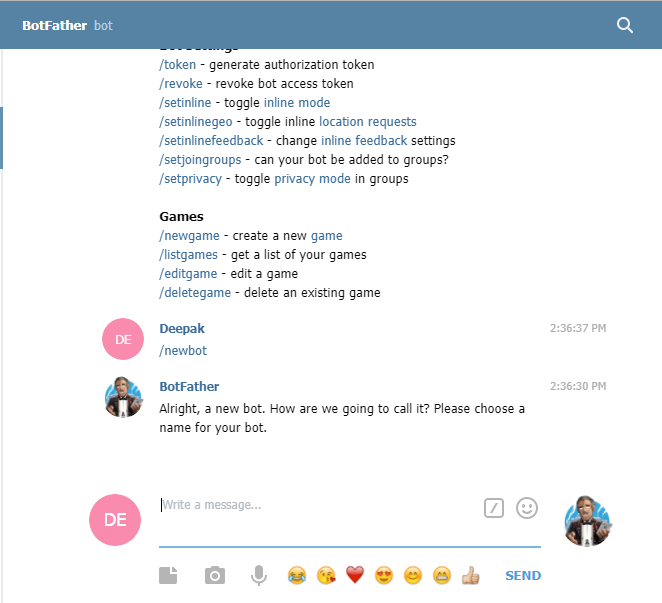
- On sending the /newbot message, BotFather prompts you to enter a Name for the new bot to be created. Preferably, give the same name as that of the Kore bot for which the channel is enabled.
- After providing the name, BotFather prompts for the Username for the new bot to be created. Provide any name that ends with the bot. For example, sample_bot or SampleBot.

- After providing the username, BotFather displays a confirmation message and access token. Reserve the access token to enter in the Configurations tab of the Telegram Channel page.

- Go to the Configurations tab of the Telegram Channel page, enter the Bot Name of your Telegram bot in the Bot Name field.
- Enter the Access Token that was displayed as a part of bot creation.
- Select Yes and then click Save to enable the Telegram Channel for your bot.
Edit Telegram Channel
To edit the Telegram channel, follow the below steps:
- Hover over the channel and click to modify. You can make necessary updates to your channel configurations and save them.
- You can also disable or delete the channel information by clicking the Settings icon.
Select one of the following commands to modify the channel:
- Disable/Enable – Click Disable to temporarily disable the use of the Telegram channel for your bot. To enable the use of the Telegram channel, Click Enable.
- Delete – Click Delete. On the Delete Confirmation dialog box, click OK to permanently delete the bot channel configuration.
Warning: This operation is permanent and cannot be undone.