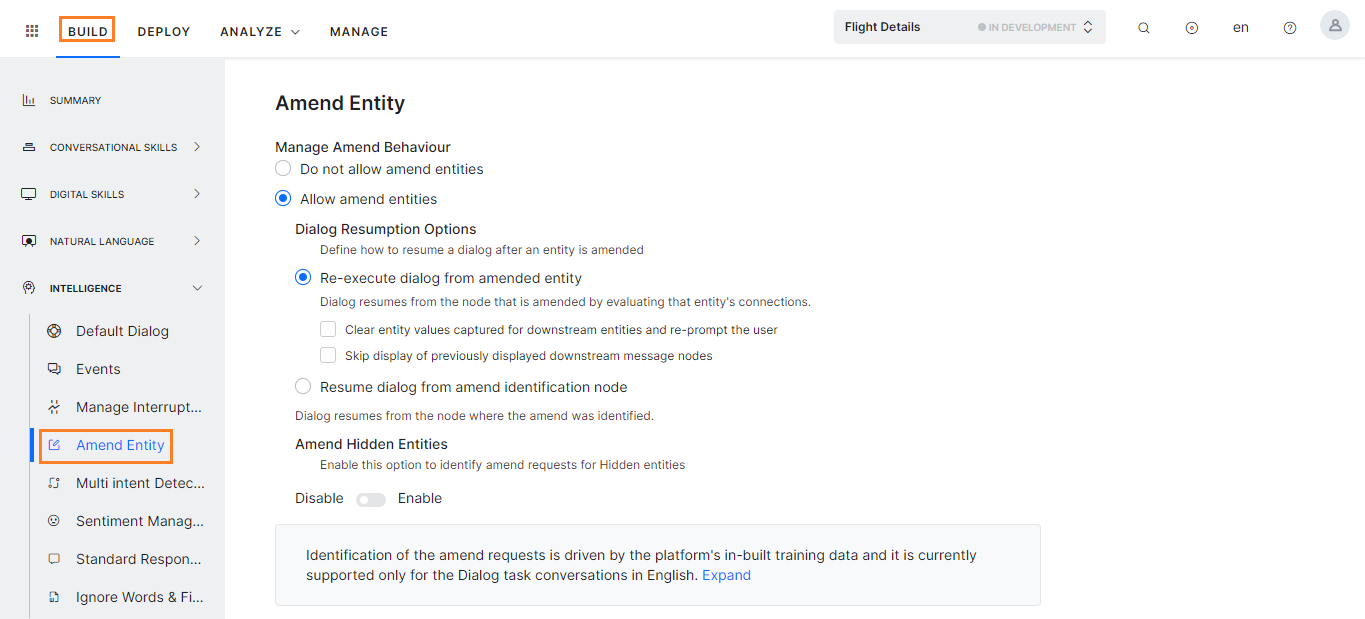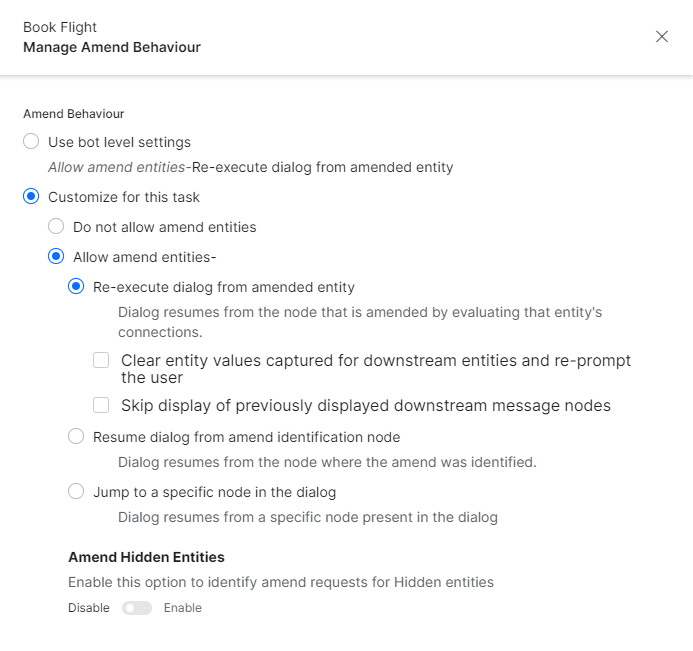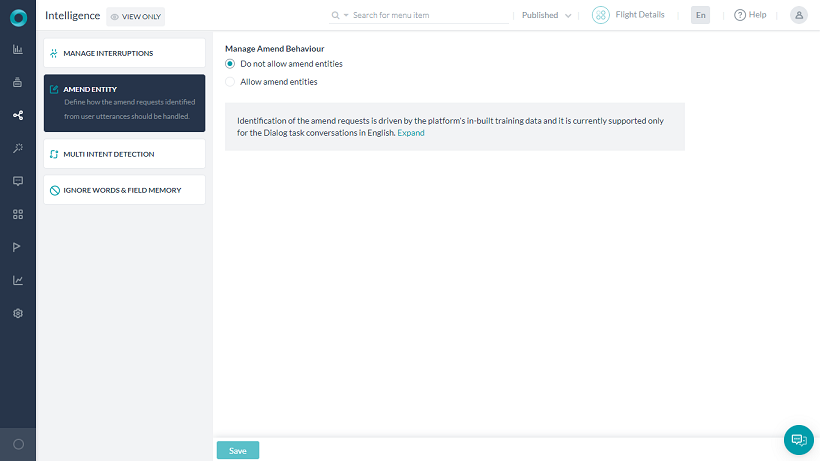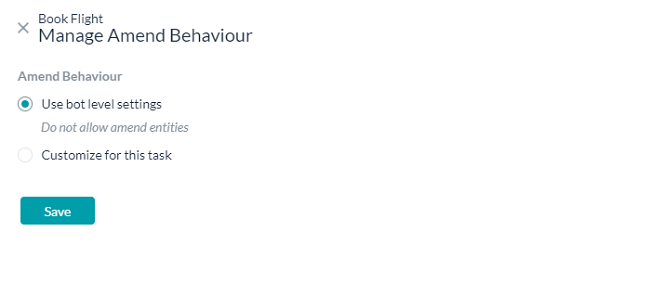Time and again, we come across situations wherein the users change their preferences during task execution.
For example, while booking a flight, the user might change the date of travel and at times even the destination.
Amend Entity is a feature for such scenarios. Using this feature, you can allow the users to amend entity values and also control the post-amendment dialog behavior.
The entity amendment process is divided into three stages:
- Amend Identification: Identifying that the end-user wants to amend is driven by the bot’s built-in NLP capabilities.
- Amending Entities: On identifying the intention to amend, the current task is put on hold and the amend flow is triggered. Three kinds of amend flows are possible based upon the user utterance:
- When the user refers to the entity name (or entity synonyms), then they are prompted for the entity value. For example, the user utterance I want to change the destination triggers the prompt for the destination entity. If the same entity node is present multiple times in the dialog, then the latest entity node for which the user has already provided input will be amended.
- When the user gives the entity value then the entity is updated accordingly. For example, the user utterance I want to fly to JFK changes the destination entity value. If the value is compatible with two or more entities in the dialog, then the user is prompted to select an entity to amend.
- When the user refers to both the entity and its value, then the entity is updated. For example, the user utterance change my destination to JFK will change the destination entity value.
- Post Amendment Behavior: After an entity is successfully amended, there are three possible dialog execution flows that your bot can be configured for:
- The dialog can be re-executed from the node that is amended by evaluating that entity’s connections.
- The dialog can resume from the node where amend was identified or made.
- The dialog can be resumed from a specified node present in the dialog.
Implementation
On the Kore.ai platform, Amend Entity behavior is defined at two levels:
Bot Level
To Set Bot Level Amend Entity Behavior, follow the below steps:
- Select the Build tab from the top menu
- From the left menu, click Intelligence -> Amend Entity.
- By default amend entities is disabled.
- Once you Allow amend entities, various Dialog Resumption options are available:
- Re-execute dialog from amended entity – use this option to resume the dialog by evaluating the amended entity’s connections. You can further choose to:
- Clear entity values captured downstream – to clear all entities captured between the identified entity and the amend
- Skip display of previously displayed messages – messages from Message nodes alone.
- Resume dialog from amend identification node – use this option to resume the dialog from the node where the amend was identified.
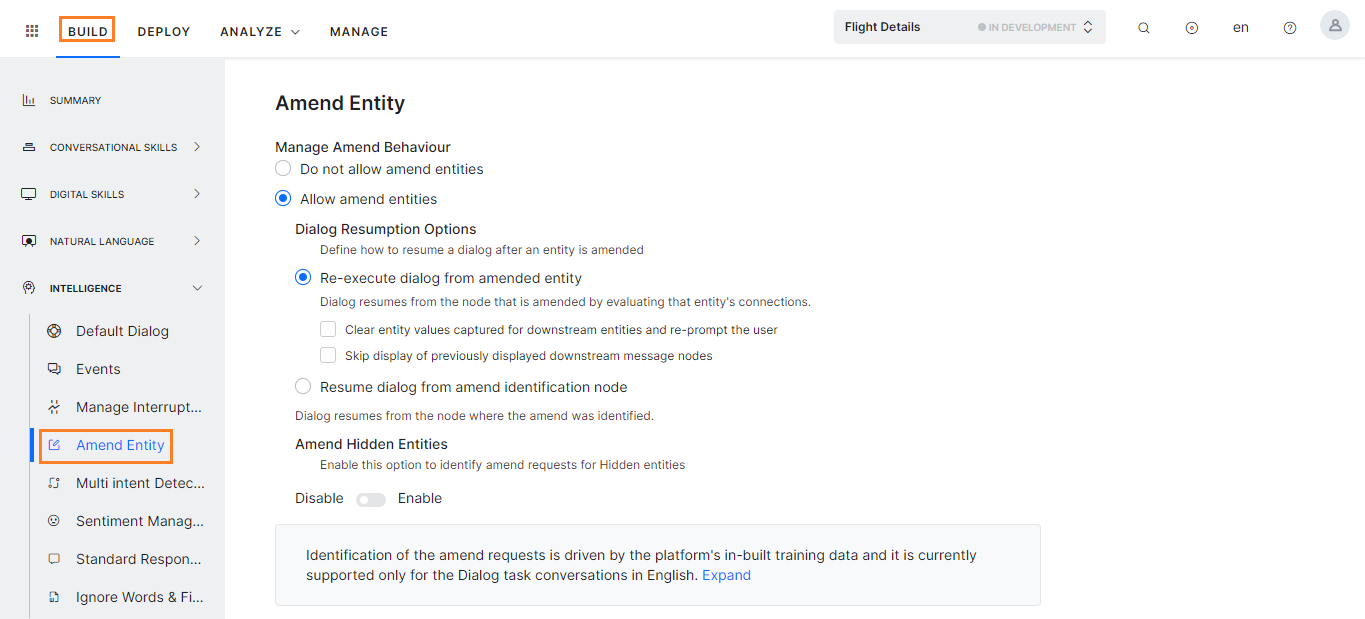
- The amend process can be extended to entities marked as Hidden using the Amend Hidden Entities option.
Task Level
To set Task Level Amend Entity Behavior, follow the below steps:
Amend entity behavior is set at the Task level also. The configurations defined at the task level will override the bot-level configurations.
- On the Dialog Task page, click the Ellipses
 icon and select the Manage Amend Behaviour.
icon and select the Manage Amend Behaviour.
- On the Manage Amend Behaviour dialog box, by default, the Use bot level settings option is selected and the bot level setting is displayed.
- Select Customize for this task to override the bot level settings:
- Do not allow amend entities – It will not allow the user to amend entity values for this task.
- Allow amend entities – It will further give you three Dialog Resumption options:
- Re-execute dialog from amended entity – Amend entity behavior is set at the task level also. The configurations defined at the task level will override the bot-level configurations.
- Clear entity values captured downstream – to clear all entities captured between the identified entity and the amend
- Skip display of previously displayed messages – messages from Message nodes alone.
- Resume dialog from amend identification node – use this option to resume the dialog from the node where the amend was identified.
- Jump to a specific node in the dialog – use this option to select a node from the current dialog where the task flow needs to jump. You can use this option to add custom behavior before resuming with the dialog. Context object will contain the details of the entities amended, along with the previous and current values. You may use this information to customize the dialog.
- The amend process can be extended to hidden entities using the Amend Hidden Entities option.
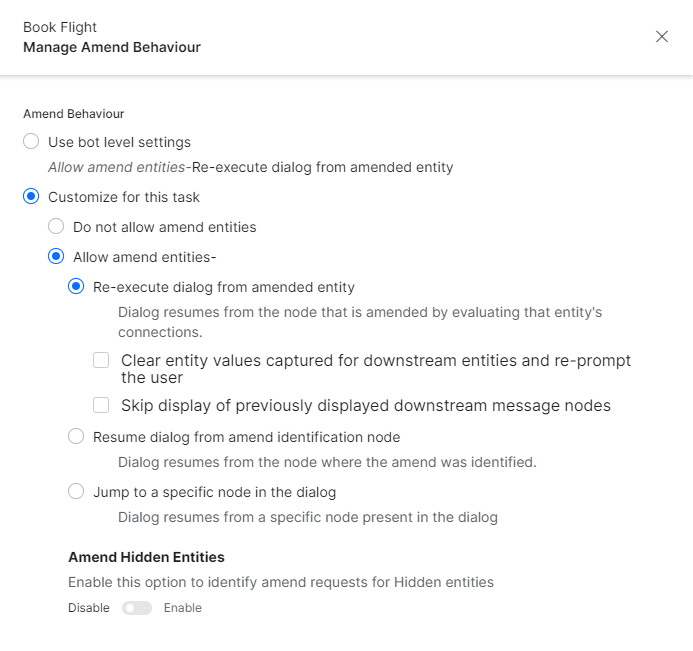
Triggers
The following are patterns supporting the Amend Entity behavior. User utterance around these patterns triggers Amend Entity.
~amend_synonyms <entity_name> from <old_value> to <new_value>
For example, “change the departure date from today to tomorrow“.~amend_synonyms <entity_name> [to as from with] <new_value> [instead_of rather_than not] <old_value>
For example, “modify departure date to tomorrow instead of today“.~amend_synonyms <entity_name> <old_value> [to as with] <new_value>
For example, “replace departure date with tomorrow“.~amend_synonyms <entity_name> from <old_value>
For example “alter departure date from today“.~amend_synonyms <entity_name> [to as from with] <new_value>
For example, “modify departure date to tomorrow“.~amend_synonyms {from} <old_value> [to as with] <new_value>
For example, “change from today to tomorrow“.~amend_synonyms [to as from] <new_value> [instead_of rather_than not] <old_value>
For example, “change to tomorrow instead of today“.~amend_synonyms [to as from] <new_value> instead
For example, “change to tomorrow instead“.~amend_synonyms [([it that this] {to}) it that this to] <new_value>
For example, “change it from today to tomorrow“.~amend_synonyms <entity_name>
For example, “amend departure date“.~amend_synonyms <old_value>
For example, “change today“[to as from] <new_value> [instead_of rather_than not] <old_value>
For example, “to tomorrow instead of today“[to as from] <new_value> instead
For example, “to tomorrow instead“
In the above-mentioned patterns the concept ~amend_synonyms includes "amend", "change","modify","alter","update", "replace", "make", "move", "upgrade", "want".
Note: The user can use these patterns to change multiple entity values. For example, Change the departure date from today to tomorrow and departure city to Chicago results in the changes to both departure date and city.