Kore.ai 봇이 애플리케이션 서버와 Kore.ai 서버 간에 통신할 수 있도록 하려면, 애플리케이션을 위한 콜백 URL을 지정한 앱을 Kore.ai 봇 빌더에서 생성 및 등록하고, 애플리케이션과 개발자 계정의 봇 간에 보안 통신에 필요한 클라이언트 ID 및 클라이언트 시크릿 인증 토큰을 생성해야 합니다. 이 주제에서는 Kore.ai SDK를 사용할 때 앱을 만들고 등록 자격 증명을 생성하는 방법을 설명합니다. 대화 작업의 webhook 및 메시지에 액세스하려면, 봇을 위한 앱을 구독해야 합니다. 봇과 사용자의 모든 메시지는 메시지 이벤트 형태로 SDK에 전송됩니다. Webhook 노드가 대화 작업에 정의되면, webhook 이벤트는 실행 시 SDK로 전송됩니다. 봇 이벤트 메시지, webhook 및 애플리케이션 간에 통신을 허용하려면, 네트워크에서 Kore.ai SDK를 설치, 호스팅 및 설정해야 합니다.
앱 생성 방법
- 상단 메뉴에서 배포 탭을 선택합니다
- 왼쪽 메뉴에서 연동 -> BotKit을 클릭합니다.
- BotKit SDK 페이지.
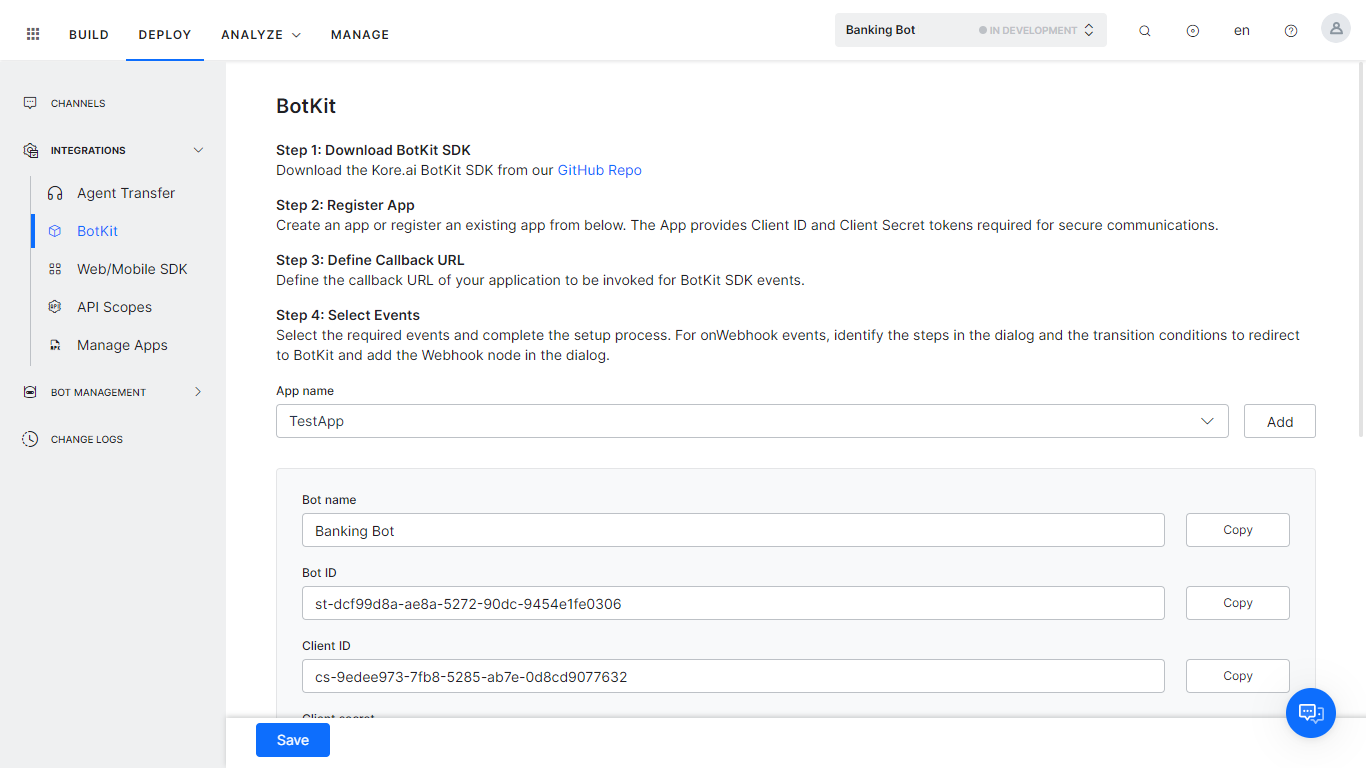
- BotKit SDK 페이지에서, 앱 이름 드롭다운 목록 옆에 있는 추가 버튼을 클릭합니다. 앱 생성 대화 상자가 열립니다.
- 앱 이름 필드에서, 앱 등록 이름(예: TestApp)을 입력한 다음, 다음을 클릭합니다.
- 앱이 성공적으로 생성되었다는 메시지가 나타나면, 완료를 클릭합니다.
- 다음 필드가 나타납니다.
- 클라이언트 ID 및 클라이언트 시크릿이 생성됩니다
- 표시되는 콜백 URL 필드에서, Kore.ai가 데이터를 푸시하기를 원하는 애플리케이션의 URL을 입력합니다. 예: https://koremessenger.com/postURL.
- 이벤트 섹션에서, 다음 중 한 가지 이상을 선택합니다.
- OnMessage – 사용자로부터 메시지가 수신될 때 이벤트를 실행합니다.
- OnHookNode – WebHook 노드가 대화 작업 흐름에서 발견될 때 이벤트를 실행됩니다.
- onEvent – 대화 또는 FAQ가 완료될 때마다 이벤트를 실행합니다.
- onAlert – 사용자가 알림 메시지를 받을 때 이벤트를 실행합니다.
- onVariableUpdate – 봇이 게시될 때 이벤트를 실행합니다
- 저장을 클릭합니다.
자격 증명과 함께 새 앱 등록은 BotKit 섹션에 표시됩니다.